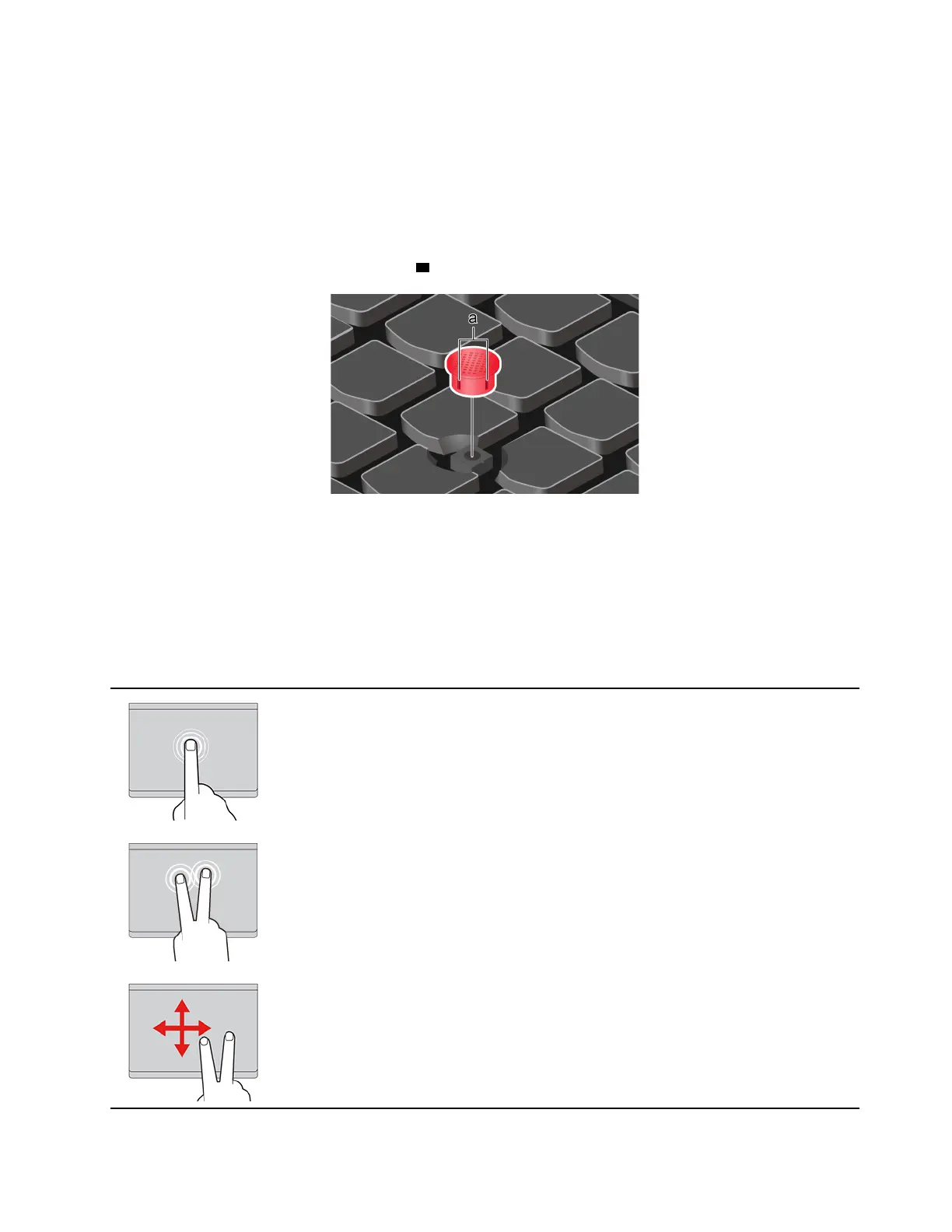Press to display a shortcut menu.
4. Middle button
Press and hold the dotted middle button while applying pressure to the pointing stick in the vertical or
horizontal direction. Then, you can scroll through the document, Web site, or apps.
Replace the pointing-stick nonslip cap
Note: Ensure that the new cap has grooves a .
Use the Trackpad
The entire Trackpad surface is sensitive to finger touch and movement. You can use the Trackpad to perform
all the pointing, clicking, and scrolling functions of a traditional mouse. Tap on the surface of the Trackpad
with one finger to perform the left-click action, with two fingers to perform the right-click action.
Use the touch gestures
Illustration
Description
Tap
Tap anywhere on the Trackpad with one finger to select or open an
item.
Two-finger tap
Tap anywhere on the Trackpad with two fingers to display a shortcut
menu.
Two-finger scroll
Put two fingers on the Trackpad and move them in the vertical or
horizontal direction. This action enables you to scroll through the
document, Web site, or apps.
Chapter 2. Get started with your computer 15
