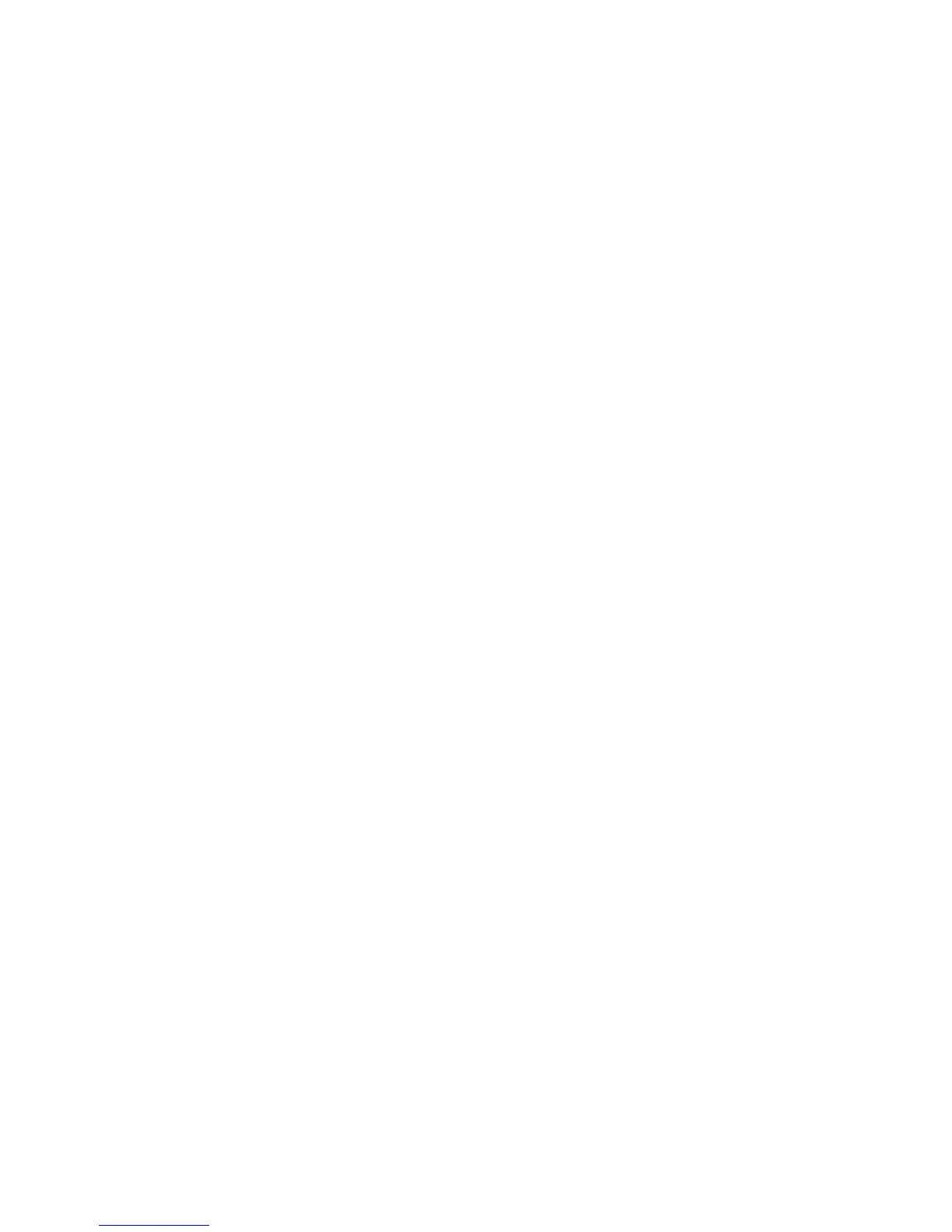5.IfyouareusingHeadsetprole,selectBluetoothAudioforbothSoundplaybackandSound
recording.IfyouareusingAVprole,selectBluetoothHighQualityAudioforbothSoundplayback
andSoundrecording.
6.ClickOKtoclosetheSoundsandAudioDevicesPropertieswindow.
Keyboardandotherpointingdevices
Thefollowingarethemostcommonkeyboardandotherpointingdevicesproblems:
UltraNavproblems
•Problem:Thepointerdriftswhenthecomputeristurnedonorafteritresumesnormaloperation.
Solution:ThepointermightdriftwhenyouarenotusingtheTrackPointduringnormaloperation.This
isanormalcharacteristicoftheTrackPointandisnotadefect.Pointerdriftingmightoccurforseveral
secondsunderthefollowingconditions:
–Whenthecomputeristurnedon.
–Whenthecomputerresumesnormaloperation.
–WhentheTrackPointispressedforalongtime.
–Whenthetemperaturechanges
Problem:TheTrackPointortouchpaddoesnotwork.
Solution:MakesurethattheTrackPointortouchpadissettoEnabledintheUltraNavDeviceSetting.
Keyboardproblems
•Problem:Allorsomekeysonthekeyboarddonotwork.
Solution:Ifanexternalnumerickeypadisconnected:
1.Turnoffthecomputer.
2.Removetheexternalnumerickeypad.
3.Turnonthecomputerandtryusingthekeyboardagain.
Ifthekeyboardproblemisresolved,carefullyreconnecttheexternalnumerickeypad,externalkeyboard,
makingsurethatyouhaveseatedtheconnectorsproperly.
Iftheproblemremains,makesurethatthecorrectdevicedriverisinstalled.
ForWindows7:
1.ClickStart➙ControlPanel.ChangetheviewoftheControlPanelfromCategorytoLargeicons
orSmallicons.
2.ClickKeyboard.
3.SelecttheHardwaretab.IntheDeviceProperties,makesurethattheDeviceStatusisThisdevice
isworkingproperly.
ForWindowsXP:
1.ClickStart➙ControlPanel.
2.ClickPrintersandOtherHardware,andthenclickKeyboard.
3.SelecttheHardwaretab.IntheIntheDeviceProperties,makesurethattheDeviceStatusisThis
deviceisworkingproperly.
Ifkeysonthekeyboardstilldonotwork,havethecomputerserviced.
•Problem:Anumberappearswhenyoutypealetter.
Solution:Thenumericlockfunctionison.Todisableit,pressShift+ScrLkorFn+NmLk.
Chapter10.Troubleshootingcomputerproblems137
