
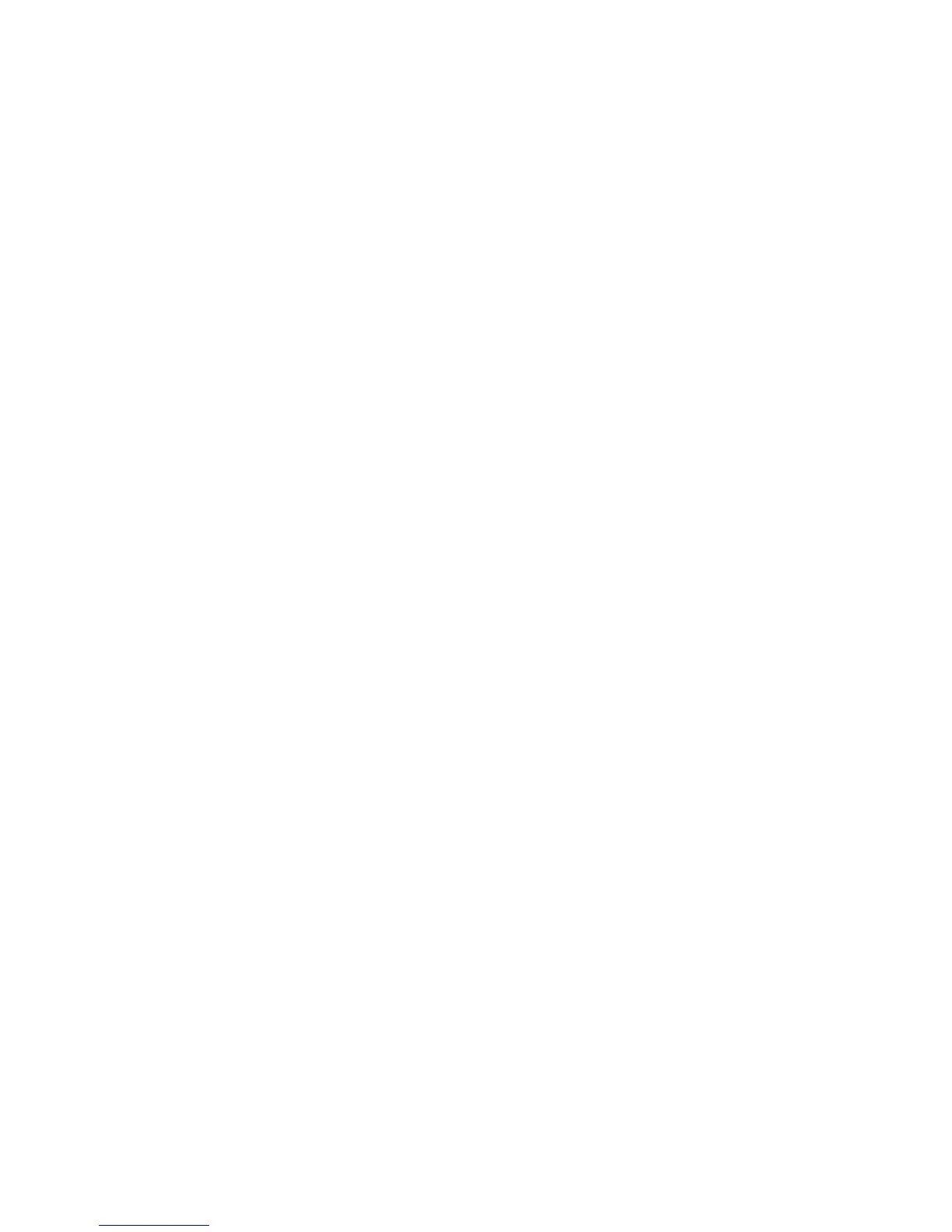 Loading...
Loading...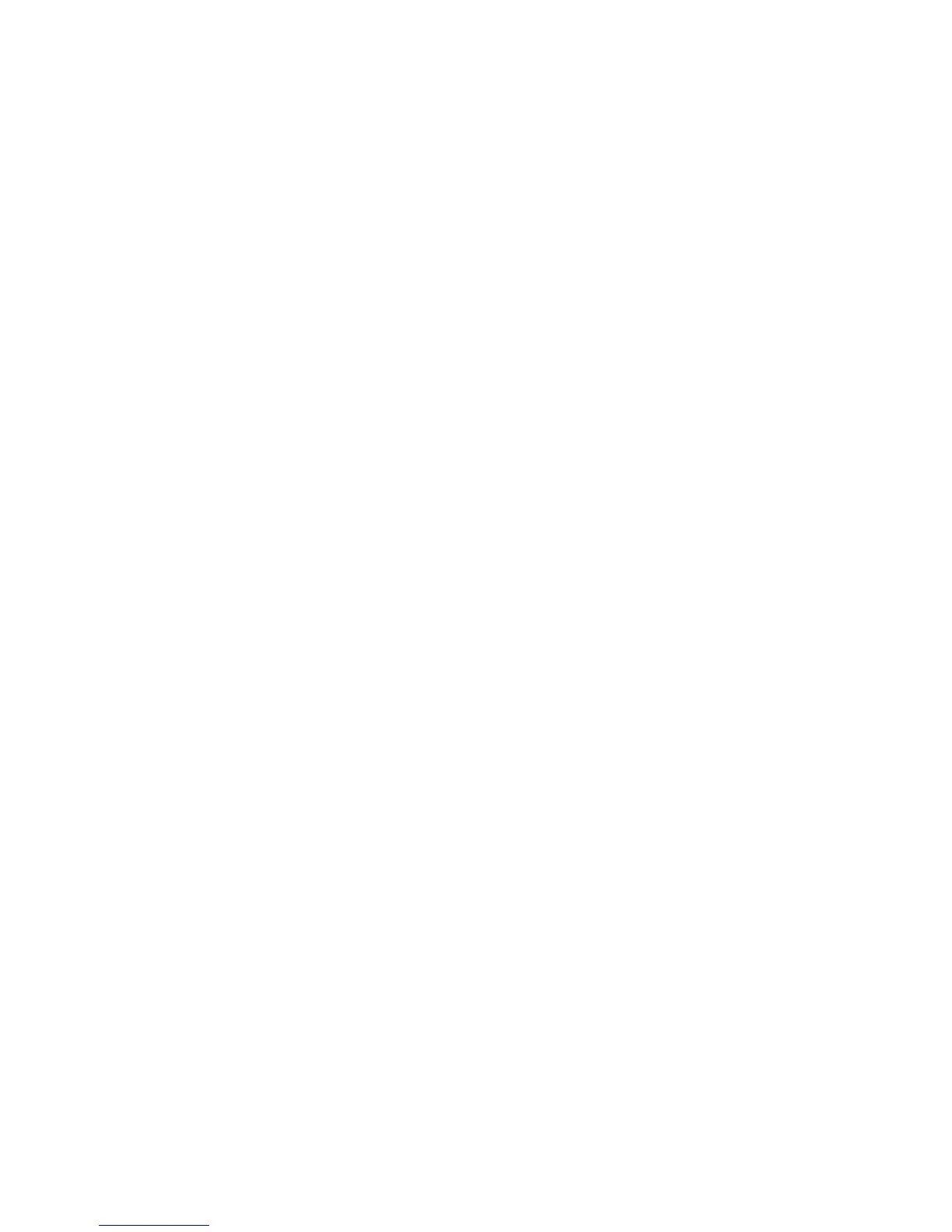
Do you have a question about the Lenovo ThinkPad X130e 2339 and is the answer not in the manual?
| Operating System | Windows 7 Professional |
|---|---|
| Processor | AMD E-300 (1.3 GHz) |
| RAM | Up to 8GB DDR3 |
| Storage | 320GB HDD |
| Display | 11.6-inch HD (1366x768) |
| Graphics | AMD Radeon HD 6310 |
| Weight | 1.8 kg |
| Battery | 6-cell battery |
| Ports | 3 x USB 2.0, VGA, HDMI, Ethernet (RJ-45), Audio combo jack |
| Wireless | Wi-Fi 802.11 b/g/n |
Identifies computer hardware features, controls, connectors, and status indicators.
Provides information on locating machine type/model, FCC/IC labels, and authenticity labels.
Details the computer's hardware components like memory, storage, display, keyboard, and interface.
Lists the physical specifications of the computer, including dimensions and heat output.
Provides information on the computer's operating environment, including altitude and temperature limits.
Explains preinstalled Lenovo software applications for security, wireless, and data management.
Explains the benefits and process of registering your ThinkPad product with Lenovo.
Offers tips for optimizing ThinkPad notebook use and effective battery management.
Describes special keys and buttons on the computer, including function key combinations.
Details the use and customization of the TrackPoint and touch pad pointing devices.
Explains how to manage power, check battery status, and use power-saving modes.
Guides on establishing Ethernet and wireless connections, including WiMAX and Bluetooth.
Provides instructions on connecting and configuring external displays and projectors.
Details the computer's audio capabilities, including combo audio jack and built-in speakers.
Explains how to use the integrated camera for photos, video capture, and conferencing.
Describes how to use the Extend desktop function for multiple monitor setups.
Explains the use of the media card reader slot and supported card types.
Emphasizes maintaining good posture, lighting, and seating for performance and comfort.
Offers simple rules for adapting to environments to improve computer use and comfort.
Provides tips for improving posture, seating, and work area setup for better comfort.
Offers advice and tips for working with your computer while traveling abroad.
Explains how to attach a mechanical lock to prevent unauthorized removal of the computer.
Details the importance of passwords for preventing unauthorized access and setting them up.
Describes user and master hard disk passwords for protecting stored information.
Explains the supervisor password's role in protecting system information and configuration.
Provides instructions on creating and using recovery media for restoring the computer.
Details how to perform backup and recovery operations using the Rescue and Recovery program.
Explains how to perform recovery operations independently from the Windows OS.
Guides on creating a rescue medium (disc/USB drive) for computer recovery.
Instructions for reinstalling factory-installed applications and device drivers.
Provides solutions for issues accessing the Rescue and Recovery workspace or Windows.
Precautions to avoid static-electricity damage to computer components during handling.
Step-by-step instructions for replacing the computer's battery.
Procedure for replacing the internal storage drive (SSD or HDD).
Instructions for replacing or upgrading the computer's memory modules.
Procedure for removing and installing a new keyboard.
Guide for installing/replacing wireless LAN/WiMAX cards.
Guide for installing/replacing wireless WAN cards.
Instructions for replacing the SIM card for wireless WAN connectivity.
Procedure for replacing the internal backup battery.
Information on available hardware accessories and upgrades for expanding computer capabilities.
Instructions for installing a new OS, device drivers, and supplement files.
Guidance on installing device drivers and other necessary software.
Explains how to access and use the ThinkPad Setup utility for system configuration.
Details configuration options for Network, USB, Display, Power, Beep, SATA, and CPU.
Instructions for setting the system's current date and time.
Covers security features like password management and UEFI BIOS settings.
Explains how to change the computer's startup sequence and boot options.
Information on system management features for administrators, like DMI and Wake on LAN.
Provides essential maintenance tips like disk space management and data backups.
Explains the importance of drivers and how to keep them updated.
Instructions for downloading and installing updated device drivers from Lenovo's website.
Details on using the System Update program to keep software and drivers up-to-date.
Advice on handling the computer carefully, including environmental and cleaning guidelines.
Guides on using diagnostic solutions like Lenovo Solution Center or Toolbox for problem solving.
Explains how to use the Solution Center for troubleshooting and creating recovery media.
Details on using ThinkVantage Toolbox for viewing symptoms and finding solutions.
Directs users to Lenovo's website for diagnostics if specific tools are not installed.
General guidance on addressing computer errors, messages, or abnormal behavior.
Steps to take when the computer becomes completely unresponsive.
Instructions on what to do if liquid is spilled on the computer's keyboard.
Lists common error messages and their solutions.
Troubleshooting steps for common problems that do not display error messages.
Interprets beep codes to diagnose hardware issues.
Troubleshooting steps for issues related to memory modules.
Common problems and solutions for Ethernet and wireless network connections.
Troubleshooting for computer display, external monitors, audio, and optical drives.
Solutions for issues with external monitors, such as blank screens or distorted images.
Troubleshooting steps for audio issues like no sound or incorrect volume.
Addresses problems related to the battery pack and power adapter.
Troubleshooting for hard disk drive and solid state drive issues.
Information on solving problems independently and preparing for technical support.
Explains the benefits of registering your ThinkPad product with Lenovo.
Guidance on downloading software updates from the Lenovo website.
Details what information to record about your computer before contacting support.
Lists resources for help, service, and technical assistance from Lenovo.
Explains how to use diagnostic programs to identify hardware problems.
Provides the URL for the Lenovo Support website for technical information.
Information on how to contact Lenovo by telephone for support and warranty services.
Details on purchasing additional services like extended repair or network setup.
Details wireless interoperability standards for WLAN and Bluetooth devices.
Identifies the location of integrated diversity antennas for optimal wireless reception.
Directs users to the Regulatory Notice document for wireless compliance information.
States the product's export classification and re-export restrictions.
Covers FCC Declaration of Conformity and other emission-related notices.
FCC compliance statement for Class B digital devices.
Class B digital apparatus compliance statement for Canadian ICES-003.
Product conformity with EU directives on electromagnetic compatibility.
German compliance statement regarding electromagnetic compatibility for Class B devices.
Class B compliance statement for Korea.
Class B compliance statement for Japan (VCCI).
Japan compliance statement for products connecting to mains power.
Provides Lenovo product service information specific to Taiwan.
Directs users to the Regulatory Notice for further regulatory details.
Information regarding the Waste Electrical and Electronic Equipment Directive for EU countries.
Guidelines for collecting and recycling disused Lenovo computers and monitors in Japan.
Information on proper disposal of Lenovo products in Brazil.
Information on battery collection and recycling according to EU Directive 2006/66/EC.
Battery recycling information specific to Taiwan.
Battery recycling information for the United States and Canada.











