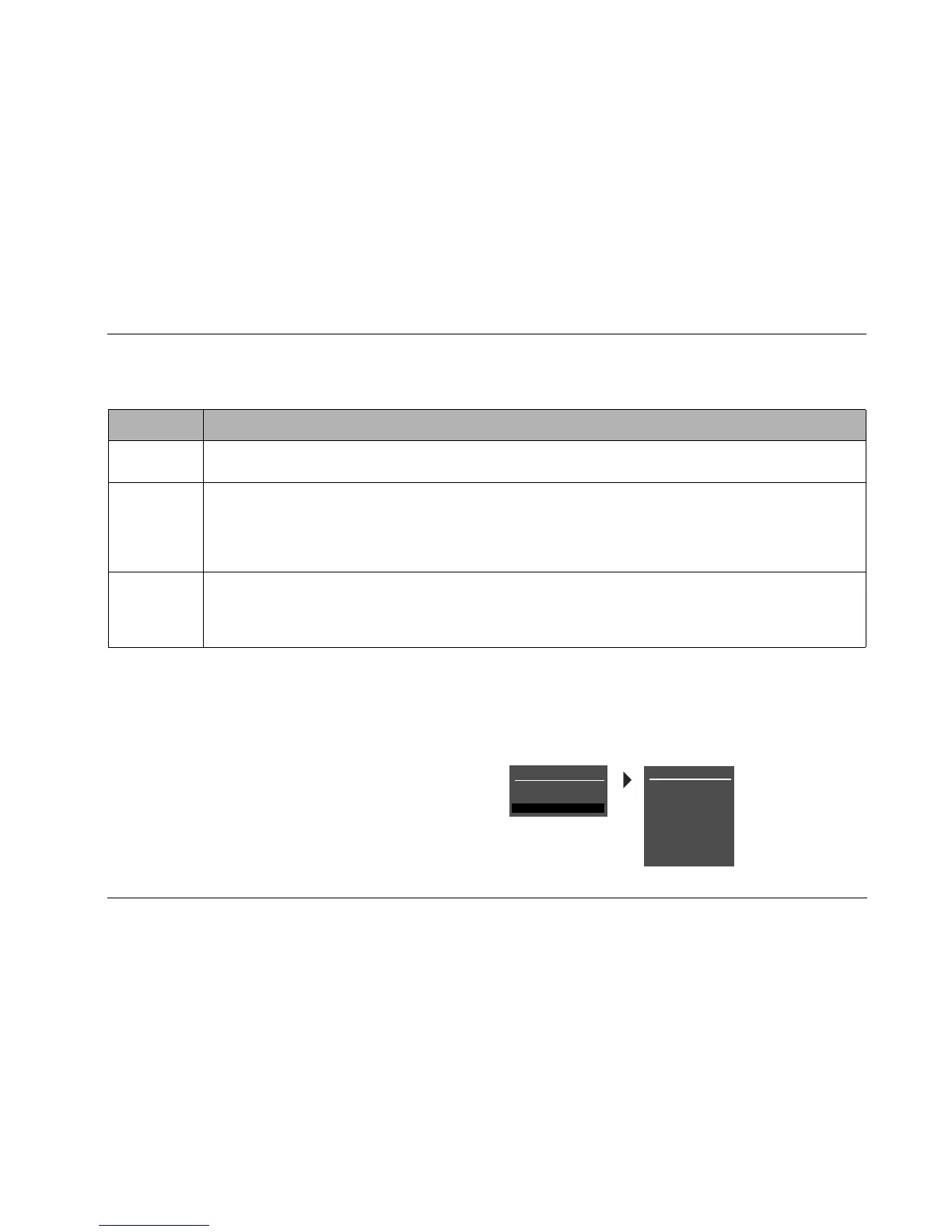MC-8 Basic Operation
2-11
MENU ITEM SELECTION
Use the remote control Menu arrows to navigate menus and to select menu items.
To select a menu item on the open menu:
1. Press the remote control and arrow buttons to highlight the
desired menu item.
2. When the desired menu item is highlighted, press the arrow
button to select the highlighted item. If an option is selected,
another menu opens. If a parameter is selected, a parameter
drop-down menu or horizontal graph opens.
MENU OPTIONS
Selecting a menu option opens another menu within the menu
structure. For example, selecting SETUP from the MAIN MENU opens
the SETUP menu.
Arrow Navigation Functions
• When a menu is open, press the arrow button to select the highlighted menu item.
• When no menus are open, press the arrow button to open the MAIN MENU.
• When a menu is open, press the arrow button to close the menu and, in most cases, open the previous menu. Subse-
quent presses continue to close the current menu and open the previous menu until the MAIN MENU is closed. When
the MAIN MENU is closed, the menu structure is also closed.
• When no menus are open, pressing the arrow button performs no function.
• When a drop-down menu is open, press the arrow button to select the current setting and close the drop-down menu.
• When a menu is open, press the and arrow buttons to scroll upward and downward through the complete list of
menu items. The highlighted menu item appears on the front-panel display. All menu items appear in the on-screen display.
A scroll bar appears in the left side of the on-screen display when menu items exceed the on-screen display’s top and
bottom margins. The cursor automatically wraps to the next menu item when the first or last menu item is passed.
MAIN MENU
MODE ADJUST
AUDIO CONTROLS
SETUP
SETUP
INPUTS
SPEAKERS
REAR PANEL CONFIG
DISPLAYS
VOLUME CONTROLS
TRIGGER
LOCK OPTIONS
LIVE! CALIBRATION