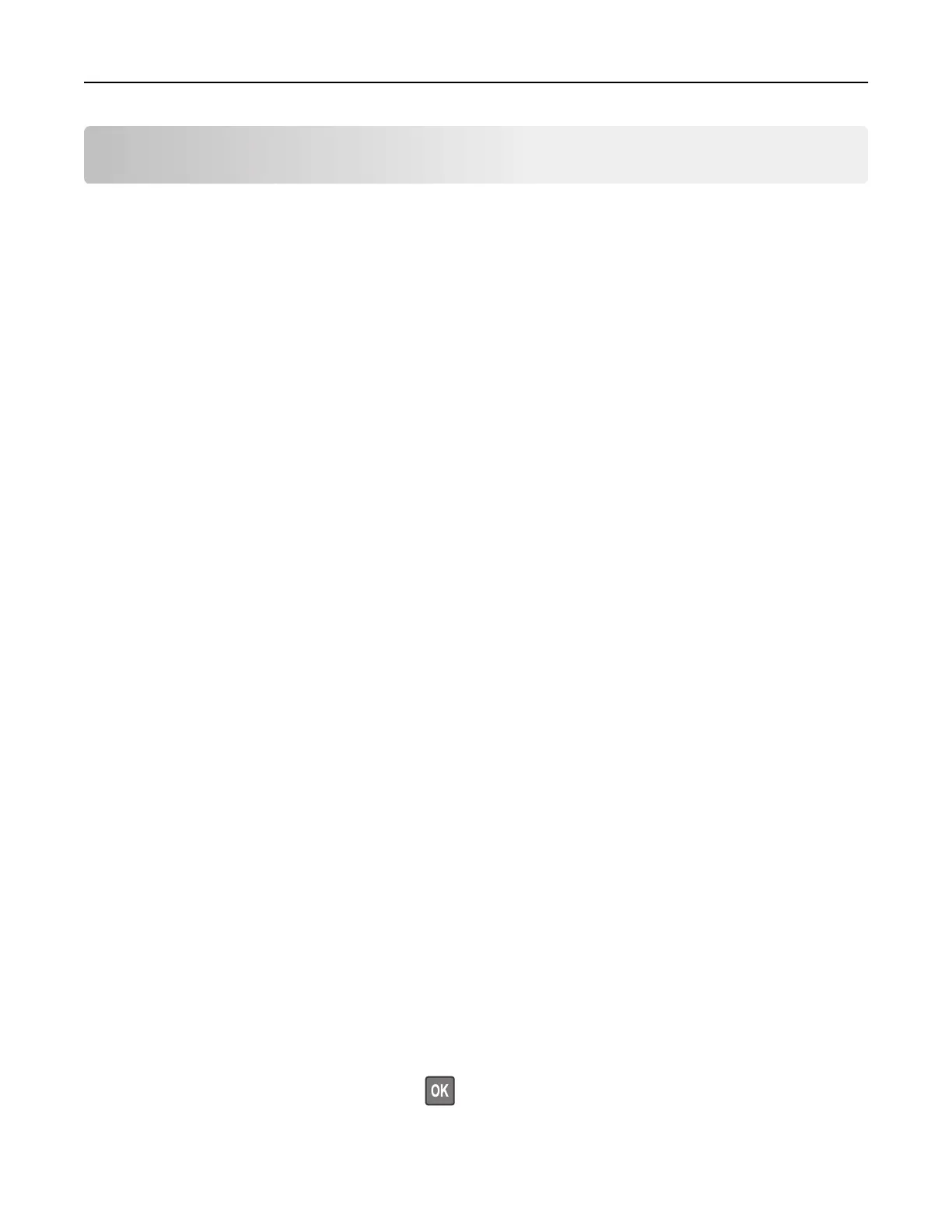Maintaining the printer
Warning—Potential Damage: Failure to maintain optimum printer performance, or to replace parts and
supplies, may cause damage to your printer.
Configuring supply notifications
1 Open a web browser, and then type the printer IP address in the address field.
Notes:
• View the printer IP address on the printer home screen. The IP address appears as four sets of
numbers separated by periods, such as 123.123.123.123.
• If you are using a proxy server, then temporarily disable it to load the web page correctly.
2 Click Settings > Device > Notifications.
3 From the Supplies menu, click Custom Supply Notifications.
4 Select a notification for each supply item.
5 Apply the changes.
Setting up e‑mail alerts
Configure the printer to send e‑mail alerts when supplies are low, when paper must be changed or added, or
when there is a paper jam.
1 Open a web browser, and then type the printer IP address in the address field.
Notes:
• View the printer IP address on the printer home screen. The IP address appears as four sets of
numbers separated by periods, such as 123.123.123.123.
• If you are using a proxy server, then temporarily disable it to load the web page correctly.
2 Click Settings > Device > Notifications > E‑mail Alert Setup, and then configure the settings.
Note: For more information on SMTP settings, contact your e‑mail provider.
3 Click Setup E-mail Lists and Alerts, and then
configure
the settings.
4 Apply the changes.
Viewing reports
1 From the control panel, navigate to:
Settings > Reports
For non-touch-screen printer models, press
to navigate through the settings.
2 Select the report that you want to view.
Maintaining the printer 166
