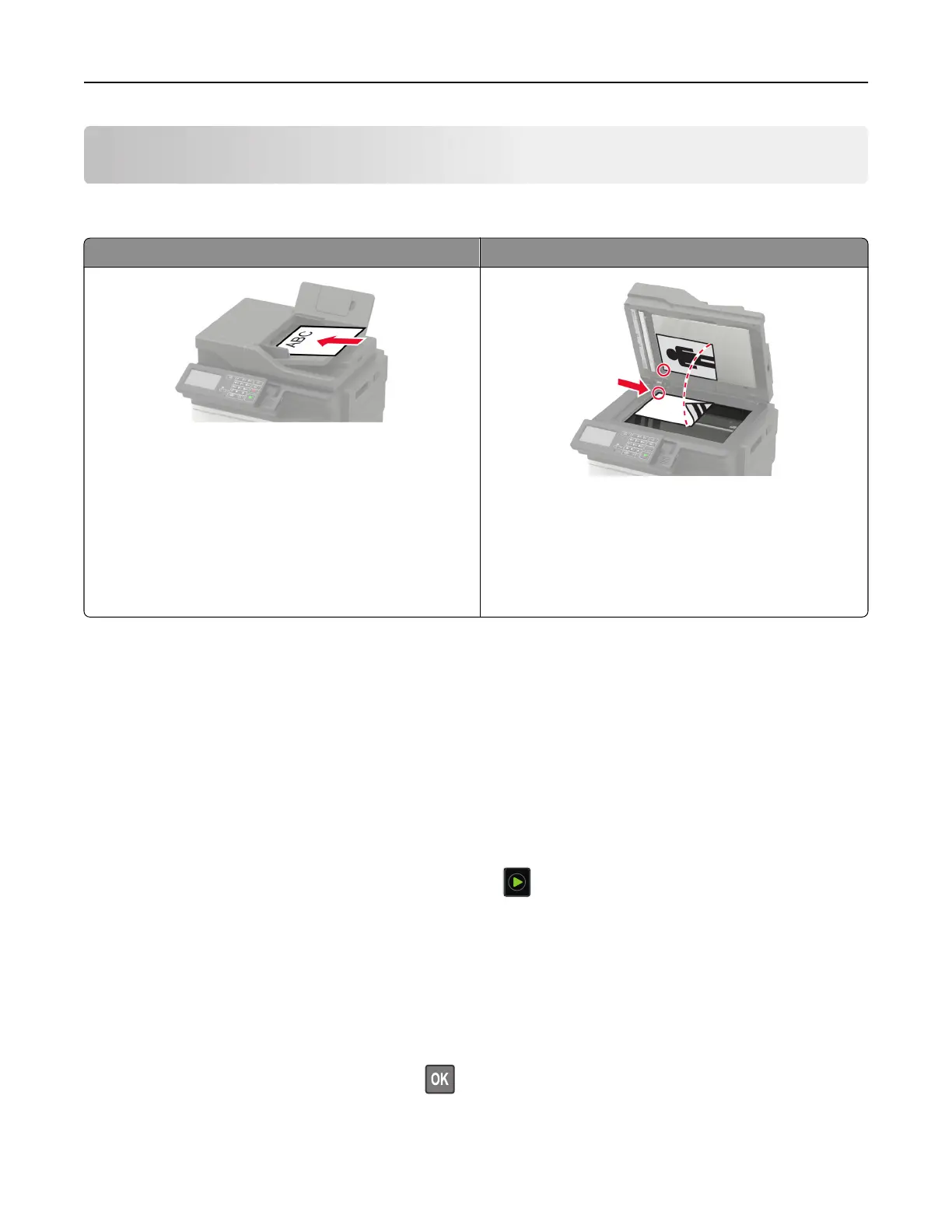Copying
Using the automatic document feeder and scanner glass
Automatic document feeder (ADF) Scanner glass
• Use the ADF for multiple‑page or two-sided
documents.
• Load an original document faceup. For multiple‑page
documents, make sure to align the leading edge
before loading.
• Make sure to adjust the ADF guides to match the width
of the paper that you are loading.
• Use the scanner glass for single‑page documents,
book pages, small items (such as postcards or
photos), transparencies, photo paper, or thin media
(such as magazine clippings).
• Place the document facedown in the corner with the
arrow.
Making a copy
1 Load an original document into the ADF tray or on the scanner glass.
Note: To avoid a cropped image, make sure that the original document and the output have the same
paper size.
2 From the control panel, select Copy, and then specify the number of copies.
If necessary, adjust the other settings.
3 Copy the document.
Note: To make a quick copy, from the control panel, press
.
Copying photos
1 Place a photo on the scanner glass.
2 From the control panel, navigate to:
Copy > Settings > Content > Content Type > Photo
For non-touch-screen printer models, press
to navigate through the settings.
3 From the Content Source menu, select the setting that best matches the original photo.
4 Copy the document.
Copying 48
