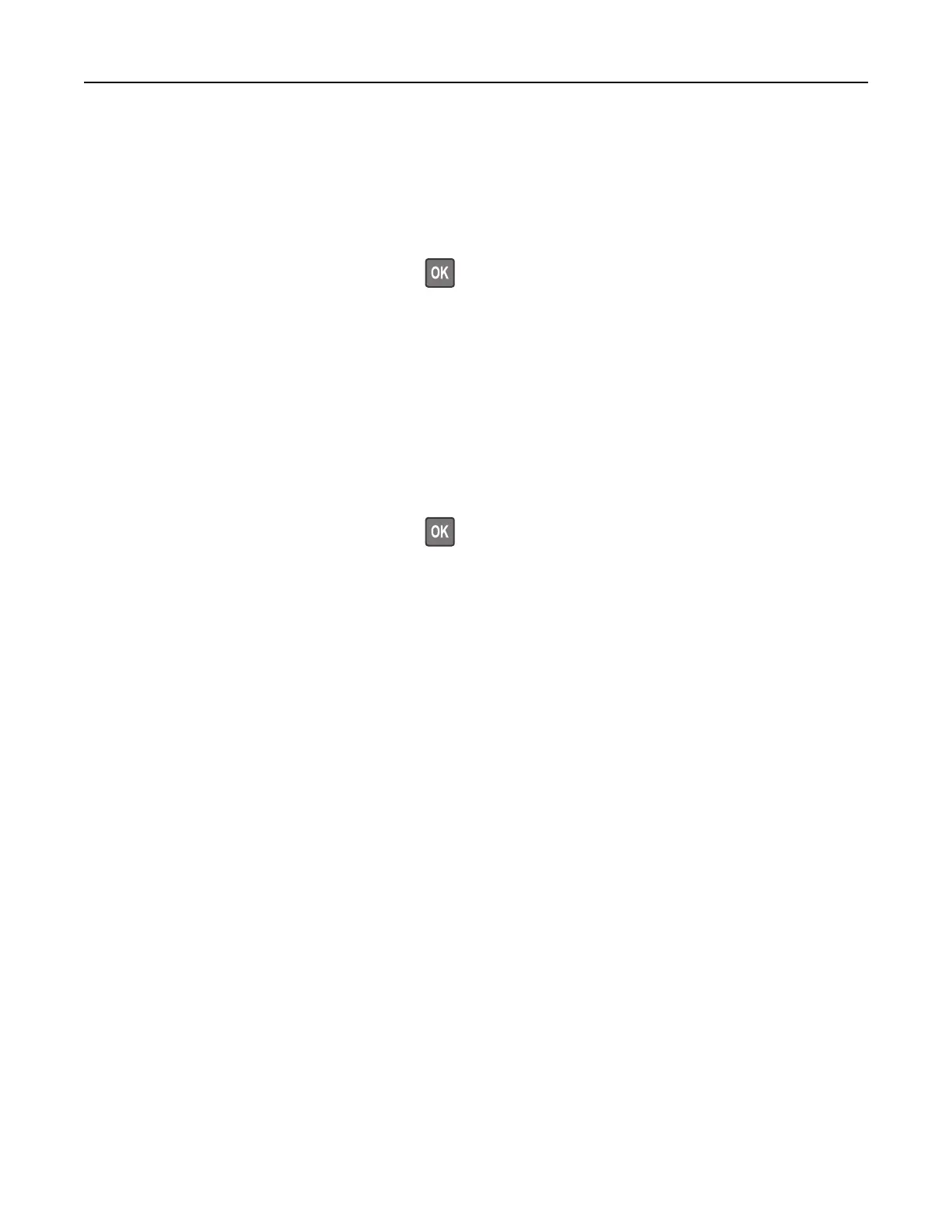Placing separator sheets between copies
1 Load an original document into the ADF tray or on the scanner glass.
2 From the control panel, navigate to:
Copy > Settings > Separator Sheets > On
For non-touch-screen printer models, press
to navigate through the settings.
3 Adjust the settings.
4 Copy the document.
Copying multiple pages onto a single sheet
1 Load an original document into the ADF tray or on the scanner glass.
2 From the control panel, navigate to:
Copy > Settings > Pages Per Side
For non-touch-screen printer models, press
to navigate through the settings.
3 Adjust the settings.
4 Copy the document.
Creating a copy shortcut
Note: You may need administrative rights to create a shortcut.
1 Open a web browser, and then type the printer IP address in the address field.
Notes:
• View the printer IP address on the home screen. The IP address appears as four sets of numbers
separated by periods, such as 123.123.123.123.
• If you are using a proxy server, then temporarily disable it to load the web page correctly.
2 Click Shortcuts > Add Shortcut.
3 From the Shortcut Type menu, select Copy, and then configure the settings.
4 Apply the changes.
Copying 50
