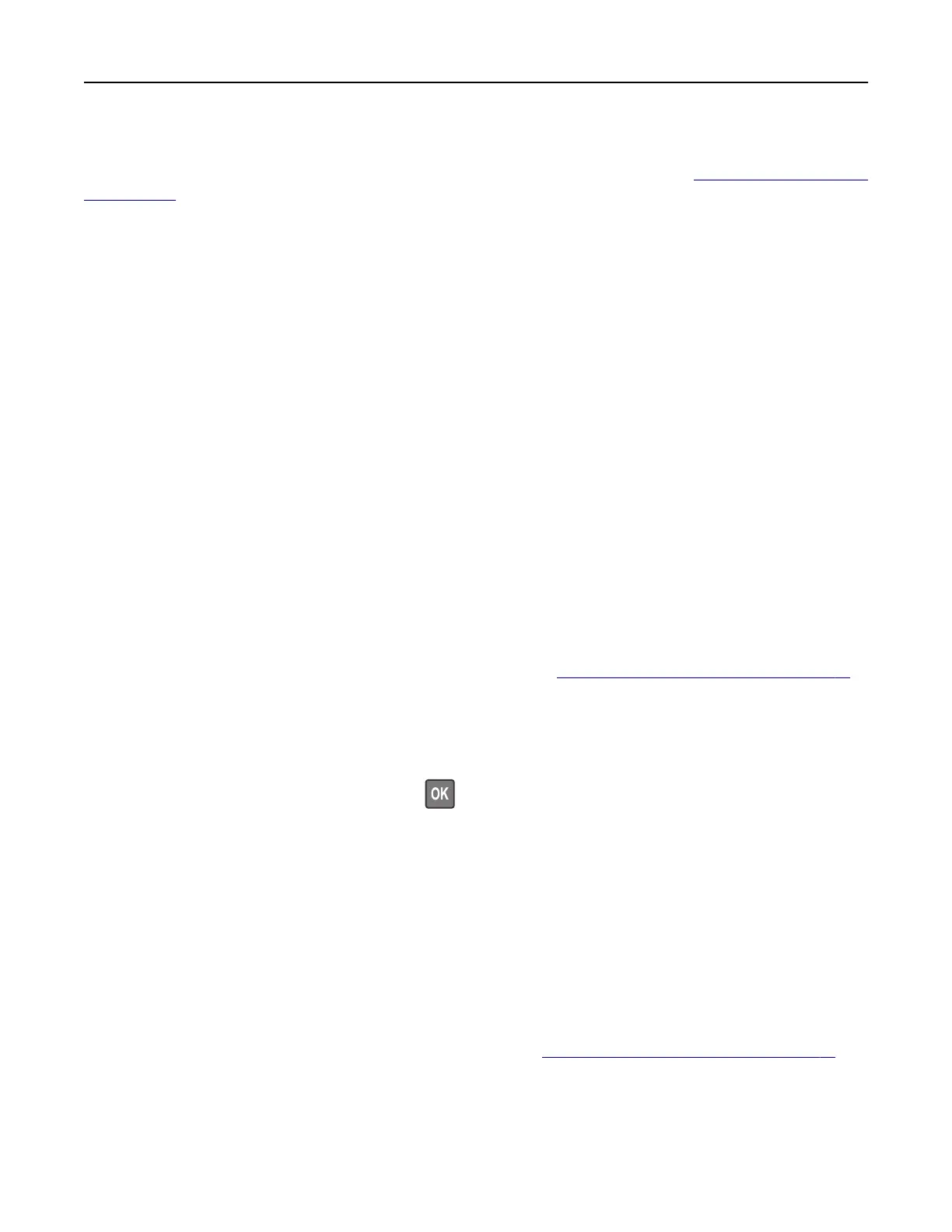Using the computer
Before you begin, make sure that the fax driver is installed. For more information, see “Installing the fax driver”
on page 272.
For Windows users
1
From the document that you are trying to fax, open the Print dialog.
2 Select the printer, and then click Properties, Preferences, Options, or Setup.
3 Click Fax > Enable fax > Always display settings prior to faxing, and then enter the recipient number.
If necessary, configure other fax settings.
4 Send the fax.
For Macintosh users
1
With a document open, choose File > Print.
2 Select the printer that has ‑ Fax added after its name.
3 In the To field, enter the recipient number.
If necessary, configure other fax settings.
4 Send the fax.
Scheduling a fax
Note: Make sure that fax is
configured.
For more information, see “Setting up the printer to fax” on page 61.
1 Load an original document into the ADF tray or on the scanner glass.
2 From the control panel, navigate to:
Fax > To > enter the fax number > Done
For non-touch-screen printer models, press
to navigate through the settings.
3 Select Send Time to configure the date and time, and then select Done.
If necessary,
configure
other fax settings.
4 Send the fax.
Creating a fax destination shortcut
Notes:
• You may need administrative rights to create a shortcut.
• Make sure that fax is configured. For more information, see “Setting up the printer to fax” on page 61.
1 Open a web browser, and then type the printer IP address in the address field.
Faxing 71
