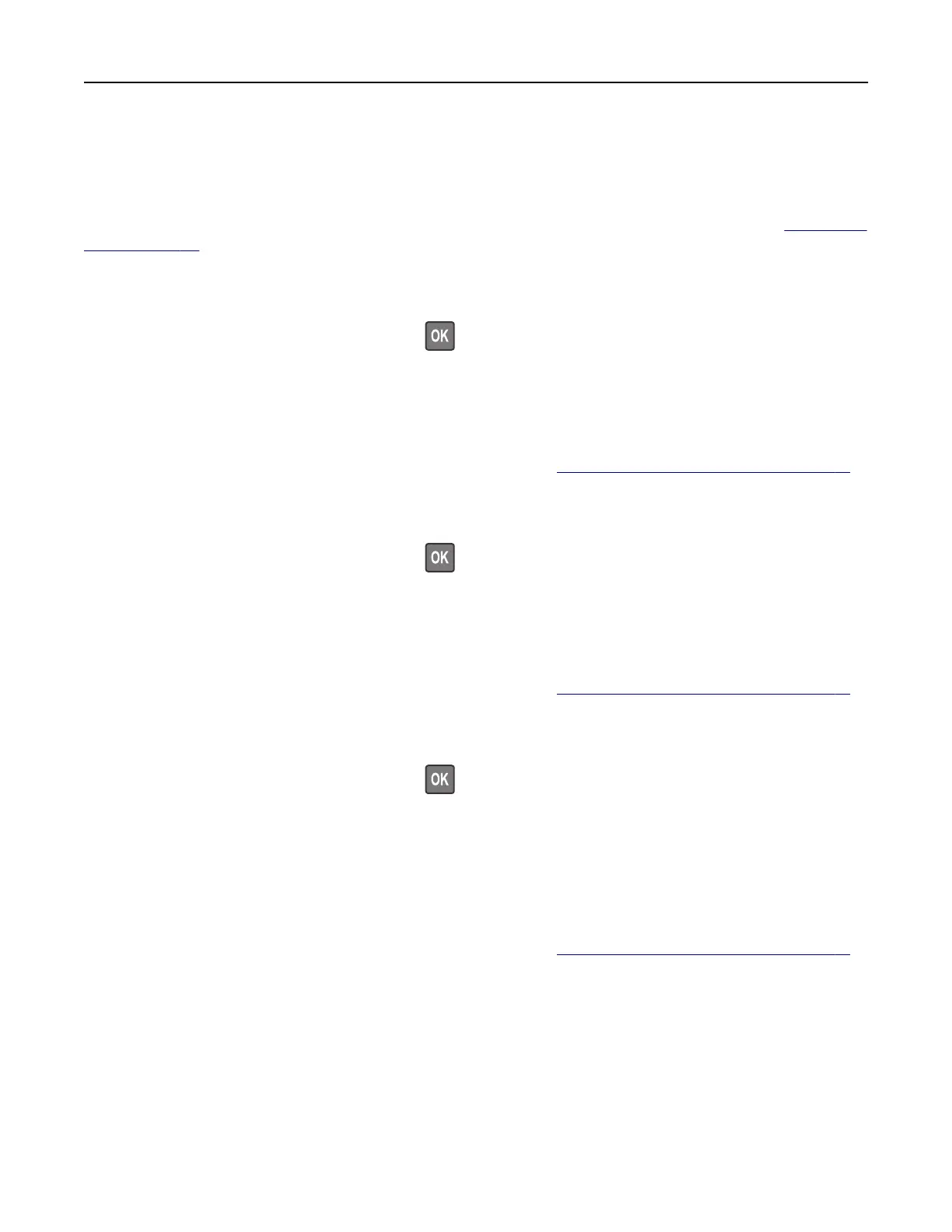Connecting to a distinctive ring service
A distinctive ring service lets you have multiple telephone numbers on one telephone line. Each telephone
number is assigned a dierent ring pattern.
Note: These instructions apply only to printers that support analog fax. For more information, see
“Supported
fax” on page 62.
1 From the control panel, navigate to:
Settings > Fax > Fax Setup > Fax Receive Settings > Admin Controls > Answer On
For non-touch-screen printer models, press
to navigate through the settings.
2 Select a ring pattern.
Setting the fax date and time
Note: Make sure that fax is configured. For more information, see “Setting up the printer to fax” on page 61.
1 From the control panel, navigate to:
Settings > Device > Preferences > Date and Time > Configure
For non-touch-screen printer models, press
to navigate through the settings.
2
Configure
the settings.
Configuring daylight saving time
Note: Make sure that fax is
configured.
For more information, see “Setting up the printer to fax” on page 61.
1 From the control panel, navigate to:
Settings > Device > Preferences > Date and Time > Configure
For non-touch-screen printer models, press
to navigate through the settings.
2 In the Time Zone menu, select (UTC+user) Custom.
3 Configure the settings.
Sending a fax
Note: Make sure that fax is
configured.
For more information, see “Setting up the printer to fax” on page 61.
Using the control panel
1 Load an original document into the ADF tray or on the scanner glass.
2 From the home screen, touch Fax, and then enter the needed information.
If necessary, adjust the settings.
3 Send the fax.
Faxing 70
