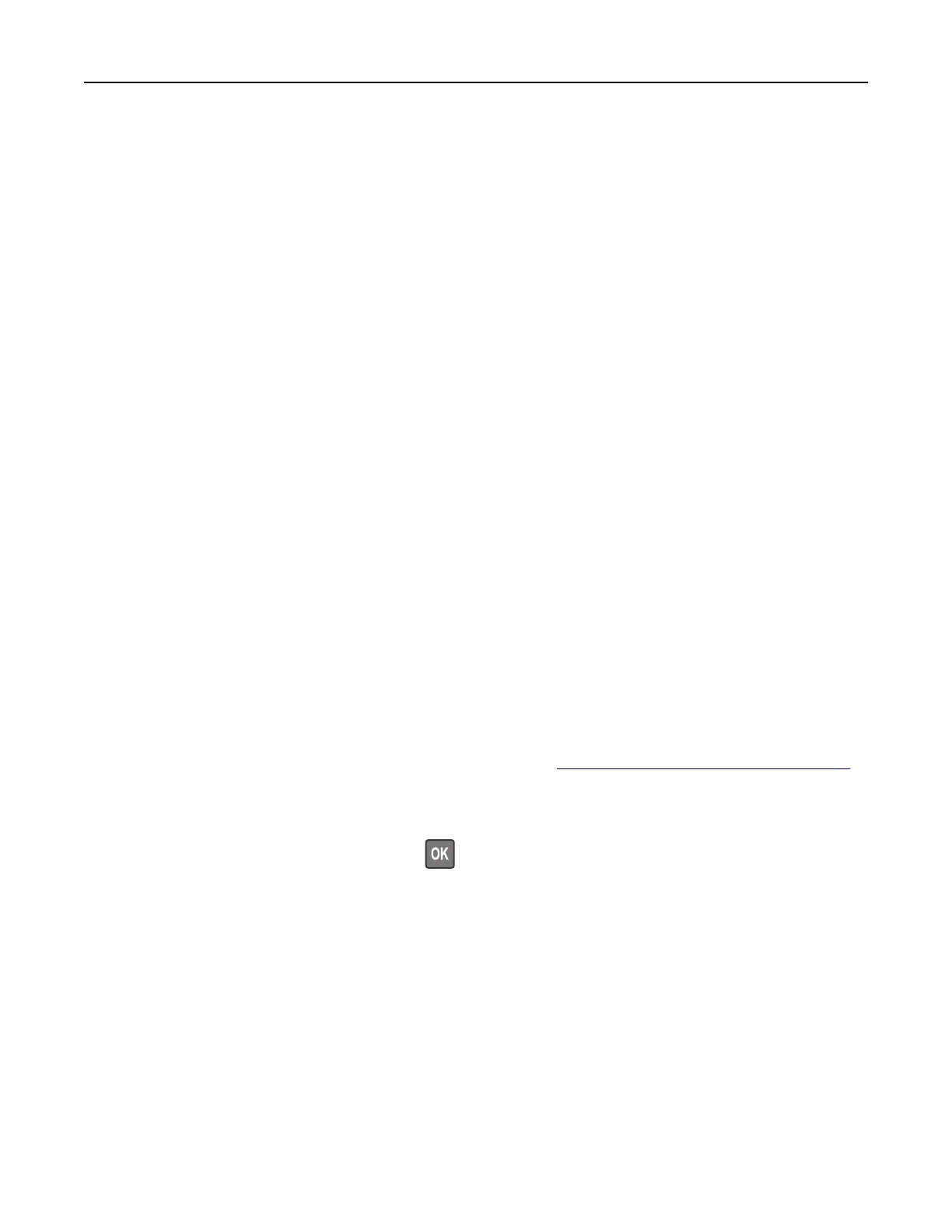Adjusting the speaker volume
Adjusting the default internal speaker volume
Note: The speaker is available only in some printer models.
1 From the control panel, touch Settings > Device > Preferences > Audio Feedback.
2 Adjust the volume.
Notes:
• If Quiet Mode is enabled, then audible alerts are turned o. This setting also slows the printer
performance.
• The volume resets to the default value after the session is logged out or when the printer wakes from
Sleep or Hibernate mode.
Adjusting the default headphone volume
Note: The headphone jack is available only in some printer models.
1 From the control panel, navigate to:
Settings > Device > Accessibility
2 Adjust Headphone Volume.
Note: The volume resets to the default value after the session is logged out or when the printer wakes
from Sleep or Hibernate mode.
Configuring
the fax speaker settings
Note: Make sure that fax is
configured.
For more information, see “Setting up the printer to fax” on page 61.
1 From the control panel, navigate to:
Settings > Fax > Fax Setup > Speaker Settings
For non-touch-screen printer models, press
to navigate through the settings.
2 Do the following:
• Set Speaker Mode to Always On.
• Set Speaker Volume to High.
• Enable Ringer Volume.
Maintaining the printer 167
