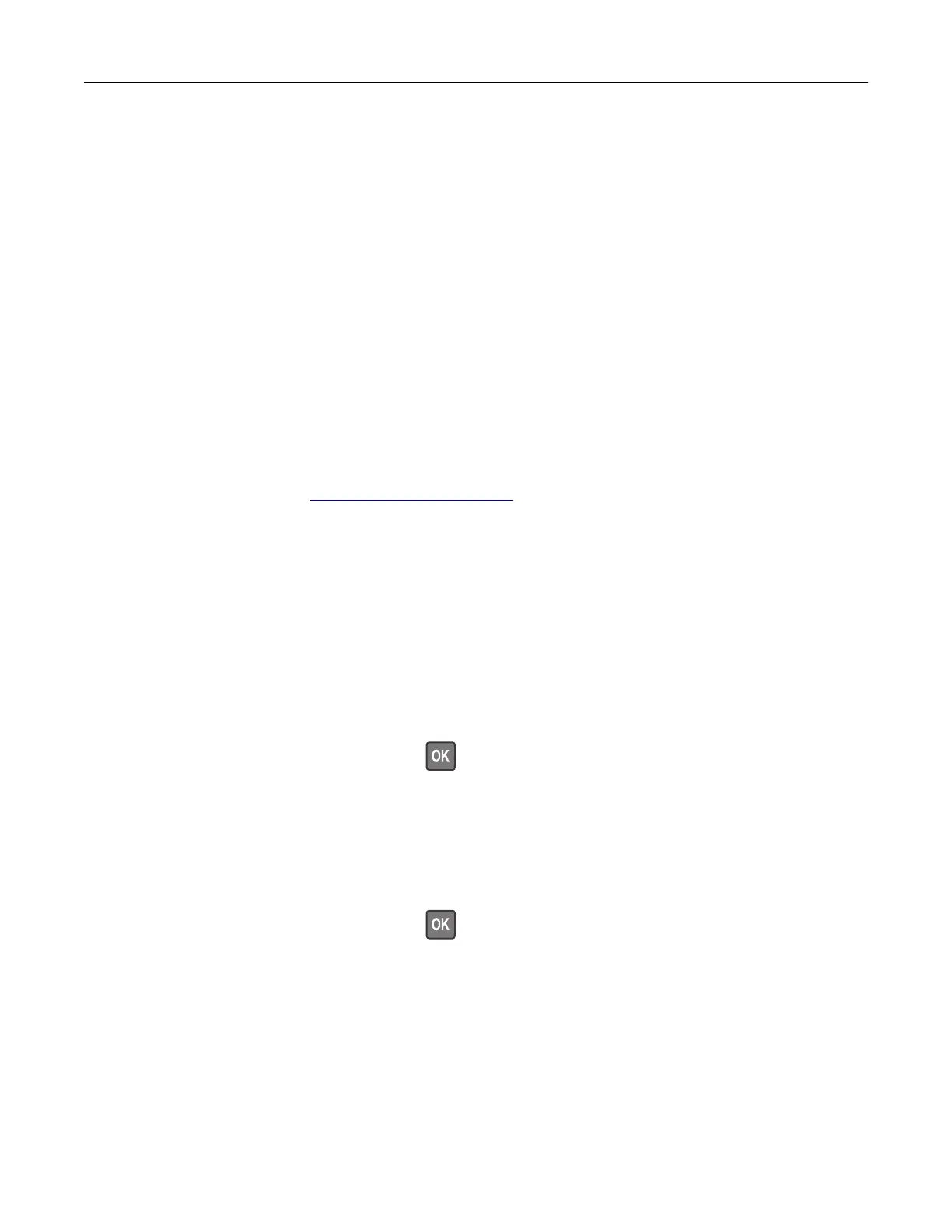• If the printer does not have a caster base but is configured with optional trays or output options, then remove
the output options and lift the printer
o
the trays. Do not try to lift the printer and any options at the same
time.
• Always use the handholds on the printer to lift it.
• Any cart used to move the printer must have a surface able to support the full footprint of the printer.
• Any cart used to move the hardware options must have a surface able to support the dimensions of the
options.
• Keep the printer in an upright position.
• Avoid severe jarring movements.
• Make sure that your fingers are not under the printer when you set it down.
• Make sure that there is adequate clearance around the printer.
Note: Damage to the printer caused by improper moving is not covered by the printer warranty.
Shipping the printer
For shipping instructions, go to http://support.lexmark.com or contact customer support.
Saving energy and paper
Configuring
power save mode settings
Sleep mode
1
From the control panel, navigate to:
Settings > Device > Power Management > Timeouts > Sleep Mode
For non‑touch‑screen printer models, press
to navigate through the settings.
2 Enter the amount of time that the printer stays idle before it enters Sleep mode.
Hibernate mode
1
From the control panel, navigate to:
Settings > Device > Power Management > Timeouts > Hibernate Timeout
For non‑touch‑screen printer models, press
to navigate through the settings.
2 Select the amount of time before the printer enters Hibernate mode.
Notes:
• Make sure to wake the printer from Hibernate mode before sending a print job.
• To wake the printer from Hibernate mode, press the power button.
• The Embedded Web Server is disabled when the printer is in Hibernate mode.
Maintaining the printer 194
