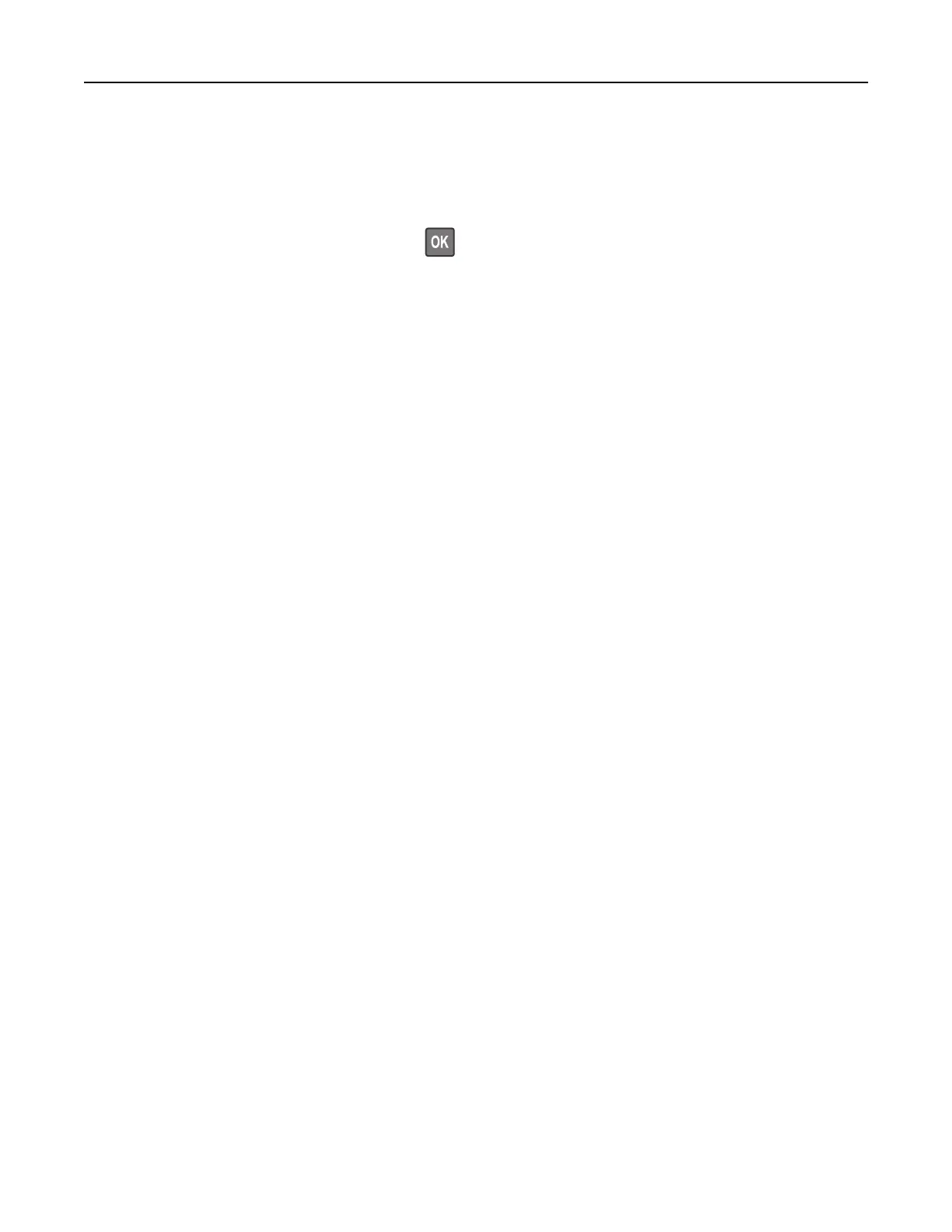Linking trays
1 From the control panel, navigate to:
Settings > Paper > Tray
Configuration
For non-touch-screen printer models, press
to navigate through the settings.
2 Select a paper source.
3 Set the same paper size and paper type for the trays that you are linking.
4 From the control panel, navigate to:
Settings > Device > Maintenance > Config Menu > Tray Configuration
5 Set Tray Linking to Automatic.
Note: To unlink trays, make sure that no trays have the same paper size and paper type settings.
Warning—Potential Damage: The temperature of the fuser varies according to the
specified
paper type. To
avoid printing issues, match the paper type setting in the printer with the paper loaded in the tray.
Loading paper and specialty media 36
