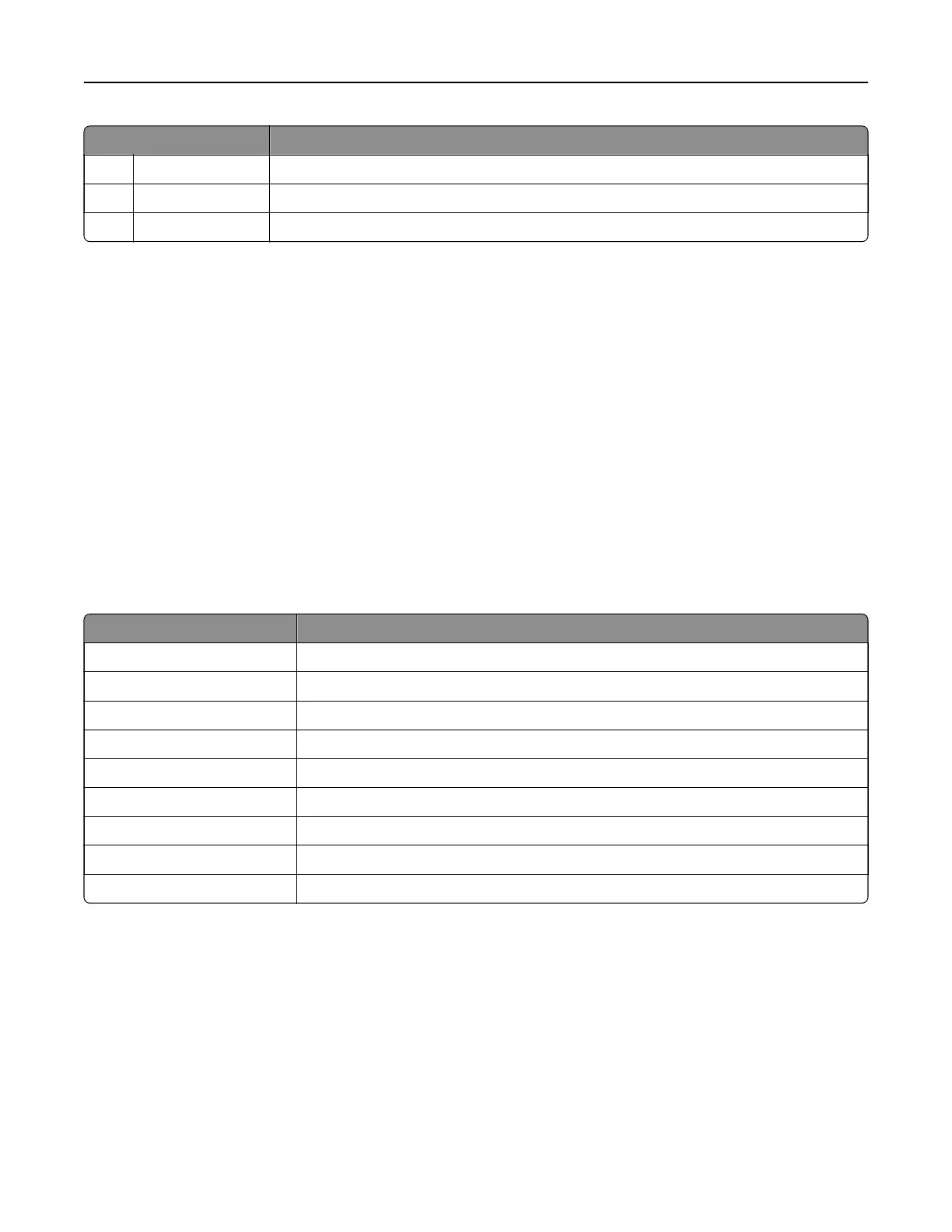Tou ch To
13 FTP Scan and save documents directly to an FTP server.
14 Bookmarks Organize all bookmarks.
15 Change Language Change the language on the display.
Customizing the home screen
1 Open a web browser, and then type the printer IP address in the address field.
Notes:
• View the printer IP address on the printer home screen. The IP address appears as four sets of
numbers separated by periods, such as 123.123.123.123.
• If you are using a proxy server, then temporarily disable it to load the web page correctly.
2 Click Settings > Device > Visible Home Screen Icons.
3 Select the icons that you want to appear on the home screen.
4 Apply the changes.
Supported applications
Application Printer models
Scan Center CX522, CX622, CX625, MC2535, MC2640, XC2235, XC4240
Shortcut Center CX522, CX622, CX625, MC2535, MC2640, XC2235, XC4240
Card Copy CX522, CX622, CX625, MC2535, MC2640, XC2235, XC4240
Display Customization CX522, CX622, CX625, MC2535, MC2640, XC2235, XC4240
Cloud Connector MC2535, MC2640, XC2235, XC4240
Customer Support XC2235, XC4240
Device Quotas XC2235, XC4240
QR Code XC2235, XC4240
Eco‑Settings XC2235, XC4240
Setting up Card Copy
1 Open a web browser, and then type the printer IP address in the address field.
Notes:
• View the printer IP address on the printer home screen. The IP address appears as four sets of
numbers separated by periods, such as 123.123.123.123.
• If you are using a proxy server, then temporarily disable it to load the web page correctly.
2 Click Apps > Card Copy > Configure.
Setting up and using the home screen applications 22
