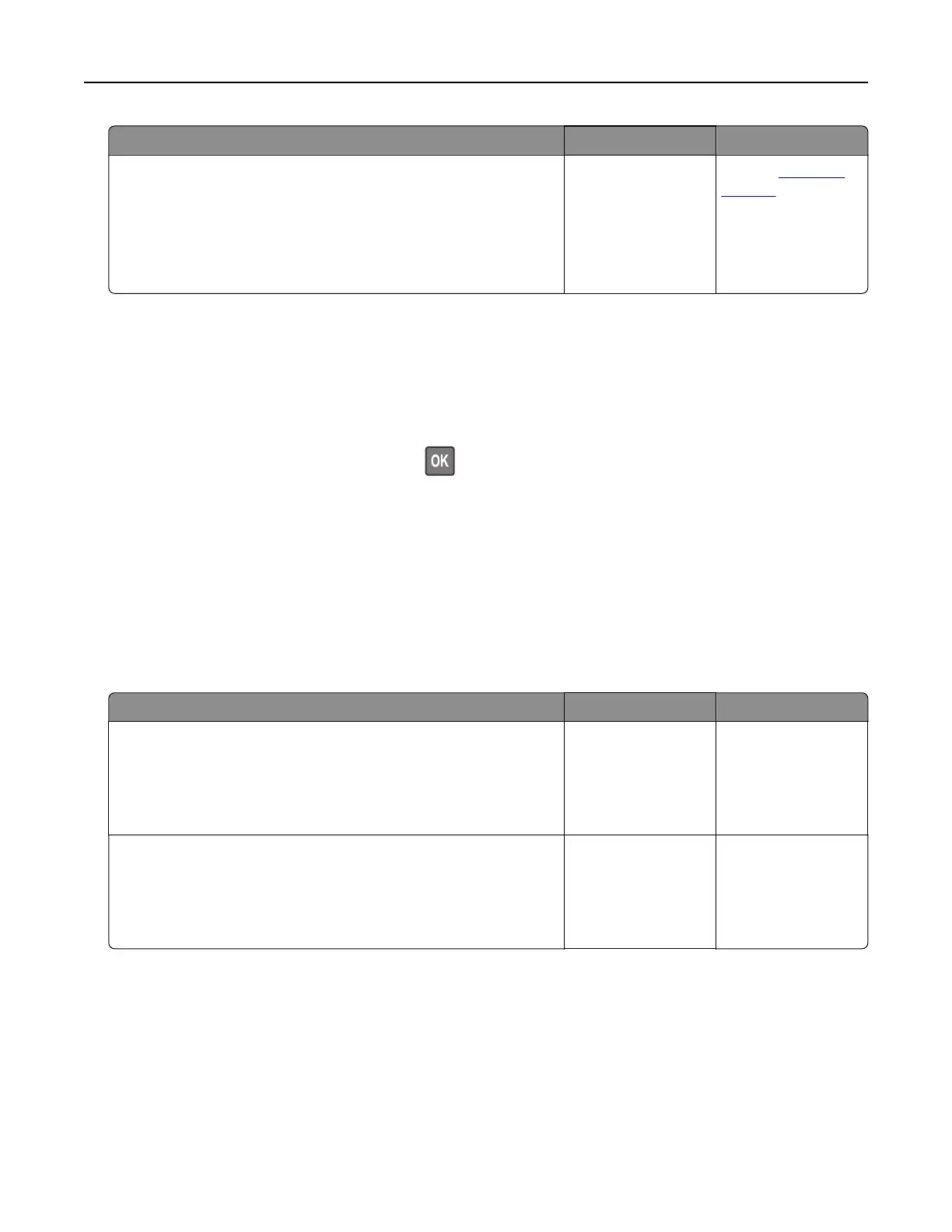Action Yes No
Step 6
Make sure that you entered the correct network password.
Note: Take note of the spaces, numbers, and capitalization in the
password.
Can the printer connect to the Wi‑Fi network?
The problem is
solved.
Contact
customer
support.
Checking the printer connectivity
1 Print the Network Setup Page.
From the control panel, navigate to:
Settings > Reports > Network > Network Setup Page
For non-touch-screen printer models, press
to navigate through the settings.
2 Check the first section of the page and confirm that the status is connected.
If the status is not connected, then the LAN drop may be inactive or the network cable may be unplugged
or malfunctioning. Contact your administrator for assistance.
Hardware options problems
Cannot detect internal option
Action Yes No
Step 1
Turn o the printer, wait for about 10 seconds, and then turn on the
printer.
Does the internal option operate correctly?
The problem is
solved.
Go to step 2.
Step 2
Print the Menu Settings Page, and then check if the internal option
appears in the Installed Features list.
Is the internal option listed in the menu settings page?
Go to step 4. Go to step 3.
Troubleshooting 239
