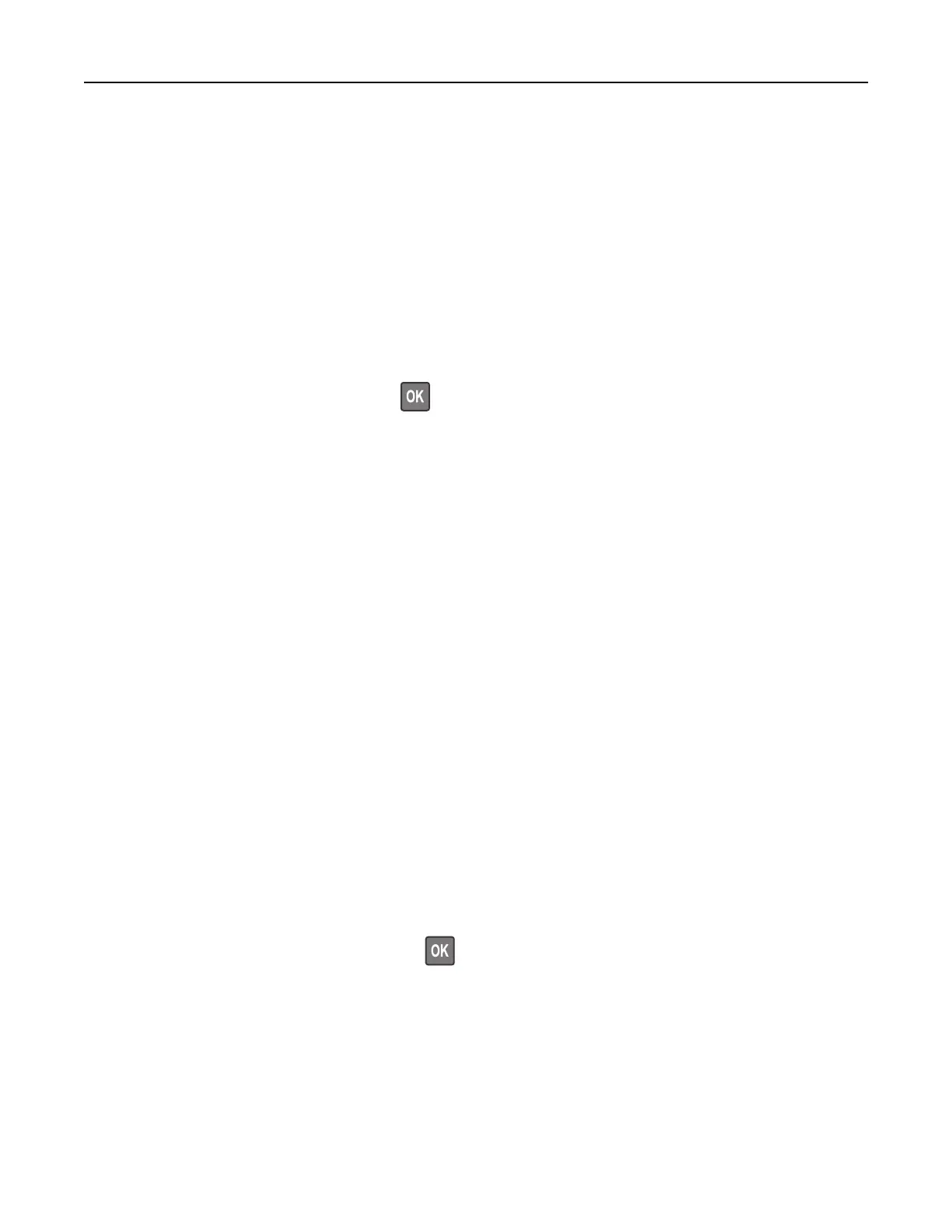Connecting a computer to the printer
Before connecting your computer, make sure to do the following:
• Enable Wi‑Fi Direct in the printer. From the control panel, navigate to:
Settings > Network/Ports > Wi-Fi Direct > Enable Wi‑Fi Direct > On
• Take note of the Wi‑Fi Direct name. From the control panel, navigate to:
Settings > Network/Ports > Wi-Fi Direct > Wi-Fi Direct Name
• Take note of the Wi‑Fi Direct password. From the control panel, navigate to:
Settings > Network/Ports > Wi-Fi Direct > Wi-Fi Direct Password
Note: You can also configure the Wi‑Fi Direct name and password.
For non-touch-screen printer models, press
to navigate through the settings.
For Windows users
1
Open Printers & scanners, and then click Add a printer or scanner.
2 Click Show Wi-Fi Direct printers, and then select the printer Wi‑Fi Direct name.
3 From the printer display, take note of the eight-digit PIN of the printer.
4 Enter the PIN on the computer.
Note: If the print driver is not already installed, then Windows downloads the appropriate driver.
For Macintosh users
1
Click the wireless icon, and then select the printer Wi‑Fi Direct name.
Note: The string DIRECT-xy (where x and y are two random characters) is added before the Wi-Fi Direct
name.
2 Type the Wi‑Fi Direct password.
Note: Switch your computer back to its previous network after disconnecting from the Wi-Fi Direct
connection.
Deactivating the Wi‑Fi network
1 From the printer control panel, navigate to:
Settings > Network/Ports > Network Overview > Active Adapter > Standard Networking
For non-touch-screen printer models, press
to navigate through the settings.
2 Follow the instructions on the display.
Maintaining the printer 171
