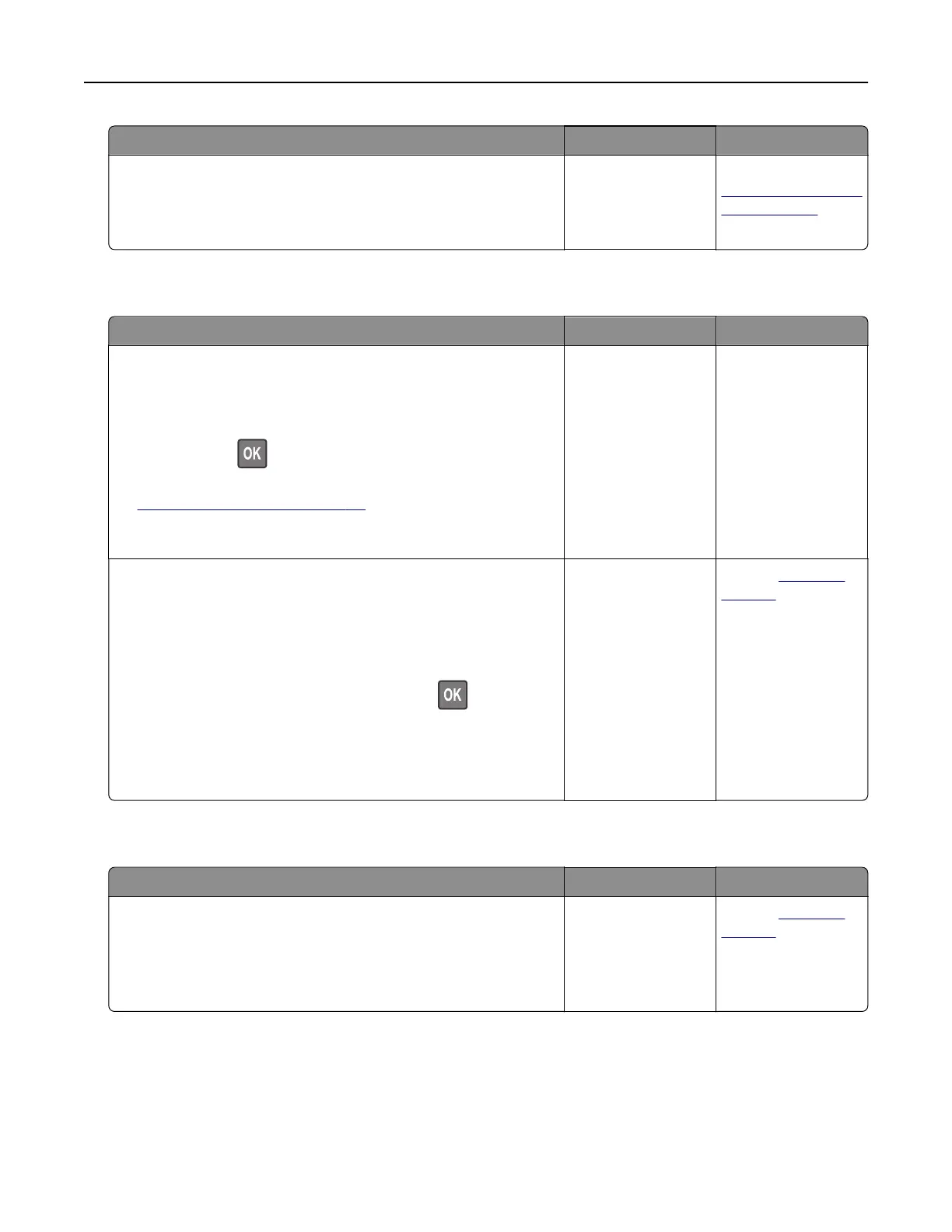Action Yes No
Step 3
Split large documents into smaller file sizes.
Can you send or receive faxes using etherFAX?
The problem is
solved.
Go to
https://www.etherfa
x.net/lexmark.
Poor fax print quality
Action Yes No
Step 1
Make sure that there are no print quality defects.
a From the control panel, navigate to Settings > Troubleshooting
> Print Quality Test Pages. For non-touch-screen printer
models, press
to navigate through the settings.
b Correct any print quality defects. For more information, see
“Print quality is poor” on page 211.
Is the fax print quality satisfactory?
The problem is
solved.
Go to step 2.
Step 2
Decrease the incoming fax transmission speed.
a From the control panel, navigate to:
Settings > Fax > Analog Fax Setup > Fax Receive Settings >
Admin Controls
For non-touch-screen printer models, press
to navigate
through the settings.
b In the Max Speed menu, select a lower transmission speed.
Is the fax print quality satisfactory?
The problem is
solved.
Contact
customer
support.
Missing information on the fax cover page
Action No Yes
a Turn o the printer, wait for about 10 seconds, and then turn on
the printer.
b Send or retrieve the fax.
Is there missing information on the fax cover page?
The problem is
solved.
Contact
customer
support.
Troubleshooting 254
