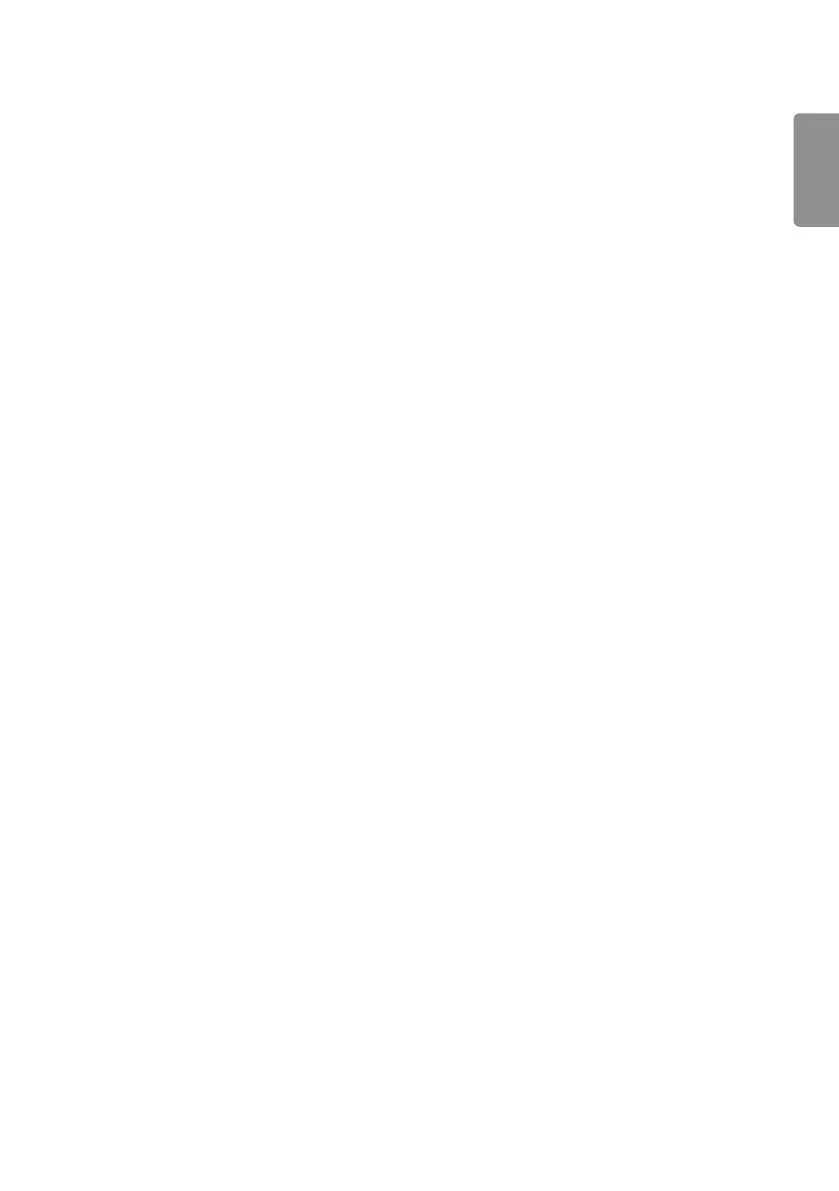Server
Set Automatically
• The monitor settings will be set automatically so that the SuperSign server can search it.
Server IP Type
• Select the IPv4 or the IPv6 type.
Server IP
• This is a menu where you can set an IP address for the SuperSign server.
Server Status
• Server Status displays the status of the connection between your monitor and the SuperSign server.
• Not Connected - indicates that your monitor is not connected to the SuperSign server.
• Waiting for Approval - indicates that your monitor is connected to the SuperSign server but not yet approved.
• Rejected - indicates that your monitor is connected to the SuperSign server but has been rejected.
• Connected - indicates that your monitor is connected to the SuperSign server and has been approved.
Port Number
• Sets the SuperSign server's port. (Supported on SuperSign Premium 1.0 or later)
Secured Connection
• You can choose whether to use security protocols when connecting to the SuperSign server. (Supported on
SuperSign Premium 1.0 or later)
Control Server IP Type
• Select the IPv4 or the IPv6 type.
Control Server IP
• This menu is to set the IP of the SuperSign Control Server.
Control Server Port
• This menu is to set the port of the SuperSign Control Server.
Control Server Status
• This displays the status of connection with the SuperSign Control Server.
• Not Connected: When not connected to the SuperSign Control Server
• Waiting for Approval: When connected to the SuperSign Control Server but not approved
• Connected: When connected to the SuperSign Control Server and approved
ENGLISH
27
