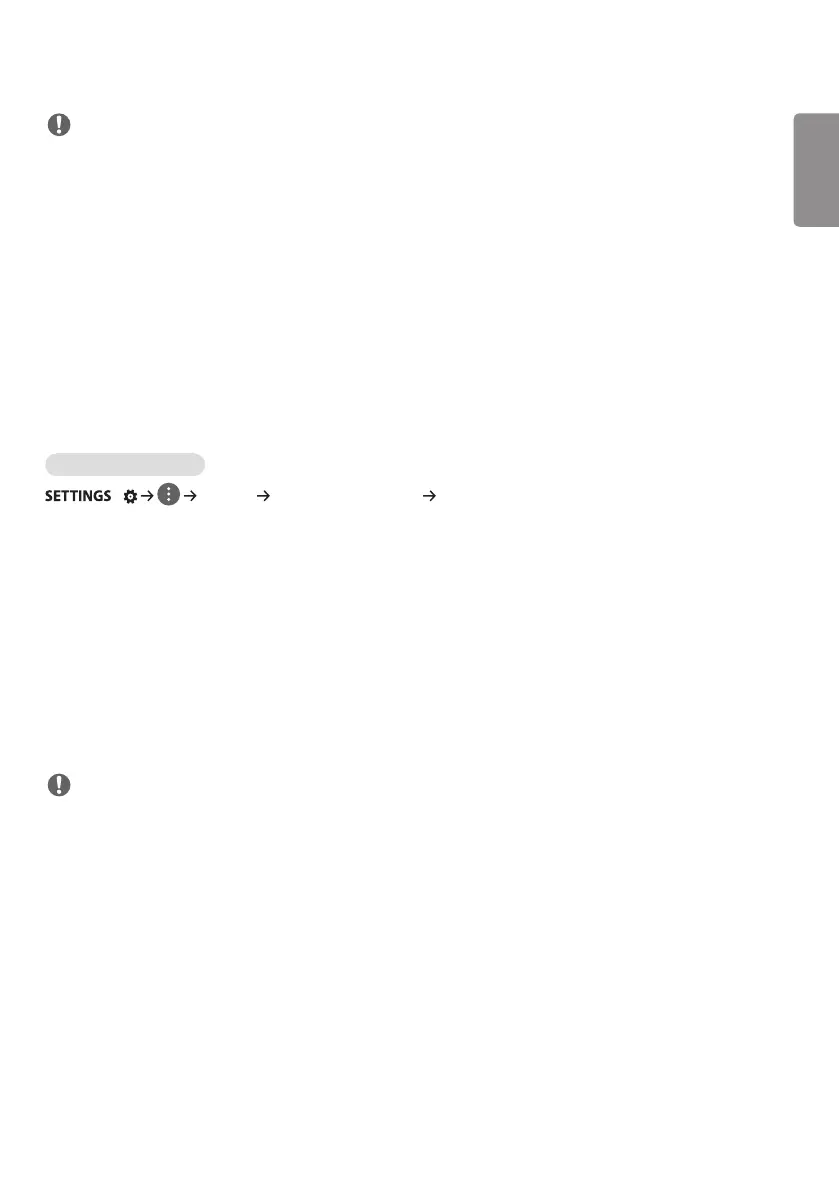ENGLISH_index
3
NOTE
• The software-related contents may be changed without prior notice due to upgrade of the product functions.
• Some features described in the User Guide may not be supported in certain models.
• SNMP 2.0 is supported.
USER SETTINGS
Main Menu Settings
Picture Settings
To Select Picture Mode
/ [Picture] [Picture Mode Settings] [Picture Mode]
Select the picture mode that is best suited to the video type.
• [Vivid]: Adjusts the video image for a retail environment by enhancing the Contrast, Brightness, and Sharpness.
• [Standard]: Adjusts the video image for a normal environment.
• [APS]: APS (Auto power saving) mode reduces power consumption by dimming control.
• [Cinema]: Optimizes the video image for watching movies.
• [Sports]: Optimizes the video image for watching sports. Even fast actions such as kicking or throwing a ball are
rendered clearly on the screen.
• [Game]: Optimizes the video image for playing videogames.
• [Photo]: Optimizes the screen for viewing photos. (This feature is available only with certain models.)
• [Expert]/[Calibration]: Allows an expert, or anyone interested in high quality pictures, to manually tune the picture for
the best picture quality.
NOTE
• Depending on the input signal, the available Picture modes may differ.
• [Expert] is an option that allows a picture quality expert to fine-tune the picture quality using a specific image. Thus,
it may not be effective for a normal picture.
