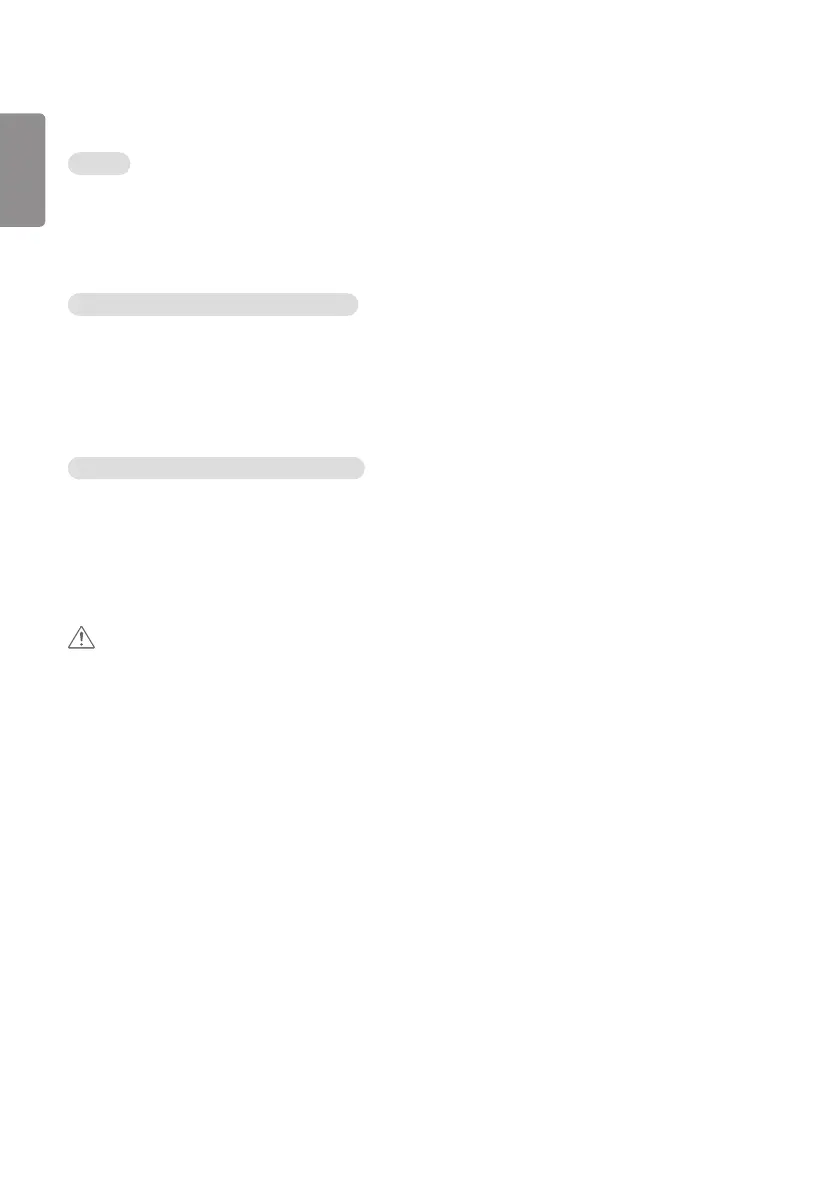ENGLISH_index
30
How to Use
On a PC
1 Enter ‘https://Product IP address:3737’ in the browser's address bar to access the Control Manager login page.
2 Enter the password in the Password window (The default password is ‘000000’).
3 Click the Login button after entering the password to access the Dashboard.
4 Click the face-shaped image to access the User Menu (Change Password, Logout).
On a Mobile Device (by entering IP address)
1 Enter 'https://Product IP address:3737' in the browser's address bar to access the Control Manager login page.
2 Enter the password in the Password window (The default password is ‘000000’).
3 Click the Login button after entering the password to access the Dashboard.
4 Click the Menu button in the upper left to expand the menu.
5 Click the face-shaped image to access the User Menu (Change Password, Logout).
On a Mobile Device (by QR code recognition)
1 Launch the Control Manager App.
2 Scan the QR Code with your smartphone to access the Login Page.
3 Click the Login button after entering the password to access the Dashboard.
4 Click the Menu button in the upper left to expand the menu.
5 Click the face-shaped image to access the User Menu (Change Password, Logout).
CAUTION
• For apps that do not support security protocols, access the Control Manager by entering the address displayed on the
app’s screen in your browser.
