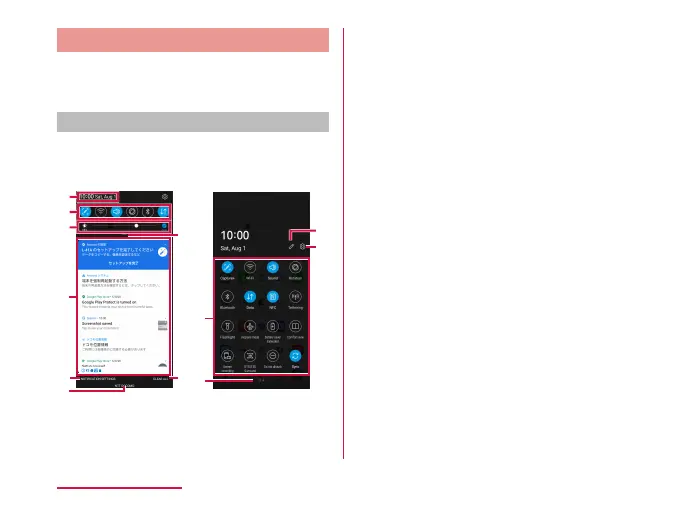Notication Panel
You can conrm the notication, start an
application or set a function setting in the
notication panel.
Viewing notication panel
a
Drag or swipe the status bar
downward
f
a
b
c
d
h
j
Normal Unfolding
b
g
k
i
e
a
Date & time
Display date and time.
b
Quick setting icon eld
Set the various functions or activate the
each function.
• Scroll to right and left to display the
hidden icons when the panel is opened.
c
Screen brightness adjustment eld
Adjust the screen brightness via slide bar.
• If you place a check mark in "Auto", the
screen brightness changes automatically.
d
Notication information
Display details of notication information.
• Tap to activate a corresponding function
or application depending on the types of
notication information.
e
Notication settings
Select an app to receive a notication.
f
Telecommunications carrier name
g
Open the quick setting icon eld
• Tap to open the quick setting icon eld.
• You can also open/zoom out the eld to scroll
up/down the screen.
h
Delete all
Delete notication information and icons.
Some notications cannot be deleted.
74
Basic Operations
