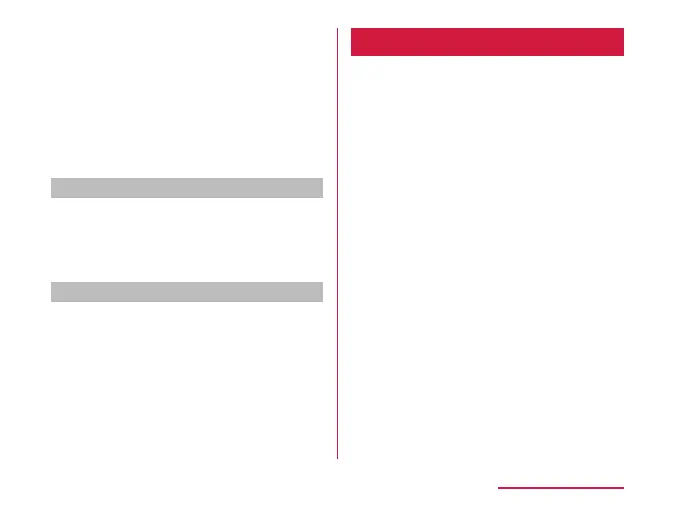i
Current screen
Indicates the page number of the quick
setting icon eld and which screen you are
in.
j
Edit button
Touch EDIT to customize or sort icons of the
quick setting icon.
k
Setting button
The "Settings" screen is displayed.
Viewing notication details
a
Tap the notication information on
the notication panel
• The notication details are displayed in
an appropriate application.
Closing notication panel
a
Drag or swipe the notication panel
upward
Task Manager
Check/terminate running applications.
a
Drag the bottom of the screen
upward and keep touching the
screen
• Tap a thumbnail of application to start
the application.
• Flick the thumbnail to right or left to
select the application.
• Flick the thumbnail upward to end that
application.
• Tap the application icon on the thumbnail
→ "Multi window" to display applications
in the multi window screen (P76).
• Tap the application icon on the thumbnail
→ "Pop-up window" to pop up applications
and displayed.
• Tap the application icon on the thumbnail
→ "Pin app" to x the applications and
you cannot end the application from the
task manager.
• Tap "Clear all" to end all the activated
applications.
75
Basic Operations
