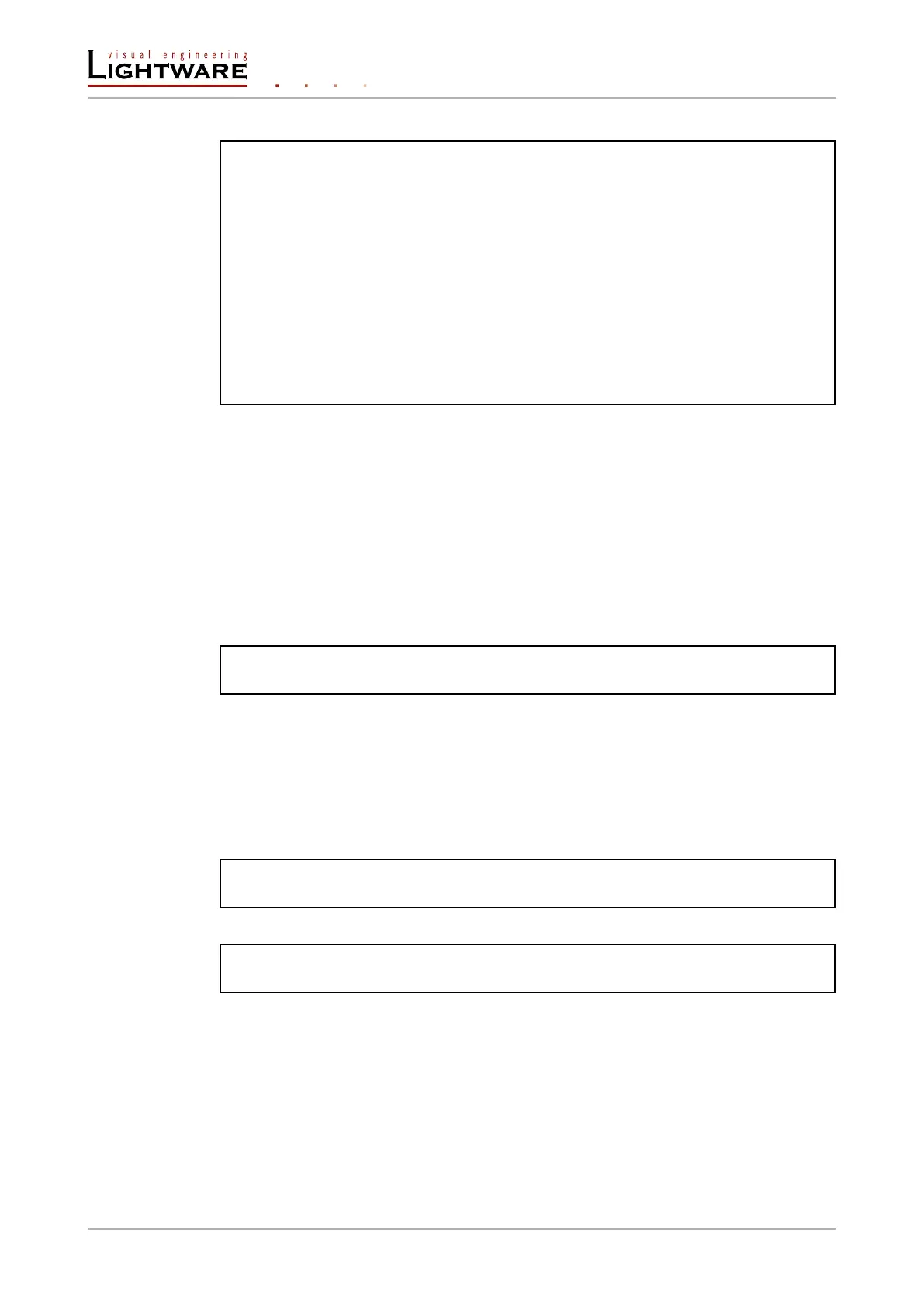Example:
˃ GETALL /EDID
˂ n- /EDID/F
˂ n- /EDID/D
˂ n- /EDID/U
˂ n- /EDID/E
˂ pr /EDID.EdidStatus= D1:E1;D1:E2;D1:E3;D1:E4
˂ m- /EDID:switch
˂ m- /EDID:switchAll
˂ m- /EDID:copy
˂ m- /EDID:delete
˂ m- /EDID:reset
8.3.2. Set command
The setter command can be used to modify the value of a property.
Command format: SET●[nodePath].[propertyName]=[newPropertyValue]
Response format:
The response for setting a property to a new value is the same as the response for the
‘GET’ command. The value in the response is the new value if the execution of the ‘SET’
command was successful, otherwise the unmodied ‘old value’ with an error message.
pw●[nodePath].[propertyName]=[newPropertyValue]
Example:
˃ SET /SYS/MB/RS232.Rs232Mode=1
˂ pw /SYS/MB/RS232.Rs232Mode=1
Error response format:
If there were errors during setting a property, an error message follows the unmodied
property value.
pE●[nodePath].[propertyName]=[umodiedValue]●%EXXX:Error message
Legend: XXX: error number.
Examples:
˃ SET /SYS/MB/RS232.Rs232Mode=11
˂ pE /SYS/MB/RS232.Rs232Mode %E005:Invalid value
˃ SET /SYS/MB/RS232/Local.ActiveProtocol=LW3
˂ pE %E004:Writing read-only property
8.3.3. Invocation
A method can be invoked with the help of the ‘CALL’ command.
Command format: CALL●[nodePath]:[methodName]([parameter])
Response format:
The response for a method execution is a state and a value. The state is mandatory and
always dened if the method could be executed. It can be either a success or a failure. The
value is optional and it can contain additional information, such as the reason why the state
is a failure or a specic value when the state is success that the client can process. It is
also possible to get an error message when the method could not be executed – e.g. the
Page 68 / 106 LW3 programmers' reference