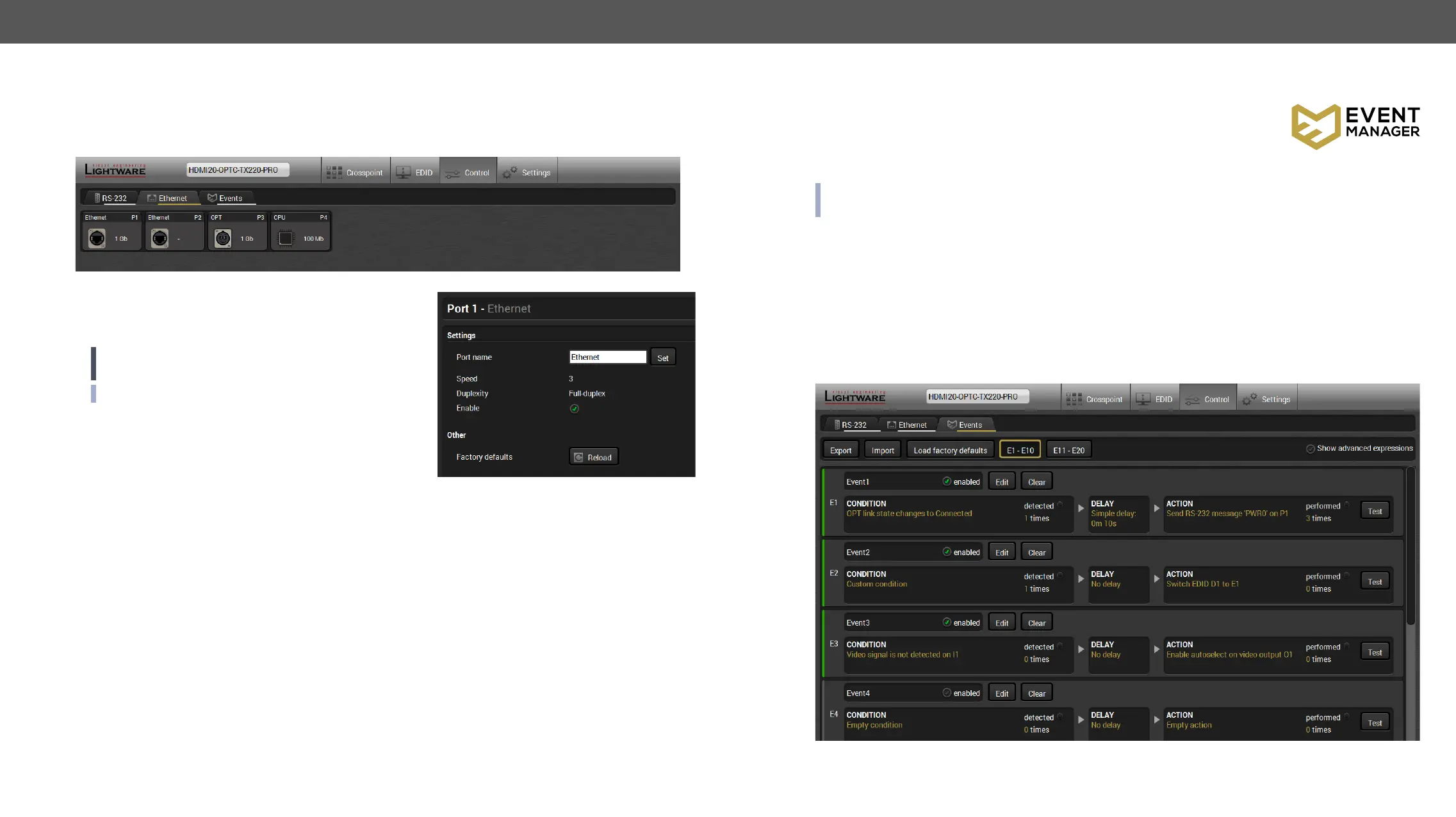5. Software Control – Using Lightware Device Controller HDMI20-OPTC series – User's Manual 35
Event Manager
The feature means that the device can sense changes on its ports and able to
manager is based on users’ feedbacks. In many cases internal events (such as
signal present) are necessary to display but it is not easy when the device is hard to
access (e.g. built under the desk).
INFO: For tips and tricks and detailed description about the application of Event Manager, please download
the Event Manager User's Guide from the Download section on the www.lightware.com.
setup is that after a certain type of signal has been detected on I1 port, the port has to be switched to O1.
events number depends on the device what you are using actually.
Numerous new ideas and requests have been received in connection with the features and settings of the
functions implemented. The Event editor can be opened by pressing the Edit button at each Event.
There is a grey bar on the left of the Event panel in each line. If a condition and an action are set and the Event
is enabled, the bar is displayed in green.
Control menu, Event Manager tab
Ethernet Tab
Four ports are displayed in the Ethernet tab: Ethernet (P1, P2), OPT1, and CPU. The Ethernet ports (P1 and
P2) display the status of the Ethernet, speed, and the duplexity of the connection. The following settings are
also available:
▪
▪ Reloading factory defaults (see factory default
settings in the Factory Default Settings section).
ATTENTION! If the Ethernet port is set to disabled, this
may break the connection with the device.
INFO: OPT1 and CPU Ethernet port can not be disabled.