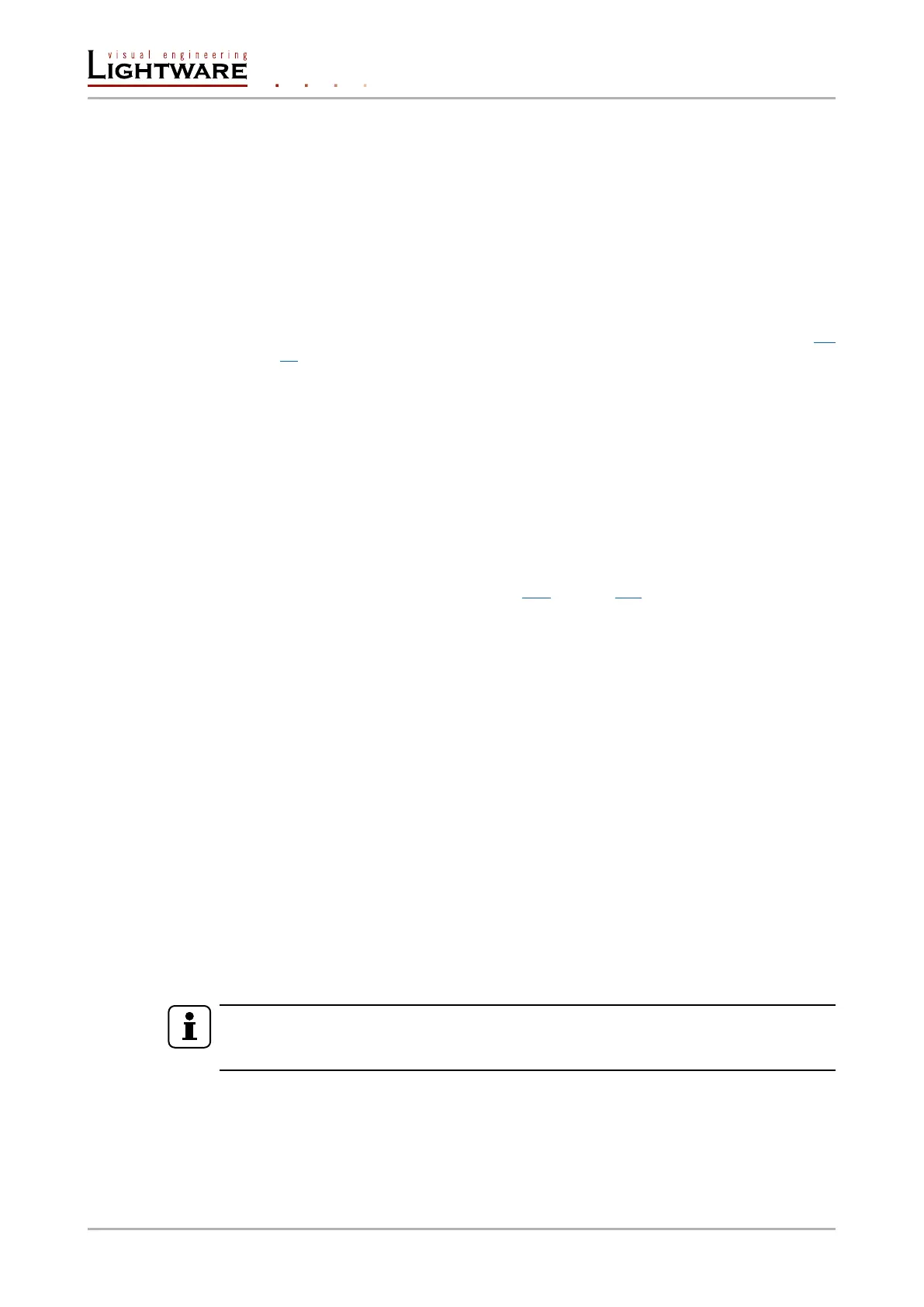5. Operation
5.1. Front panel operation - Special functions
5.1.1. Control lock
Press the Audio select and Show Me buttons together (within 100 ms) to disable/enable front
panel buttons; front panel LEDs blink 4 times when locking/unlocking. If the control lock is
enabled and a button is pressed, front panel LEDs blink 3 times quickly.
5.1.2. Programmable Show me button
Action or an operation can be assigned to the Show me button. “Show me button pressed”
is a condition that can be selected in the Event manager. See more details in section 6.7
on page 40.
5.1.3. Reset to factory default settings
To restore factory default values, do the following steps:
Step 1. Make sure the device is powered on and operational (control is not locked).
Step 2. Press and keep pressed the Show me button for 10 seconds.
Step 3. After 5 seconds front panel LEDs start blinking but keep on pressing the button.
Step 4. After 10 seconds the blinking gets faster; release the button and press it 3 times
again quickly (within 3 seconds).
Step 5. The LEDs get dark, the device restores the factory default settings and reboots.
Factory default settings are listed in section 11.6 on page 104.
5.1.4. Enable DHCP IP address
The device gets a static IP address as a factory default setting. If this setting does not t
to the circumstances during install or usage, DHCP can be enabled from the front panel:
Step 1. Make sure the device is powered on and operational (control is not locked).
Step 2. Press and keep pressed the Show me button for 5 seconds.
Step 3. After 5 seconds front panel LEDs start blinking; release the button and press it 3
times again quickly (within 3 seconds).
Step 4. The LEDs get dark, DHCP gets enabled and the device reboots.
5.1.5. Entering bootload mode
It may happen that the rmware upgrade process is not successful as the device cannot be
switched to bootload mode automatically. In this case, transmitter device can be forced to
switch to bootload mode as follows:
Step 1. Make sure the transmitter is powered off.
Step 2. Press and keep pressed the Show me button.
Step 3. Power on the transmitter. If the device is switched to bootload mode the LIVE LED
is blinking quickly (less than 500 ms duty cycle). The other LEDs are off.
INFO
Device can be switched to normal operation mode by resetting or switching it off and on
again.
Page 28 / 106 Operation