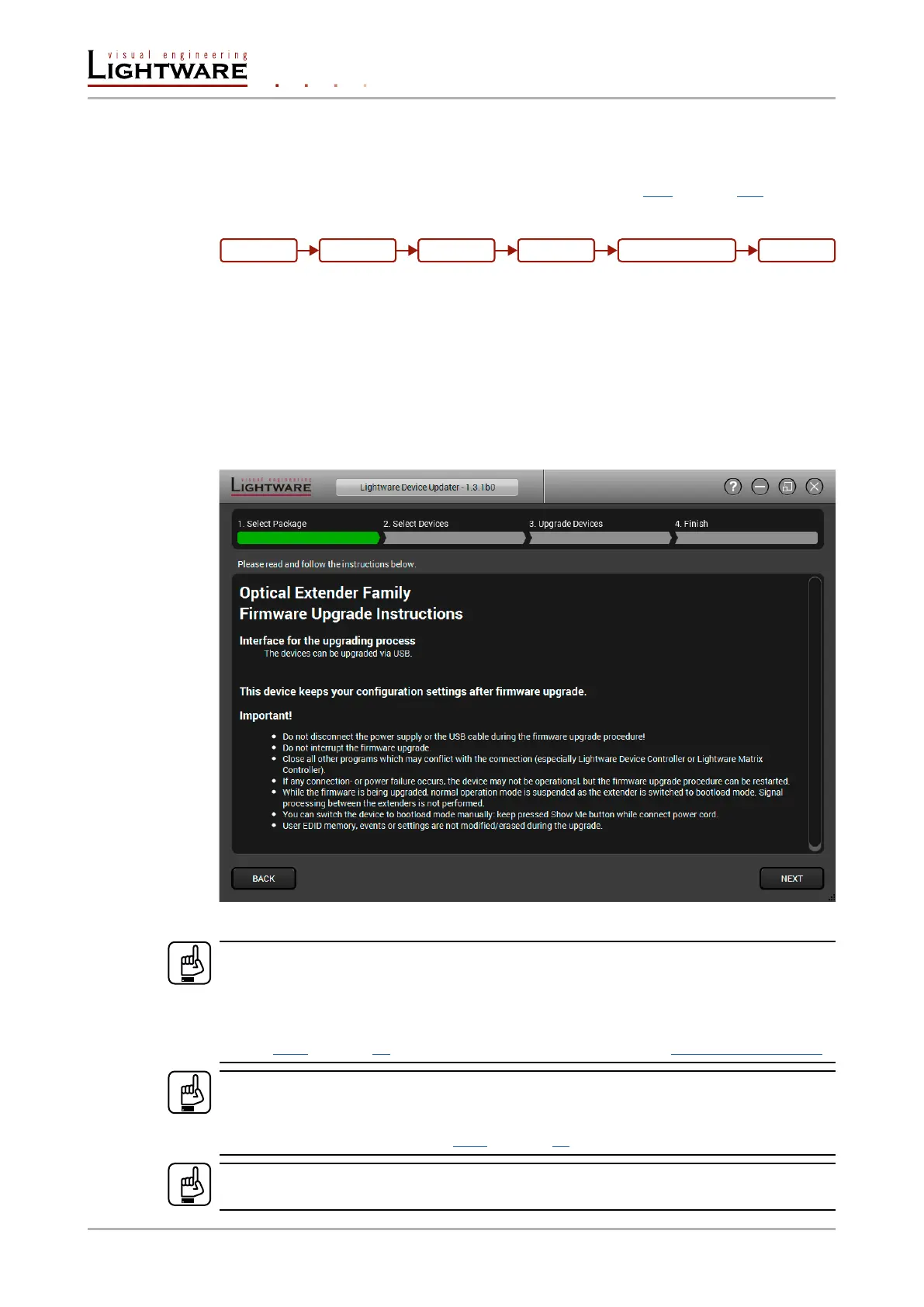9.5. Keeping the conguration settings after rmware upgrade
User can keep all conguration settings and restore to the device after rmware upgrading
or can choose to perform a factory reset – it means all settings will be erased in the device.
For the detailed information about saved data refer to section 11.5 on page 103.
The following ow chart demonstrates how this function works in the background.
Flow chart of rmware upgrade
The details about the procedure: when rmware upgrade starts, the rst step is making a
backup of the settings of the device. The rmware package checks the backup data and if it
is needed, a conversion is applied to avoid incompatibility problems between the rmware
versions. If you do not want to keep conguration settings, you can set the Factory reset
option enabled.
The instruction in the rmware package of the device will inform you about this function
availability, reading it is highly recommended in every case.
Instructions page in the optical extender rmware package
ATTENTION!
In specic cases restoring cannot be applied fully and certain settings are not copied back
to the device. If a warning message appears, user can get back the original data from the
backup. Logs of the upgrade procedure contain all backup data, it can be exported at the
end of the upgrade procedure. Details about the procedure of log exporting can be found in
section 9.4.2 on page 92. In case of any question, please contact support@lightware.eu.
ATTENTION!
In certain cases, the new rmware version requires setting all parameters to set factory
defaults. In this case, the “Factory reset” option is enabled by default and not changeable
by the user, see details in section 9.4.2 on page 92.
ATTENTION!
The feature is only supported by LDU version 1.3.0 and above.
Backup
Conversion/RestoreStart
Factory reset End
Upgrading
Page 96 / 106 Firmware upgrade