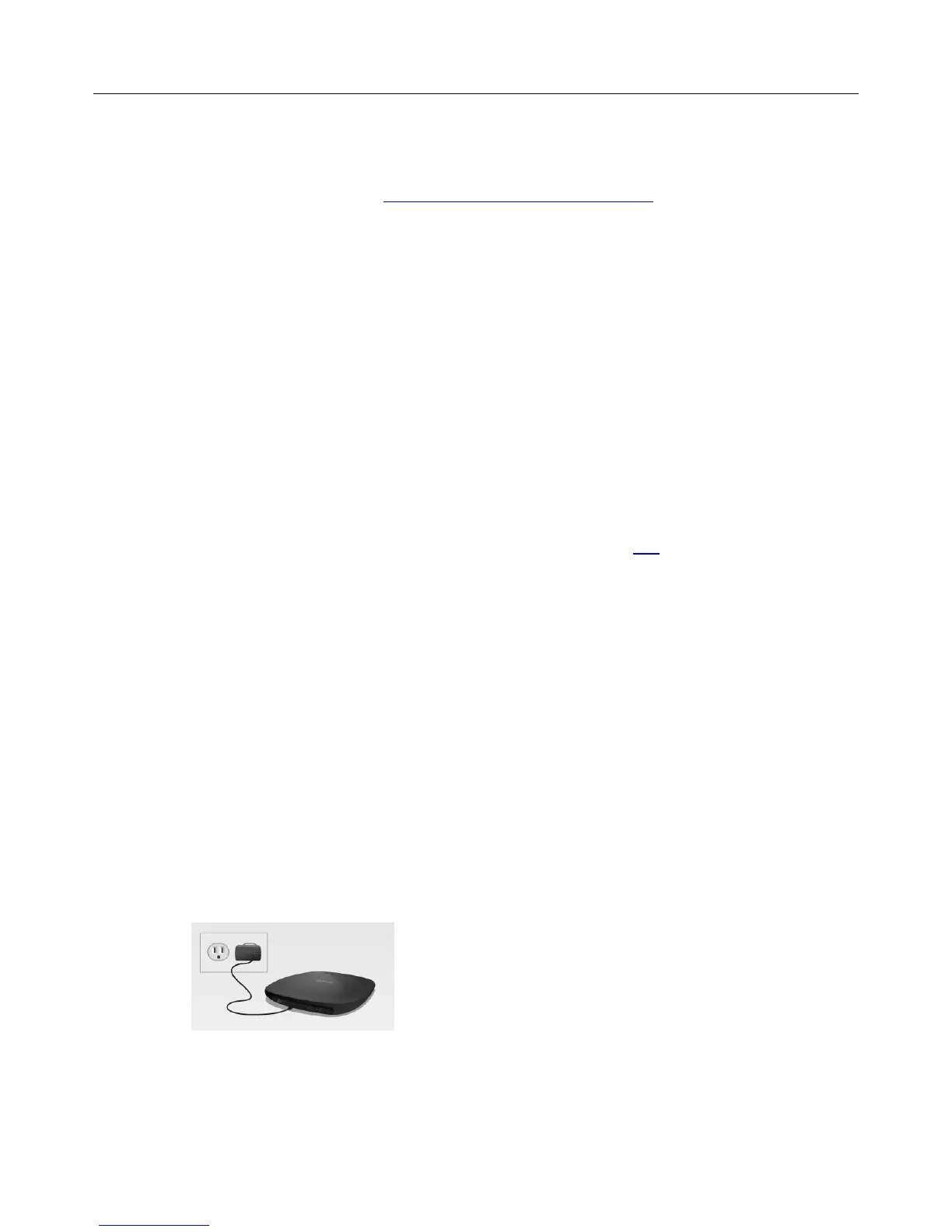Logitech Harmony Ultimate
11
Using a smartphone for a remote control
In addition to the remote control that comes with your Harmony Ultimate, you can use a smartphone with the
Harmony Control App as a remote control. Your smartphone will communicate with the Harmony Hub over Wi-Fi
allowing the hub to control your devices. Find out if your mobile device is supported.
Powering your system off
The Off button on the Harmony Ultimate remote powers off all of the devices for an Activity with one touch. For
example, in a Watch TV Activity that uses a TV, Cable Box, and AV Receiver, pressing the Off button will power off all
three devices at the same time.
The Harmony Ultimate knows the current state of the devices it controls by remembering the last Activity you
selected. For example, if you switch from watching cable TV to watching a DVD, the Harmony Ultimate knows that it
doesn’t need to power the TV off and back on; it just leaves the TV turned on. It also it knows that it needs to power
off the cable box and power on the DVD player.
Interference with Harmony Ultimate
You can confuse the Harmony Ultimate by using other remotes or manually controlling your devices. For example, if
you select the Watch TV Activity and then use your TV remote to turn off the TV, the next time you want to select
an Activity, the Harmony Ultimate will think that your TV is already powered on and will not turn it on. Other things
that can confuse the Harmony Ultimate include inter-device communication that turns devices on or off, such as
HDMI-CEC or SCART (in Europe). For more information about HDMI-CEC, see the FAQ.
If the Harmony Ultimate becomes confused, you can use the Help function on your remote to bring the TV back in
sync. For more information about the Help function, see the sections Help menu and Troubleshooting.
Harmony Ultimate First Time Setup
The first time you set up your Harmony Ultimate remote, MyHarmony walks you through the setup process and
stores your settings in your personal account in the cloud. From there your settings can be transmitted to your
Harmony Hub, your Harmony Ultimate remote control, or any supported mobile device that can be used as a
remote. If anything ever happens to your Harmony Hub or remote control, you can use these saved settings to set
up a new system with ease.
Hardware setup
There are a few steps to setting up your Harmony Ultimate hardware:
1. Connect your Harmony Hub to a power outlet.
