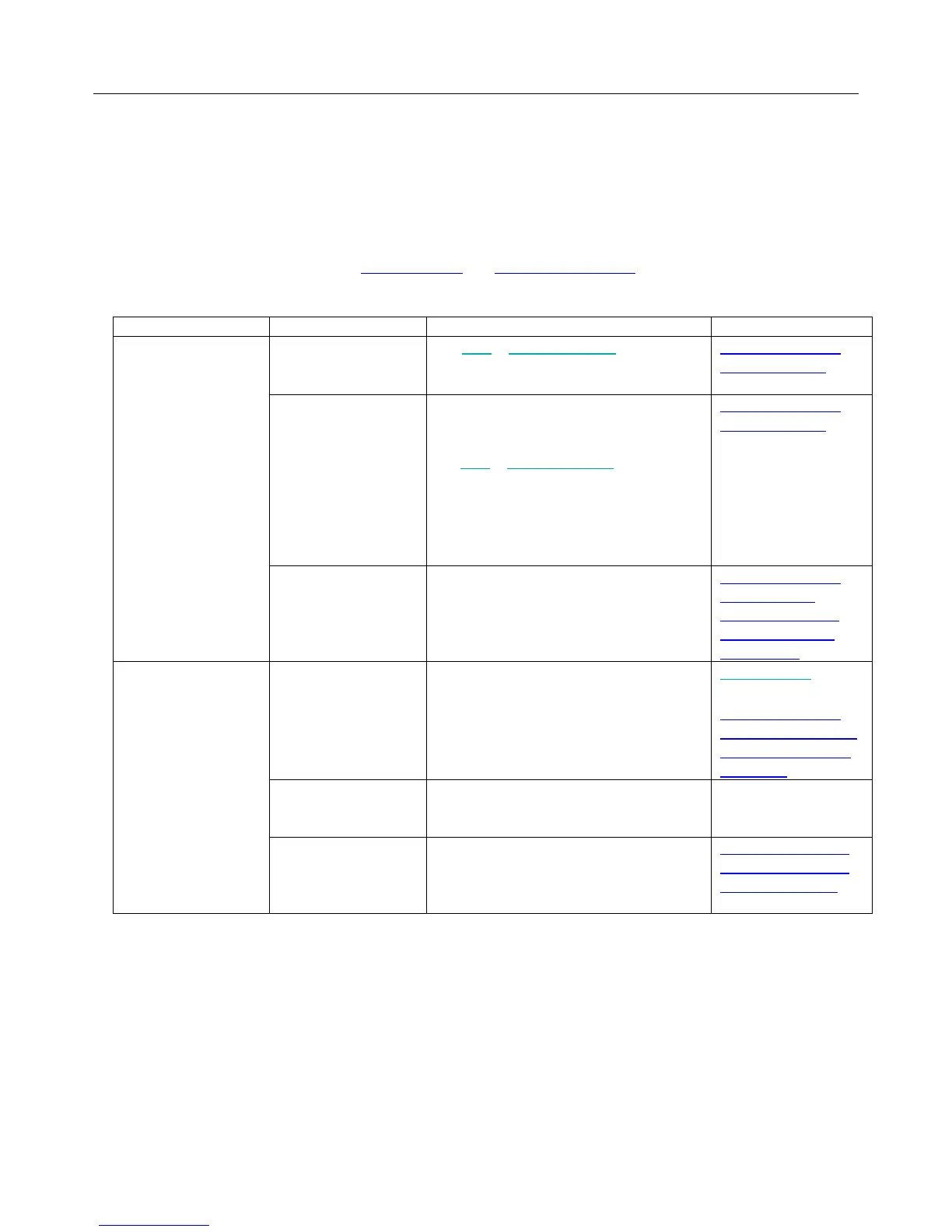Logitech Harmony Ultimate
51
Troubleshooting
Setup problems
Once you complete the setup process through MyHarmony, your Harmony Ultimate remote control should work
properly to control your devices. Here are common troubleshooting tips. If you do not find the solution to your
problem here, the Harmony Ultimate user community and online support articles can also help troubleshoot unique
issues. Refer to the Support section for more information.
I tap an Activity and
one or more devices
does not turn on
The remote is out of
sync with your
devices
Use Help or Activity tutorials to restore
synchronization.
Harmony Ultimate
On-Remote Help
By default all devices
are assigned to the
hub and blaster. If
one or more of your
devices needs to be
controlled by the
remote you will
need to assign it to
remote
Remove any physical obstructions or
reposition the mini blasters and try
again. If that doesn’t solve the problem,
use Help or Activity tutorials to restore
synchronization.
Harmony Ultimate
On-Remote Help
Position the hub and
set up hub
assignments
correctly for your
setup
The inter-device
delay time is too
short
Set the inter-device delay time to a
longer interval. Refer to Change delays.
Harmony Ultimate
doesn’t switch
between activities
without using the
Help feature
My devices turn on
but the wrong input
is selected
The power on delay
for your device is too
short
Change the delay time using your remote
or with MyHarmony
Change delays
Harmony Ultimate
activities do not work
when first powering
on devices
The wrong device
information is being
applied
Make sure you entered the correct brand
and model numbers for your devices.
The wrong input was
selected for that
Activity during
configuration
Correct the input settings using your
remote by following the steps in the
Activities section, or in MyHarmony by
following the steps in Changing Activity
Changing the inputs
of an activity on the
Harmony Ultimate
