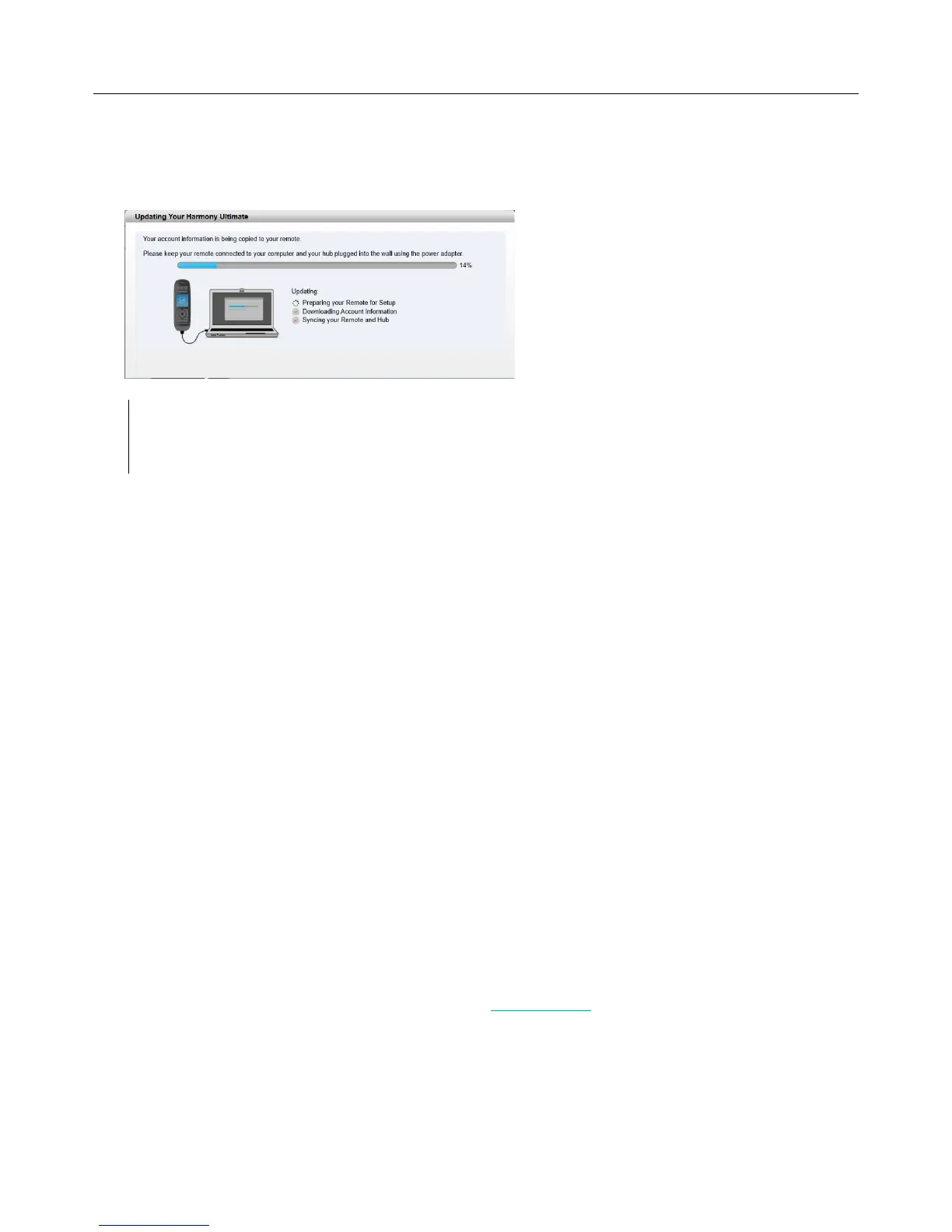Logitech Harmony Ultimate
26
Syncing your Harmony Ultimate
To complete your first time setup, MyHarmony will perform a sync operation to save all of your setup details and
update your remote. When prompted, click Sync to continue.
Tip: It is important to sync your remote whenever you make changes directly on the remote, so that
your MyHarmony account is current with all of your desired changes. If you set up your Harmony
Ultimate to communicate using Wi-Fi, all settings changes and syncs will happen wirelessly.
Using your phone as a remote
You can also use the Harmony app on your smartphone to access your MyHarmony account and use your phone as
a remote. To get started with the Harmony app, go to the app store for your device, and download the Harmony
app. (In the iTunes store, search for “Harmony Control”)
Upgrading your Harmony Ultimate firmware
When new firmware is available for your Harmony Ultimate, it will automatically be applied the next time you sync
your remote. The remote may reboot multiple times during this process. Once the firmware update is complete,
your Harmony Ultimate will sync with MyHarmony as usual.
If you have set up your Harmony Ultimate to communicate using Wi-Fi, your remote will automatically notify you
when a firmware update is available. If you do not use Wi-Fi, you will have to plug your remote into your computer
and open MyHarmony to find out when a firmware update is available.
Testing your setup
Once you have completed the setup process you may begin using your remote in your living room. Please ensure all
of your devices are powered off, then start an Activity by tapping on it from the Harmony Ultimate remote screen.
To test your setup:
1. Make sure that all of your devices are turned off.
2. Tap an Activity such as Watch TV from the Harmony Ultimate remote LCD screen.
3. Confirm that the Activity has started correctly and that you can hear sound and see video. If it has, select
Yes, everything started correctly. If something is not working properly, the tutorial may help to correct it
or you may have to visit MyHarmony.
If you discover any setup problems during these tests, see Setup problems under Troubleshooting for more
information.
Using your Harmony Ultimate
After completing the first time setup to add your devices, create Activities, and choose your Favorite Channels, you
