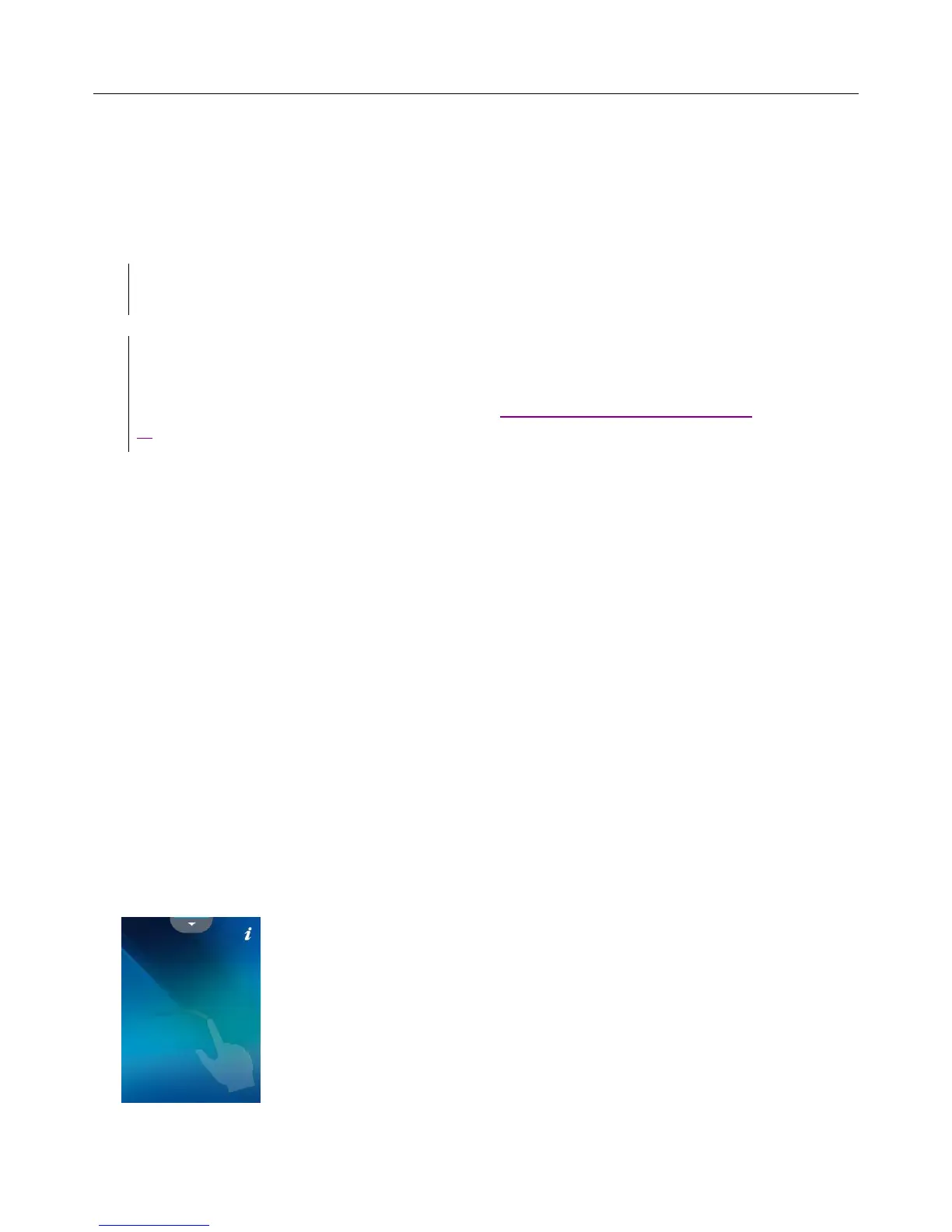Logitech Harmony Ultimate
28
Switching between Activities
While an Activity is active, selecting another Activity will leave on or turn on necessary devices, turn off unnecessary
devices, and select the correct inputs for each of the devices. For example, when switching from watching TV to
watching a Blu-ray, Harmony Ultimate will leave your TV and AV receiver turned on, but will turn off your cable set
top box and turn on your Blu-ray player. Depending on how your AV receiver is set up, Harmony Ultimate may also
change the AV input from the TV to the Blu-ray player.
TIP: You don’t need to turn your system off in between switching Activities. Harmony Ultimate
remembers what is on and off and switches between Activities automatically.
NOTE: if you would like to keep a particular device on when switching to an Activity that does not use
it, this may be customized by signing into MyHarmony. For example: you may want to keep your
Xbox powered on while you switch to Watch TV so you may return back to Play a Game without
losing your game status. For more information, refer to the support article for setting devices to stay
on.
Activity commands
When your Activity starts, all the buttons on Harmony Ultimate are configured to control that Activity. For example,
in a Watch TV Activity, the volume button will control your AV receiver while the Play and Pause buttons and the
directional navigation will control your cable or satellite set top box. In addition, the screen on the remote is able to
display all the available commands for each device that is participating in the current Activity.
Gesture control
Each Activity allows you to control your devices using simple swipes and taps on the Harmony Ultimate screen.
Eleven different gestures are supported:
Swipe up
Swipe up and hold
Swipe down
Swipe up and hold
Swipe left
Swipe left and hold
Swipe right
Swipe right and hold
Tap
Double tap
Long press
