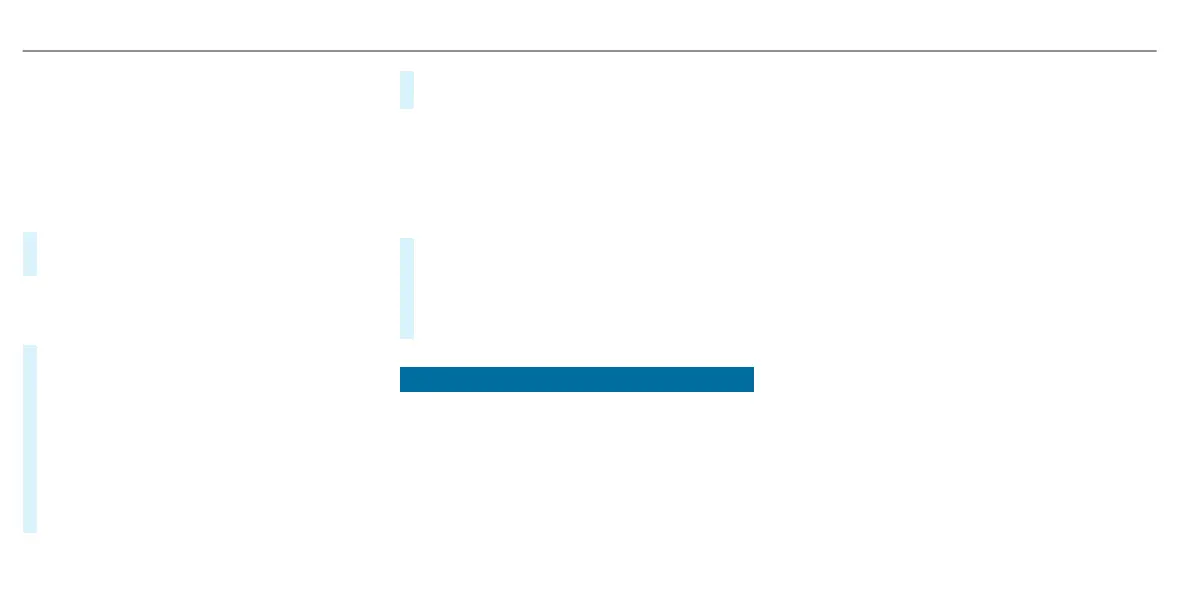R
Telephone
R
Design
%
You can nd inf
ormation about the possible
settings and selections on the menus in the
Digital Owner's Manual.
The menus can be called up from the menu bar
on t
he instrument display.
#
To call up the menu bar: pr
ess the le-hand
back button until the menu bar is displayed.
%
Vehicles without Active Distance Assist
DIS
TRONIC: press the ò button to call up
the menu bar of the on-board computer.
#
To scroll on the menu bar: swipe t
o the le or
right on the le-hand Touch Control.
#
To call up a menu, submenu or possible set-
tings on t
he menu, or conrm a selection or
setting: press the le-hand Touch Control.
#
To scroll through displays or lists on the
menu, or select displa
y content, a function,
an entry or a display: swipe upwards or down-
wards on the le-hand Touch Control.
#
To exit a submenu: pr
ess the le-hand back
button.
Displaying full-screen menus
Y
ou can display the following menus full-screen on
the instrument display:
R
Assistance
R
Trip
#
On the corresponding menu, use the le-hand
T
ouch Control to scroll to the end of the list.
#
Press the le-hand Touch Control.
The selected menu will be displayed full-
screen.
Overview of displays on the instrument display
Displa
ys on the instrument display:
Z
Gearshi r
ecommendation (/ page 155)
ë
Active Parking Assist activated
(/ pag
e 208)
é
Parking Assist PARKTRONIC switched o
(/ pag
e 206)
h
Cruise control (/ pag
e 182)
È
Limiter (/ pag
e 182)
ç
Active Distance Assist DISTRONIC
(/ pag
e 185)
æ
Active Brake Assist (/ pag
e 190)
Ã
Active Lane Keeping Assist (/ pag
e 193)
è
ECO start/stop function (/ pag
e 146)
+
O-road g
ear (/ page 157)
Ì
On-road position (/ pag
e 157)
ë
HOLD function (/ pag
e 179)
_
Adaptive Highbeam Assist Plus
(/ pag
e 115)
ð
Maximum permissible speed exceeded (for
cer
tain countries only)
Vehicles with T
rac Sign Assist: detected instruc-
tions and trac signs (/ page 191).
For an overview of the indicator and warning
lamps, see (/ page 484).
220
Instrument display and on-board computer
