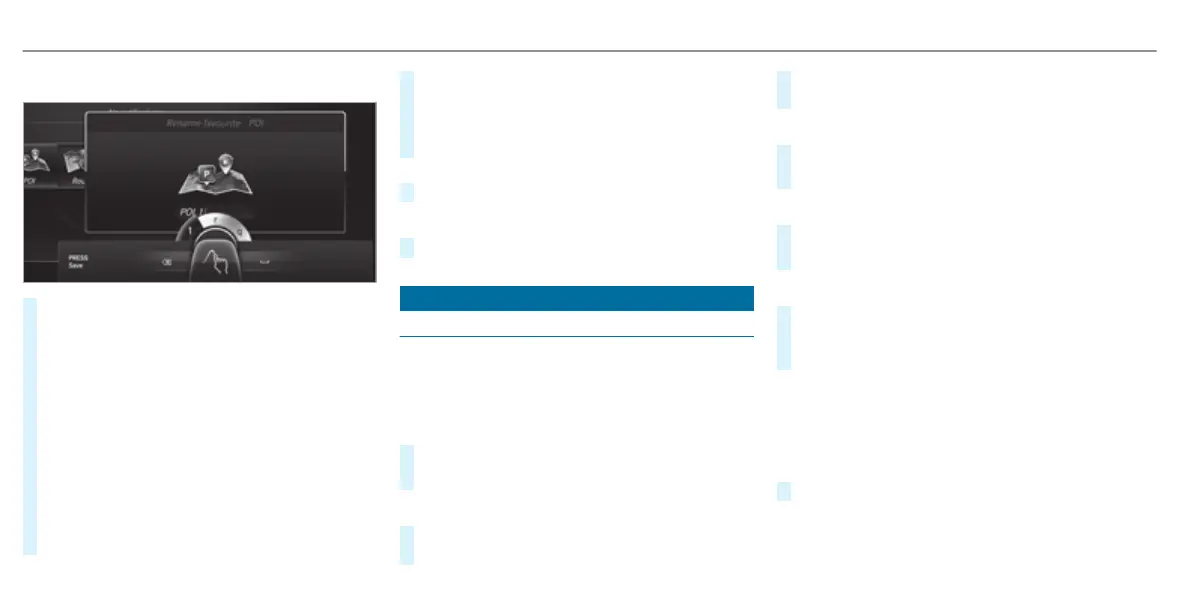Example: renaming a favourite
#
Call up the "Renaming a favourite" function
(/ pag
e 240).
#
To enter a character: use y
our nger to write
characters on the touchpad.
The character is entered in the input line. If
dierent interpretations are possible, charac-
ter suggestions are displayed.
#
To select a character suggestion: tur
n the con-
troller.
#
Resume character input.
#
To enter a space: swipe r
ight when the cursor
is located in the input line.
#
To delete a character: swipe le when t
he cur-
sor is located in the input line.
#
To conr
m the entry: press the touchpad.
#
To nish c
haracter entry: swipe upwards.
or
#
Press the % butt
on.
Example: entering a destination (navigation)
#
Enter the POI or address (/ pag
e 259).
System settings
Display
▌Conguring display settings
Multimedia system:
4
System
5
G Display and styles
Styles
#
Select Design.
#
Select Sport, Classic or Progressive.
Adapting the ambient lighting for the style
#
Select Adjust ambient light..
A
ctivate O or deactivate ª the function.
This function adjusts the ambient lighting for
t
he selected display style.
Setting the display brightness
#
Select Display brightness.
#
Select a brightness value.
Switching the display o/on
#
To switch o: select Display off.
#
To switch on: pr
ess a button, e.g. %.
Display design
#
Select Day/night design.
#
Select Automatic, Day design or Night
design.
Additional display area
Depending on t
he vehicle, various items of addi-
tional information can be shown. The additional
display area comprises the le-hand or right-hand
third of the display.
#
Select Additional display area.
The following display content can be selected:
R
Dynamic
244
Multimedia system
