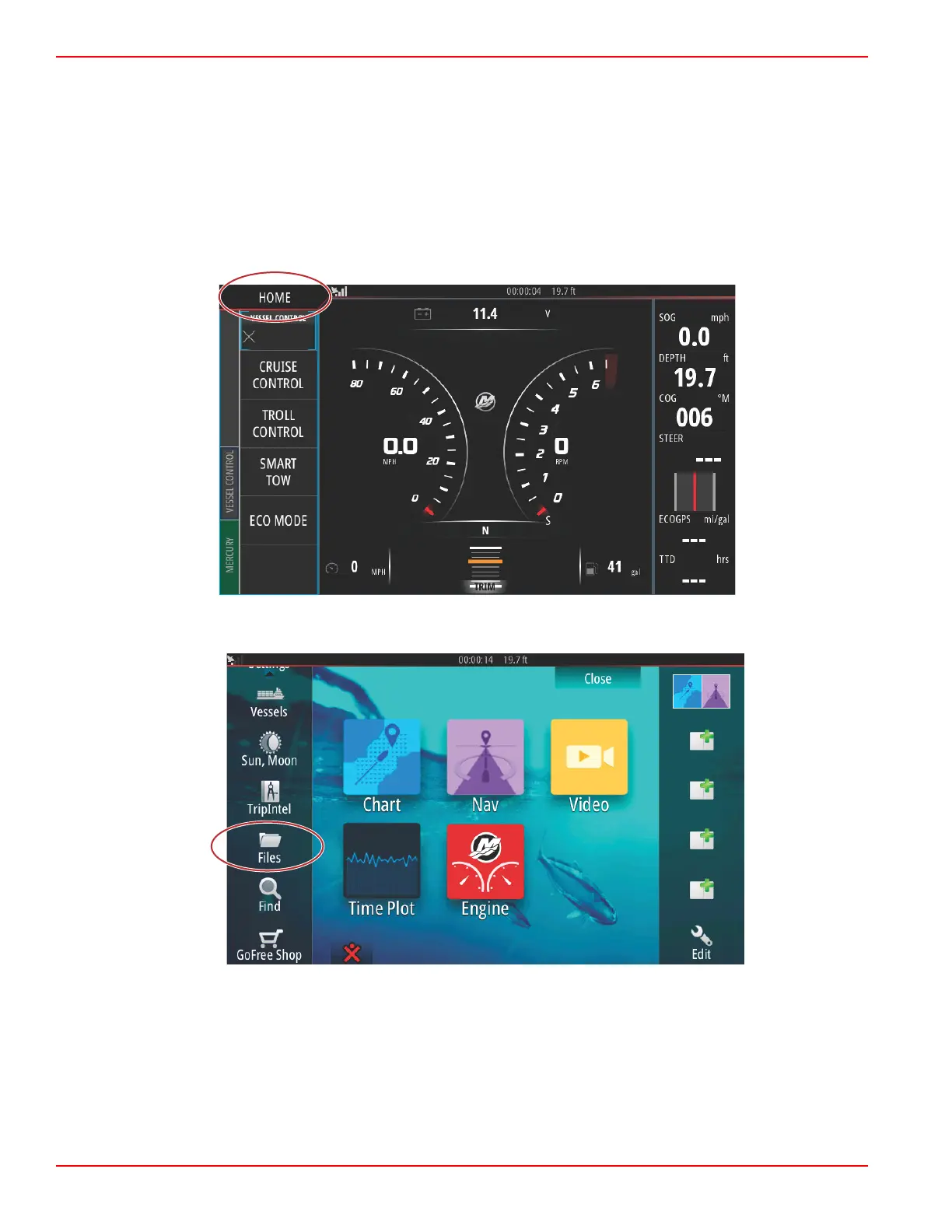Section 1 - Getting Started
Page 10 90-8M0109374 eng JUNE 2016
The VesselView 702 has internet connectivity, but must be in the range of a wi‑fi hotspot, or mobile device set up to be a wi‑fi
hotspot, in order to query the internet for any updates on the Mercury Marine website. If an update is detected, a screen prompt
will guide the operator through the update process.
Using the Micro SD Card
The following instructions explain how to upgrade the VesselView software. Internet access is required to download the version
update file from the Mercury website. The ability to transfer the update file to a FAT or FAT 32 micro SD card is also required.
1. Turn the ignition key on and verify that the VesselView is on.
2. Insert the micro SD card into the VesselView micro SD card port all the way until it clicks and stays in place.
3. Touch the HOME tab at the top of the screen to bring up the Home screen.
4. On the Home screen, swipe the left‑hand side window to the Files icon.
