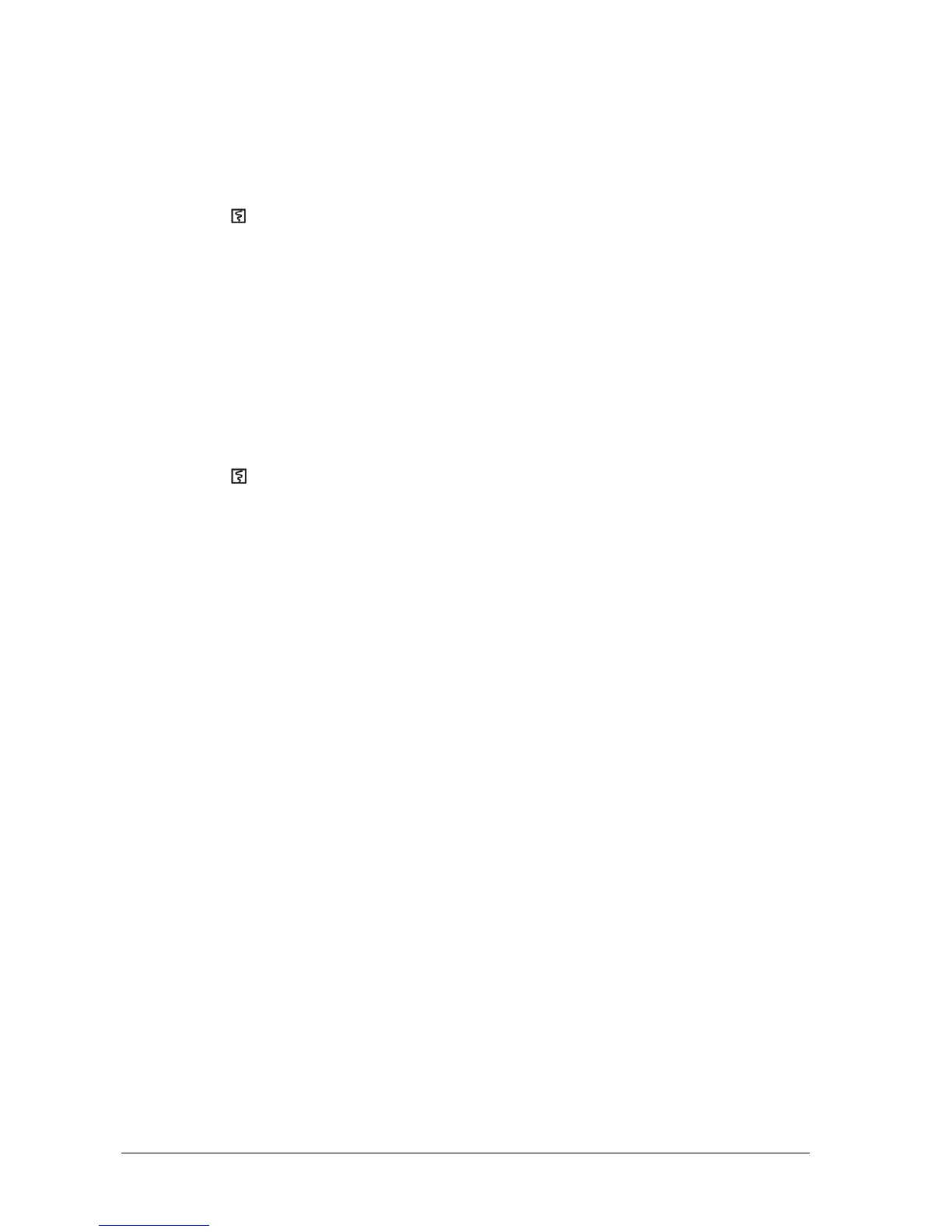21-2 Passport 12/Passport 8 Operator’s Manual
21.3 Starting and Stopping Recordings
To manually start a recording, you can either:
Press the [Record] hardkey on the front of the monitor,
Press the
hardkey on the front of the recorder module, or
Select the [Record] button from the current menu or window.
Automatic recordings will be triggered in the following conditions:
Timed recordings will start automatically at preset intervals.
If both [Alarm] and [Alm Rec] for a measurement are set on, an alarm recording will be triggered automatically as
alarms occur.
When a recording is in process, to manually stop the recording, you can either:
Press the [Record] hardkey on the front of the monitor;
Press the
hardkey on the front of the recorder module; or
Select [Clear All Tasks] in the [Record Setup] menu.
Recordings stop automatically when:
A recording is completed.
The recorder runs out of paper.
When the recorder has an alarm condition.
When a recording is stopped, the following markers will be added:
Automatically stopped recording: prints two columns of ‘*’ at the end of the report.
Manually or abnormally stopped recording: prints one column of ‘*’ at the end of the report.
21.4 Setting up the Recorder
21.4.1 Accessing the Record Setup Menu
By selecting [Main Menu]→[Record Setup >>], you can access the [Record Setup] menu.
21.4.2 Selecting Waveforms for Recording
The recorder can record up to 3 waveforms at a time. You can select, in order, [Waveform 1], [Waveform 2] and
[Waveform 3] in the [Record Setup] menu, and then select the waveforms you want. You can also turn off a waveform
recording by selecting [Off]. These settings are intended for realtime and scheduled recordings.
