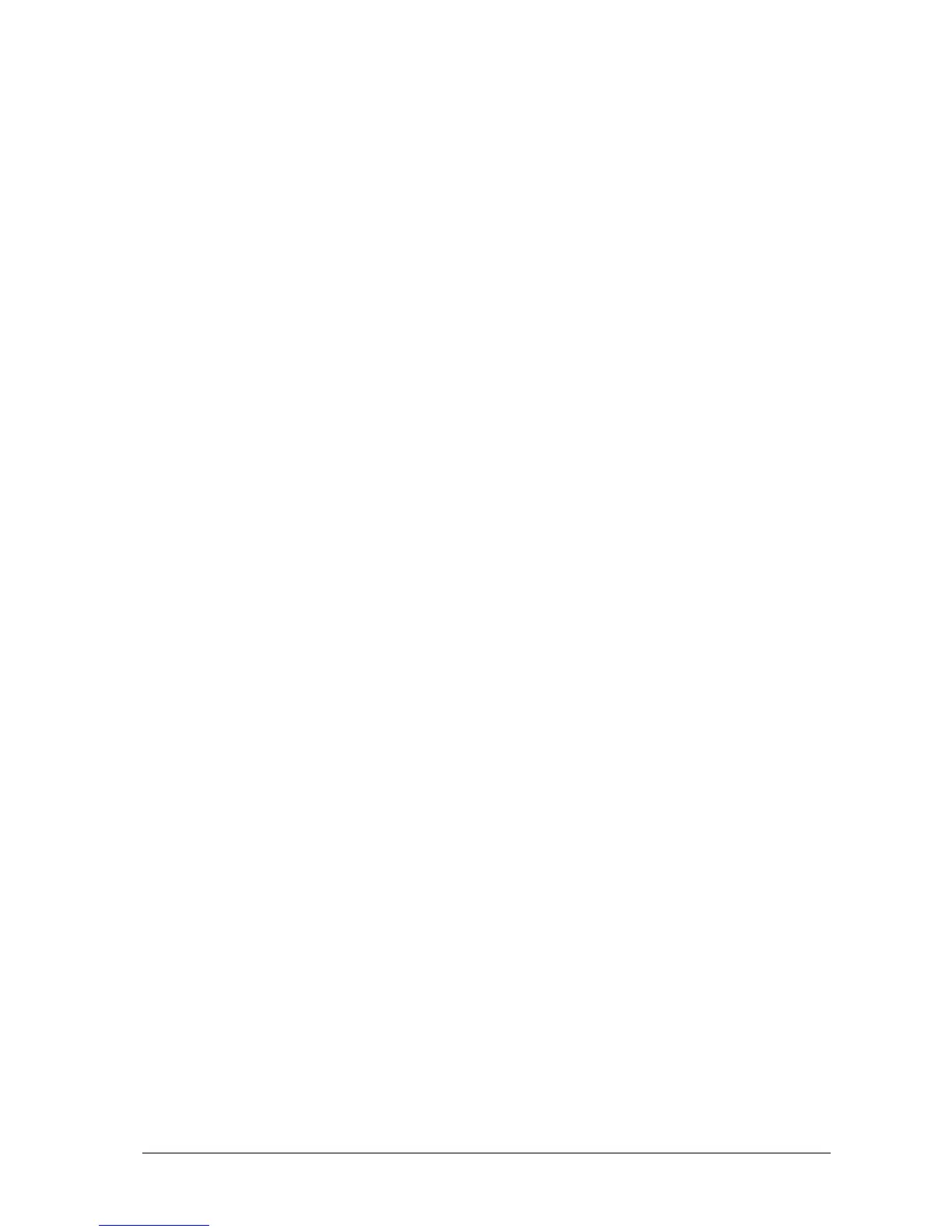Passport 12/Passport 8 Operator’s Manual 5-5
5.7 Deleting a Configuration
To delete a configuration:
1. Select [Delete Config. >>] in the [Manage Configuration] menu.
2. The pop-up menu shows the existing monitor’s user configurations. Selecting [Config. on USB drive >>] will show
the existing user configurations on the USB drive. Select the user configurations you want to delete and then select
[Delete].
3. Select [Yes] in the pop-up.
5.8 Transferring a Configuration
When installing several monitors with identical user configurations it is not necessary to set each unit separately. Use a
USB drive to transfer the configuration from monitor to monitor.
To export the current monitor’s configuration:
1. Connect the USB drive to the monitor’s USB port.
2. Select [Export Config. >>] in the [Manage Configuration] menu.
In the [Export Config.] menu, select the configurations and [User Maintenance Settings] to export. Then select
the [Export] button. A status message will report completion of the transfer.
To import the configuration from the USB drive to the monitor:
1. Connect the USB drive to the monitor’s USB port.
2. Select [Import Config. >>] in the [Manage Configuration] menu.
3. In the [Import Config.] menu, select the configurations and [User Maintenance Settings] to import. Then select
the [Import] button. A status message will report completion of the transfer.
