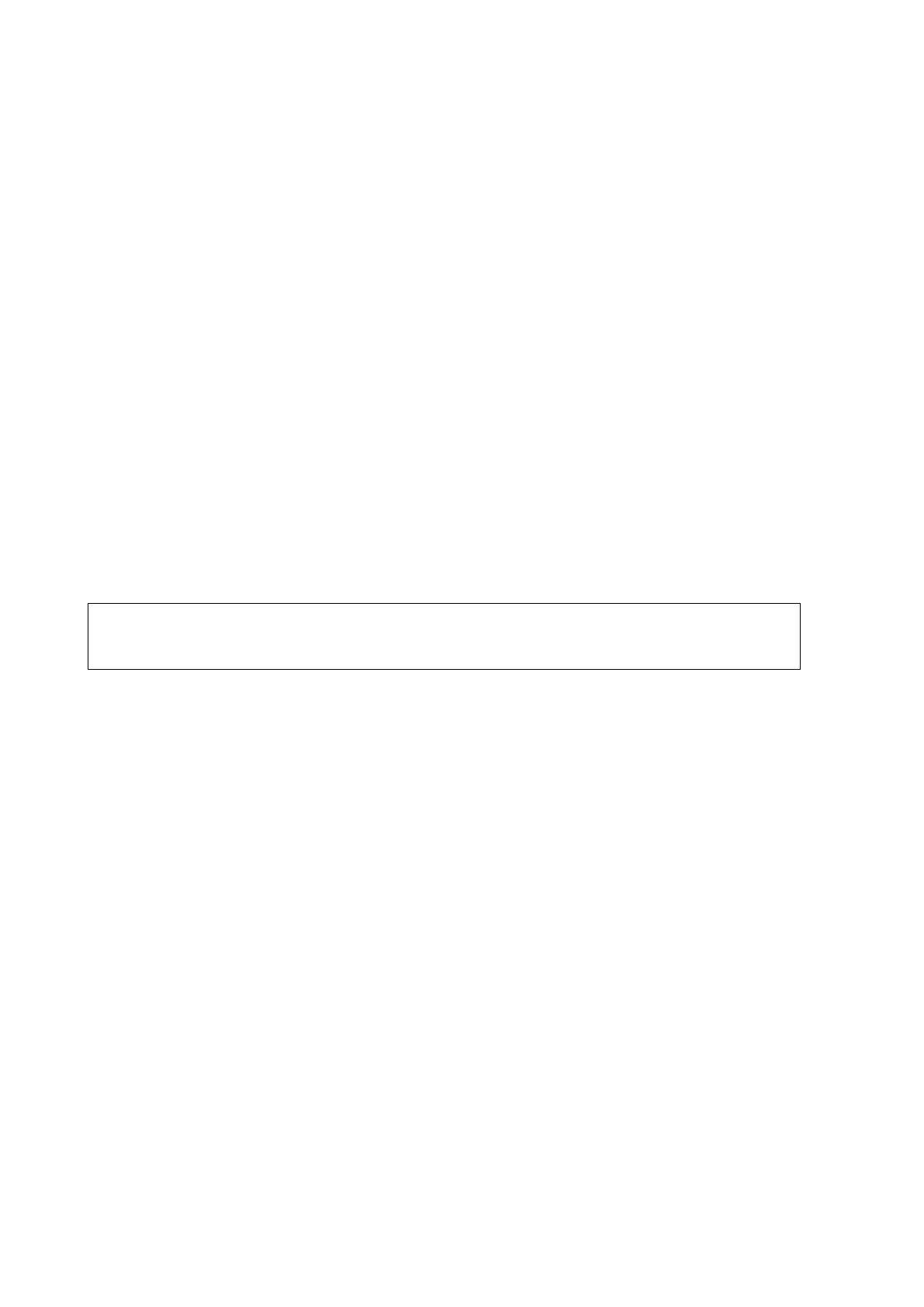11-20 DICOM/HL7
11.5 Structured Report
DICOM OB/GYN Structured reports, Cardiac Structured reports, Vascular Structured reports and
Breast Structured reports are supported by this system.
Send images and structured reports for storage in the iStation screen
1. Select “Attach SR When Storing Images” or “Only Store SR” on the DICOM Storage preset
page. For details, see “11.1.3.1 Storage Service Preset.”
2. Create new patient information or load scheduled patient information.
3. Perform measurements.
4. Save the images.
5. End the exam.
6. Open the iStation screen, select the patient exam, and tap [Send To] to open the Send To
dialog box.
7. Select “DICOM” in the Target box on the left side, then select the DICOM storage server in the
Storage Server box on the right side.
8. Tap [Send]. Check for the result in the DICOM Task Management dialog box.
The structured report can be sent automatically. For details, see “11.3.1 DICOM Storage.”
Back up structured report
When recording or storing exams that have structured reports to external media (DICOMDIR),
the structured reports can be backed up together.
Only the PACS system from the Medstreaming company
(http://www.medstreaming.com/default.aspx) supports sending self-defined
measurements by DICOM SR.
11.6 DICOM Task Management
DICOM Task Management is used for viewing task progress or managing tasks after sending
images for storage, printing or media storage. For details, see “10.9 Patient Task Management.”
