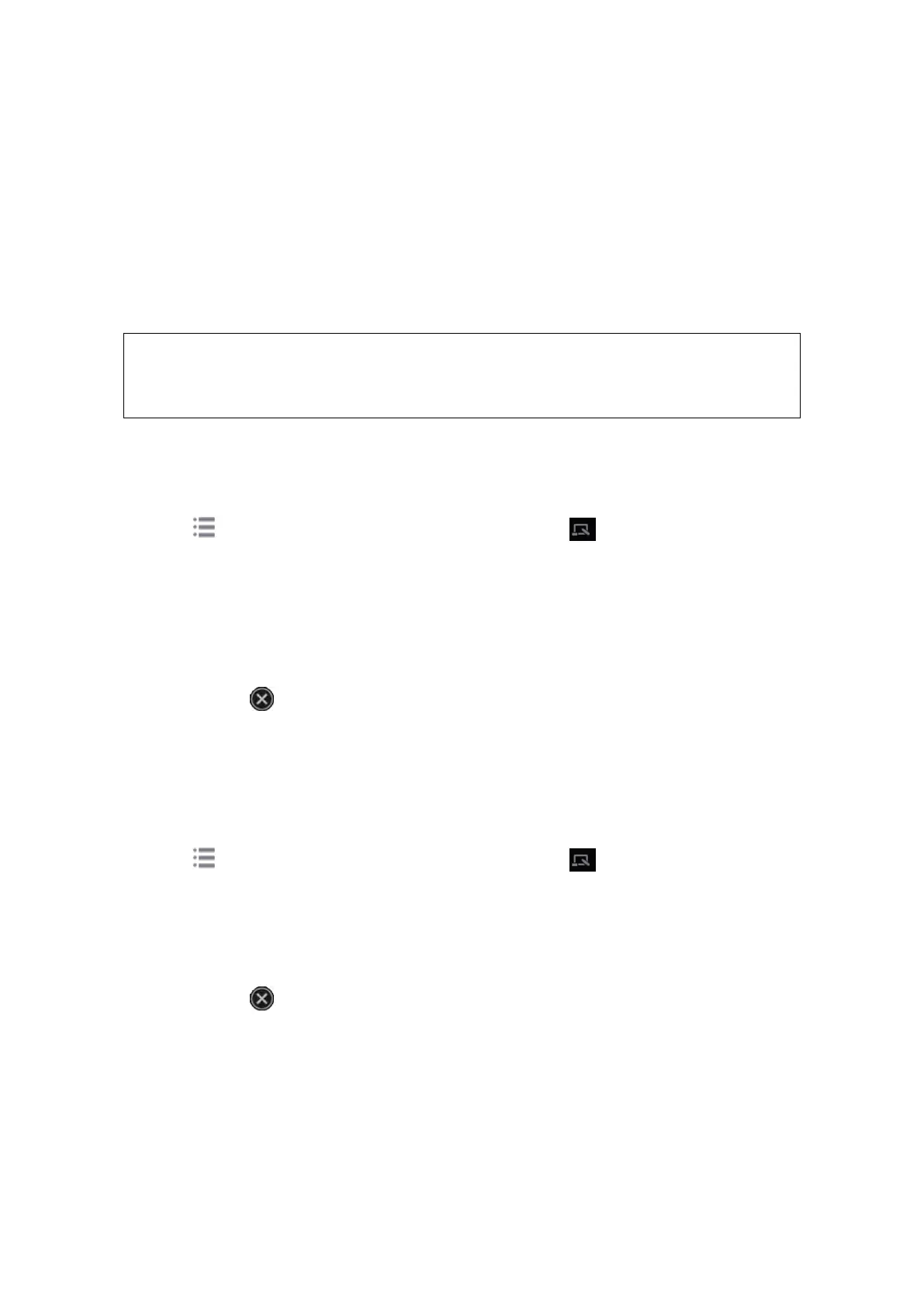iScanHelper F-1
Appendix F iScanHelper
By providing the referential information, such as, the ultrasonic image, the anatomic graphic,
scanning pictures/other scanning tips or diagnosis comments, the system helps the doctors to
operate the scanning by iScanHelper. Furthermore, it is a good platform for the self-learning
and training of ultrasound scanning technique for doctors. The system also plays a role in the
assistant software system in fulfilling training and education.
Tips: iScanHelper feature is available under abdominal, gynecological, urological, obstetrical,
small parts and nerve block area.
THIS “iScanHelper” IS FOR REFERENCE OR TUTORIAL PURPOSES ONLY,
AND THE MANUFACTURER WILL NOT BE LIABLE FOR DAMAGES AND/OR
OTHER UNDESIRABLE CONSEQUENCE IN ANY KIND THAT MAY OCCUR
TO THE PATIENT OR THE USERS BY USING THE SOFTWARE.
F.1 Use iScanHelper for Reference
1. Perform ordinary scanning procedure.
2. Tap in the top-right corner of the screen and select to enter iScanHelper
status.
3. Select the target view name in the menu and tap to see the details.
4. Swipe the menu to select the view.
5. Perform scanning according to information displayed on the help information area.
You can zoom in a single window in the help information area to see the window more
clearly. For details, please refer to “F.3.3 Single/quad-window Display”.
6. Tap [Exit] or on the operating panel to exit.
F.2 Use iScanHelper for Learning or
Training
1. Switch to the exam modes that support iScanHelper.
2. Tap in the top-right corner of the screen and select to enter iScanHelper
status.
3. Learn and practise views by system defaulted sequence according to the information
displayed on help information area; or select unfamiliar views to practise.
You can zoom in a single window in the help information area to see the information. For
details, please refer to “F.3.3 Single/quad-window Display”.
4. Tap [Exit] or on the operating panel to exit iScanHelper.
F.3 iScanhelper Menu
iScanHelper information area is displayed on the menu.
