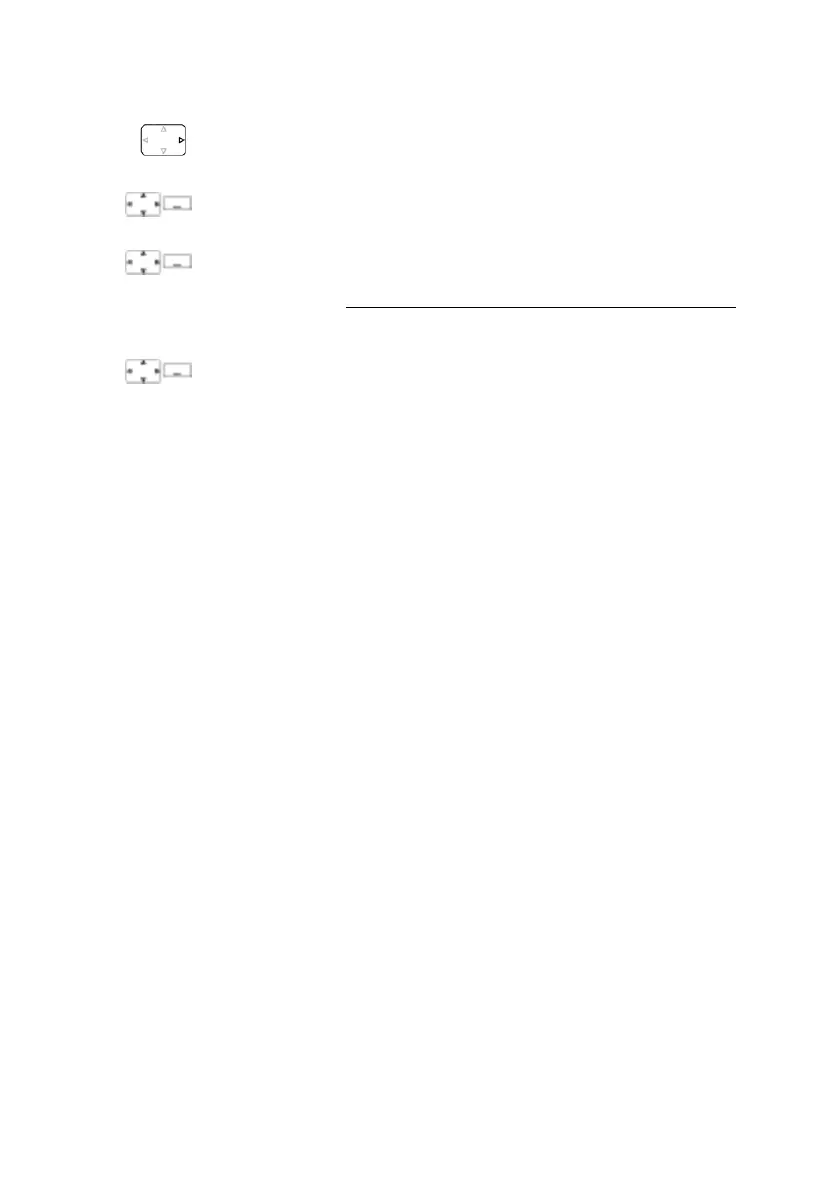Personalizing your phone
Mitel 622 DECT Phone 91
eud-1720/1.0 – R3.0 – 08.2015
Configuring keys
This section explains how to assign phone numbers and functions to a configur-
able key.
Available keys
You can select the following keys for configuration purposes:
• Softkeys: You can configure 2 of the 3 softkeys; the key assignment is retrievable in
the idle position only.
• Side keys: You can configure the 3 side keys; the key assignment is retrievable in the
idle position only.
• Hotkey: You can store up to 6 call numbers or functions under the hotkey; the key
assignment is retrievable at any time.
You can assign each key with a specific action type so you can trigger a particular action
by simply pressing that key. Choice available:
• Number key: To store the phone number;
• Function key: Activate/deactivate or execute a function.
Open presence profile:
Press the navigation key to the right or the Menu softkey.
Settings
Scroll to Settings and press the Select softkey.
Presence
Scroll to Presence and press the Select softkey.
Or:
Press the function key for Presence menu (storing function key see
the chapter
"Storing a function on a key - function key", page 92).
➔Available presence profiles are displayed.
Edit
To change the presence profile:
1. Scroll to the presence profile you want and press the Edit softkey.
2. Select the setting you want and press the Edit softkey.
3. Make the setting you want and confirm with the Ok softkey.
➔Presence profile is changed.
Note:
After you have changed and saved the active presence profile you
have to temporarily select another presence profile and then reacti-
vate the presence profile you want in order to have the settings
applied.
