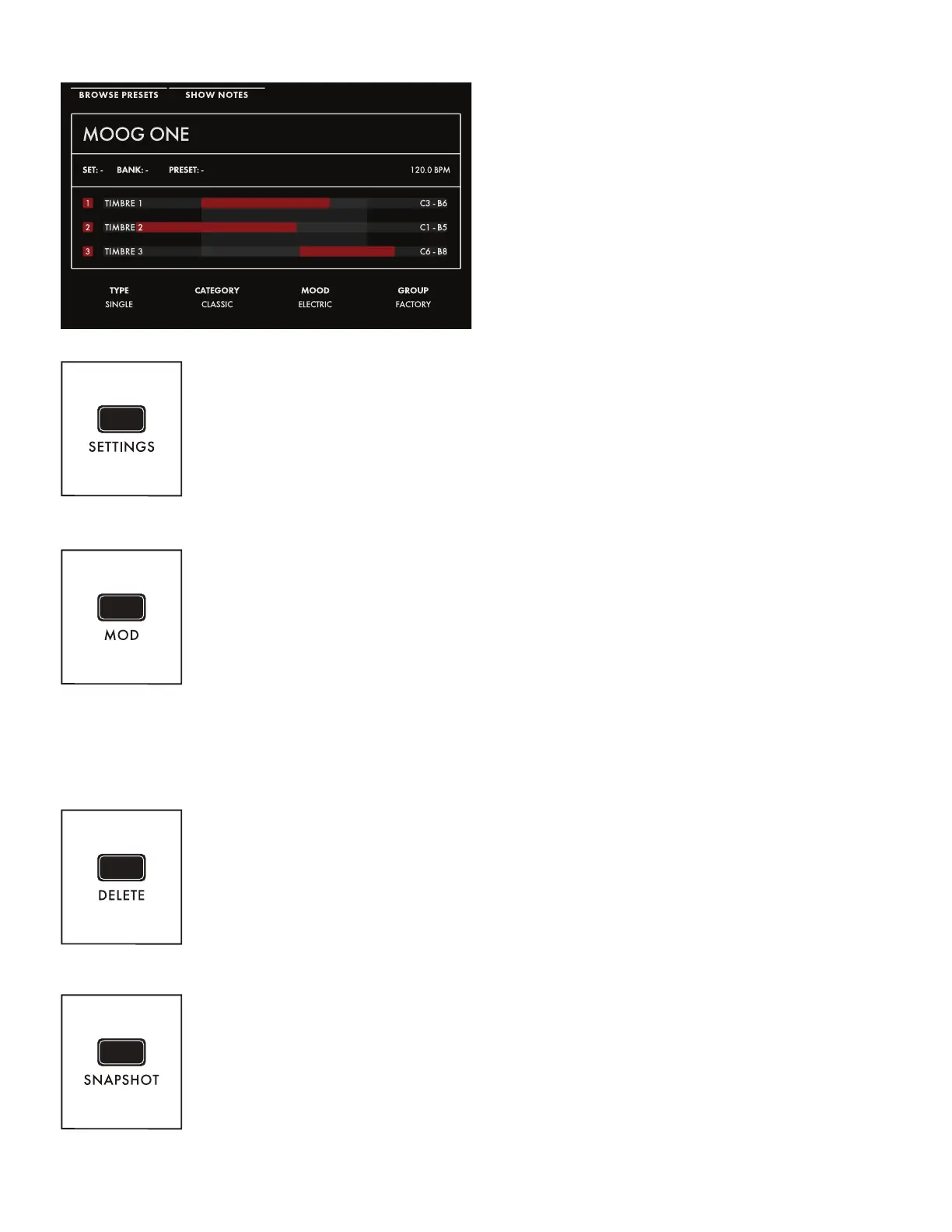13
As notes are played on the keyboard,
key range indicators will ash to show
which Synth(s) are being played from
those keys. In addition, the HOME screen
shows any tags that have been assigned
(Type, Category, Mood, Group) to make
the Preset more discoverable in a search.
NOTE: Pressing the HOME button will
exit any currently selected screen and
return to the HOME screen.
SETTINGS
This button provides access to all Moog One Global, Library, and Tuning parameters.
MOD
The MOD button opens the Modulation Matrix screen, where any possible
modulation source can be freely routed to any possible modulation destination,
and in any amount. A controller, such as the MOD wheel, may also be assigned
in order to add articulation and expression to a modulation assignment.
Additionally, Transforms can be inserted to place high and low limits on the
modulation source signal, or to square or cube the modulation source control
signal to further expand the variation and expressivity of the Moog One’s
powerful modulation engine.
NOTE: When editing or creating a Modulation Matrix, pressing down on the Master Encoder will toggle
back and forth between two sets of parameters (upper and lower) available for each modulation routing.
DELETE
The DELETE button is used to remove a modulation routing row, eliminate
sequence data, and more. Its specic function is contextual, and is determined
by the currently selected screen and parameter.
SNAPSHOT
Pressing SNAPSHOT performs a “micro-save” of the current data as you are
editing. Each Snapshot is time stamped, so there is no need to keep saving the
data manually under a new Preset name while you are editing. Any Snapshot
can be recalled, auditioned, or designated as the “ofcial” version of a Preset
when you are saving the data. To view the Snapshots saved with the current
Preset, Hold the SHIFT and SNAPSHOT buttons on the Front Panel.
