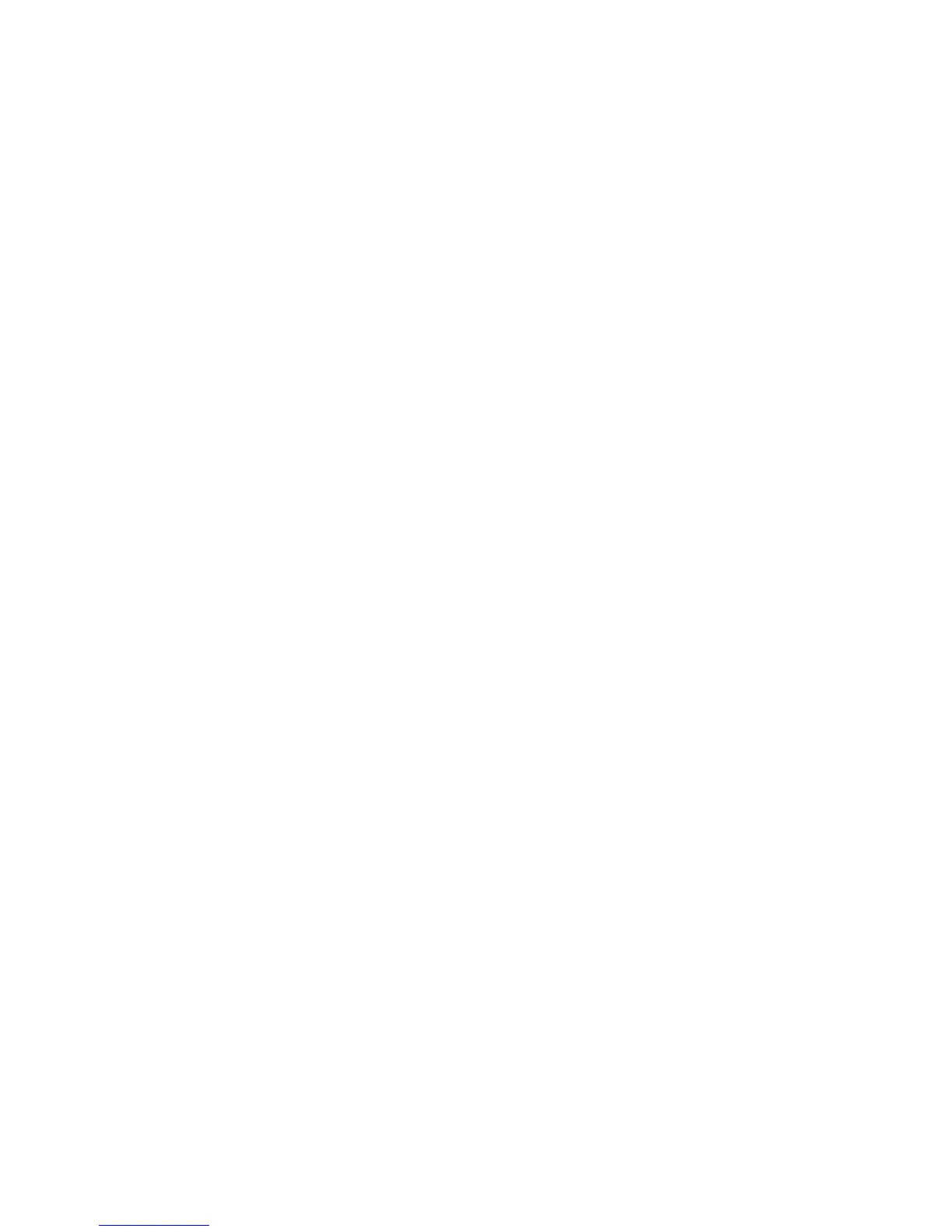AP-51xx Access Point Product Reference Guide
7-20
3. Click the Clear All Radio Stats button to reset each of the data collection counters to zero
in order to begin new data collections.
Do not clear the radio stats if currently in an important data gathering activity or risk losing
all data calculations to that point.
For information on viewing radio statistics particular to the access point radio type displayed
within the AP Stats Summary screen, see Viewing Radio Statistics on page 7-20.
4. Click the Logout button to securely exit the Access Point applet.
7.4.1 Viewing Radio Statistics
Refer to the Radio Stats screen to view detailed information for the access point radio (either
802.11a or 802.11b/g) displayed within the Radio Summary screen. There are four fields within the
screen. The Information field displays device address and location information, as well as channel
and power information. The Traffic field displays statistics for cumulative packets, bytes, and errors
received and transmitted. The Traffic field does not add retry information to the stats displayed. Refer
to the RF Status field for an average MU signal, noise and signal to noise ratio information. Finally,
the Errors field displays retry information as well as data transmissions the access point radio either
dropped or could not decrypt. The information within the 802.11a Radio Statistics screen is view-only
with no configurable data fields.
To view detailed radio statistics:
1. Select Status and Statistics -> Radio Stats -> Radio1(802.11b/g) Stats from the access
point menu tree.
% NU Displays the percentage of the total packets that are non-unicast.
Non-unicast packets include broadcast and multicast packets.
Retries Displays the average number of retries per packet on each radio. A
high number could indicate network or hardware problems.
