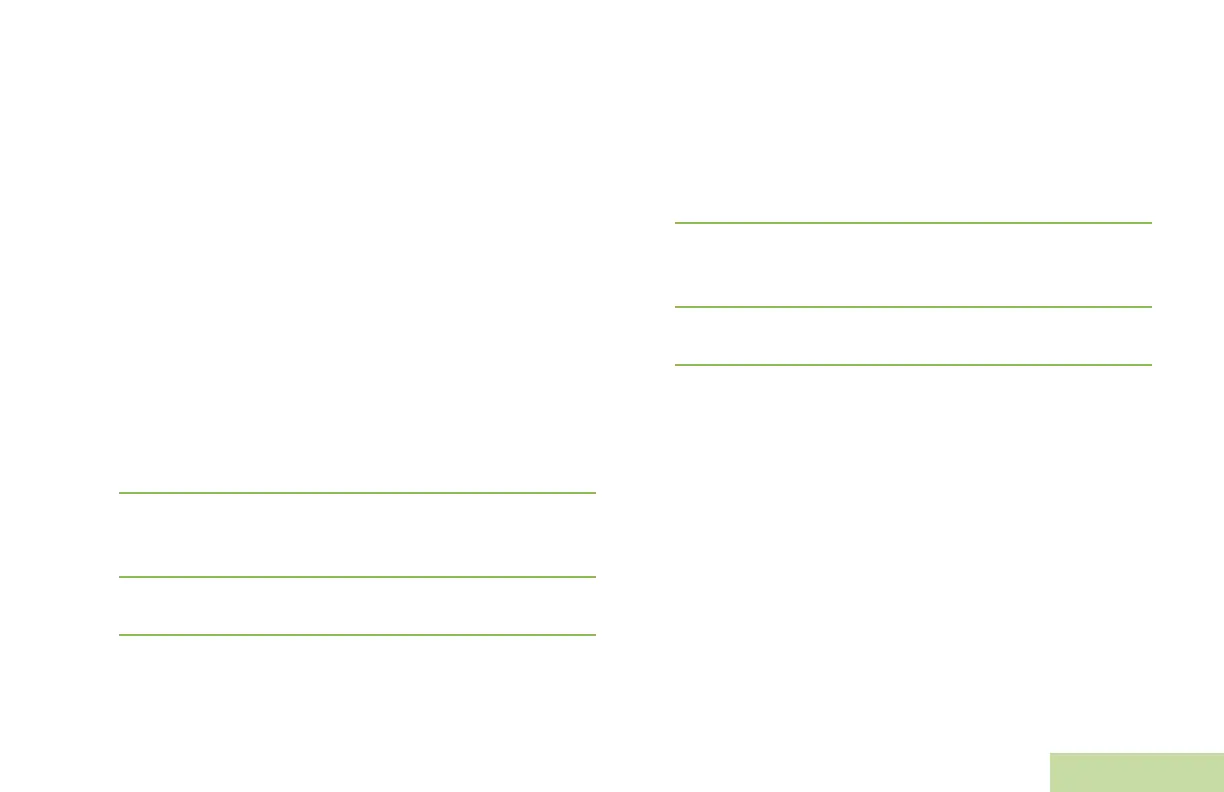Advanced Features
English
61
Using the Priority Status and Request Reply
Features
Before sending your message, you can append a priority
message and/or a request reply to your message.
Appending a Priority Status to a Text Message
Note: The Priority Message icon on a message does not
imply that the message gets higher priority over the
other messages when it is being transmitted. It is just
an indication that can be embedded into a message to
let the receiver know that the message is important.
Procedure:
After the outgoing message is composed (Composing and
Sending a New Text Message on page 58 for more
information):
1 Press the Menu Select button directly below OPTN.
2 > or < to MARK IMPORTANT and press the Menu Select
button directly below SEL to indicate the message as
important.
3 The priority status icon appears beside the normal message
icon on the label bar.
Removing a Priority Status from a Text Message
Procedure:
After the outgoing message is composed (see Composing and
Sending a New Text Message on page 58 for more
information):
1 Press the Menu Select button directly below OPTN.
2 > or < to MARK AS NORMAL and press the Menu Select
button directly below SEL to remove the priority status from
the message.
3 The display shows the normal message icon on the label
bar.