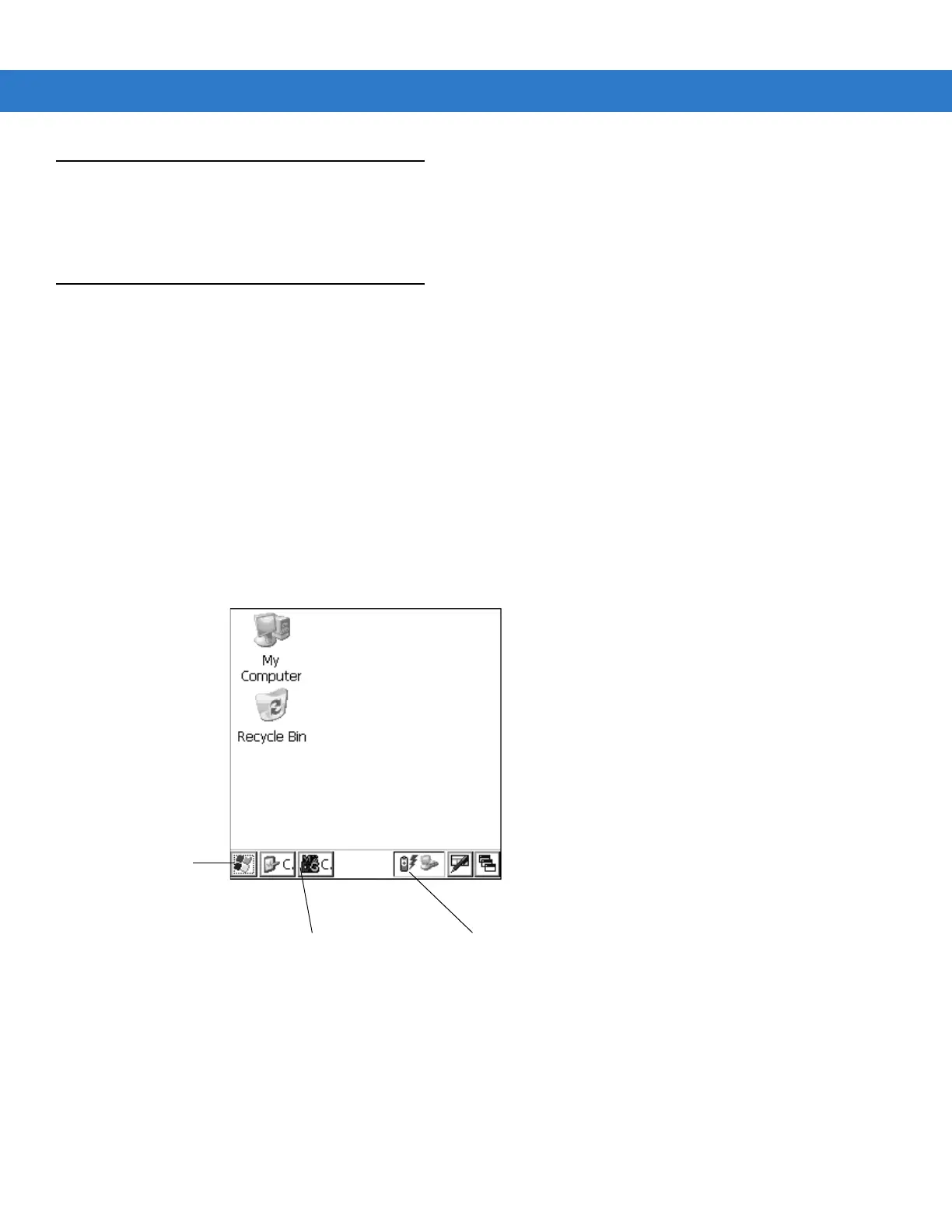Operating the MC1000 2 - 7
Screen
The mobile computer’s screen is a non-touch screen. All navigation of applications is performed using the keypad.
See Using the Keypad to Navigate Applications on page 2-3 for more information.
Taskbar
The taskbar (at the bottom of the screen) displays the Start button, active programs, and status icons. Table 2-3
describes the status icons.
•
Start button
Opens the Start menu for accessing the Control Panel and programs.
•
Active Programs
The active applications’ icons appear in the taskbar. If more than one program is active, use the Task
Manager to toggle between the active programs.
•
Status Icons
The keypad mode icons indicate the function key status. If the F, A, SHIFT, or CTRL functions are active the
appropriate icon appears in the taskbar. The power status icons indicate if the mobile computer is connected
to an AC power source, if it is charging, or the remaining power of the battery.
Figure 2-5
Taskbar
Start Button
Application and Status Icons
Active Programs