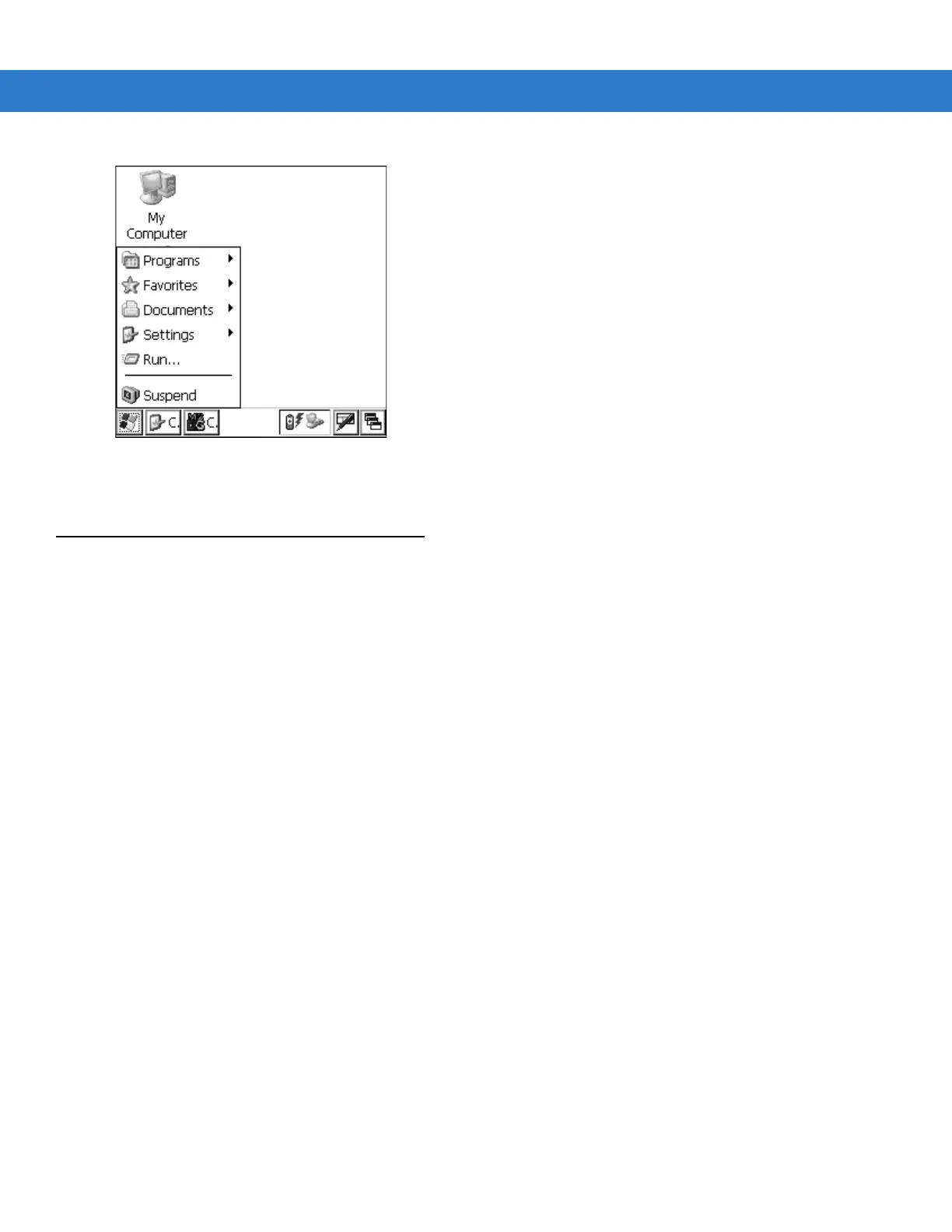Operating the MC1000 2 - 9
Figure 2-6
Start Menu
Use the scroll keys to navigate to a specific entry and then press the ENT key to select it.
Entering Information
To enter information:
•
Use the keypad.
•
Scan bar code data into data fields.
•
Use Microsoft
®
ActiveSync
®
to synchronize or copy information from the host computer to the mobile
computer. For more information on ActiveSync, refer to the MC1000 Integrator Guide.
Entering Information Using the Keypad
The alphanumeric keypads produce the 26-character alphabet (A-Z), numbers (0-9), function keys, and assorted
characters. The keypads’ default characters/functions are printed white, the alpha character/functions are printed
orange, and the function character/functions are printed blue. See Keypad on page 2-1 for keypad configurations.
Entering Data via the Bar Code Scanner
The integrated laser bar code scanner uses the Scan Wedge program to scan data into data fields in the same way
data is entered via the keypad.
To scan bar codes with the mobile computer:
1. Ensure that the mobile computer is loaded with a scanning application.
2. Aim the mobile computer at the bar code.