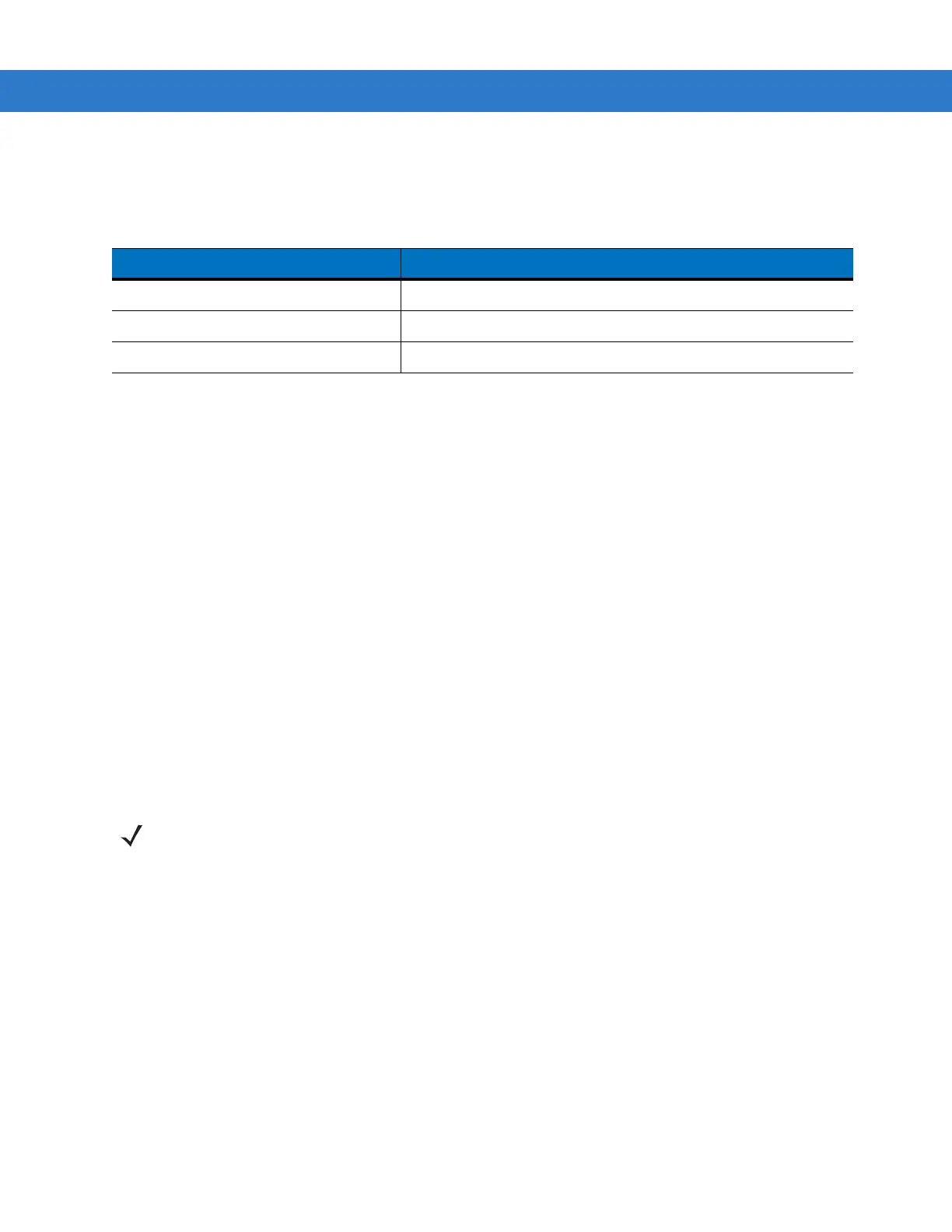Operating the MC1000 2 - 11
Scan Indicator LED
Table 2-4 lists the Scan LED indicator status.
Scanning Considerations
Scanning is a simple matter of aim, scan and decode. However, to optimize scanning performance consider the
range and the scanning angle:
•
Range
Any scanning device decodes well over a particular working range — minimum and maximum distances from
the bar code. This range varies according to bar code density and scanning device optics.
Scanning within range brings quick and constant decodes; scanning too close or too far away prevents
decodes. Move the scanner closer and further away to find the right working range for the bar codes being
scanned. However, the situation is complicated by the availability of various integrated scanning modules.
The best way to specify the appropriate working range per bar code density is through a chart called a
decode zone for each scan module. A decode zone simply plots working range as a function of minimum
element widths of bar code symbols.
•
Angle
Scanning angle is important for promoting quick decodes. When laser beams reflect directly back into the
scanner from the bar code, this specular reflection can “blind” the scanner.
To avoid this, scan the bar code so that the beam does not bounce directly back. But don’t scan at too sharp
an angle; the scanner needs to collect scattered reflections from the scan to make a successful decode.
Practice quickly shows what tolerances to work within.
Laser Decode
Ranges
Figure 2-10 shows the laser decode ranges and Table 2-5 on page 2-12 lists the decode ranges for the selected
bar code densities. The minimum element width (or “symbol density”) is the width in mils of the narrowest element
(bar or space) in the symbol. The maximum usable length of a symbol at any given range is shown below.
Table 2-4
Scan LED Indicator
LED Status Indication
Off Not scanning.
Solid Red Laser enabled, scanning in process.
Solid Green Successful decode.
NOTE Contact the Motorola Enterprise mobility Support if persistent scanning difficulties develop. Decoding
properly printed bar codes should be quick and effortless.