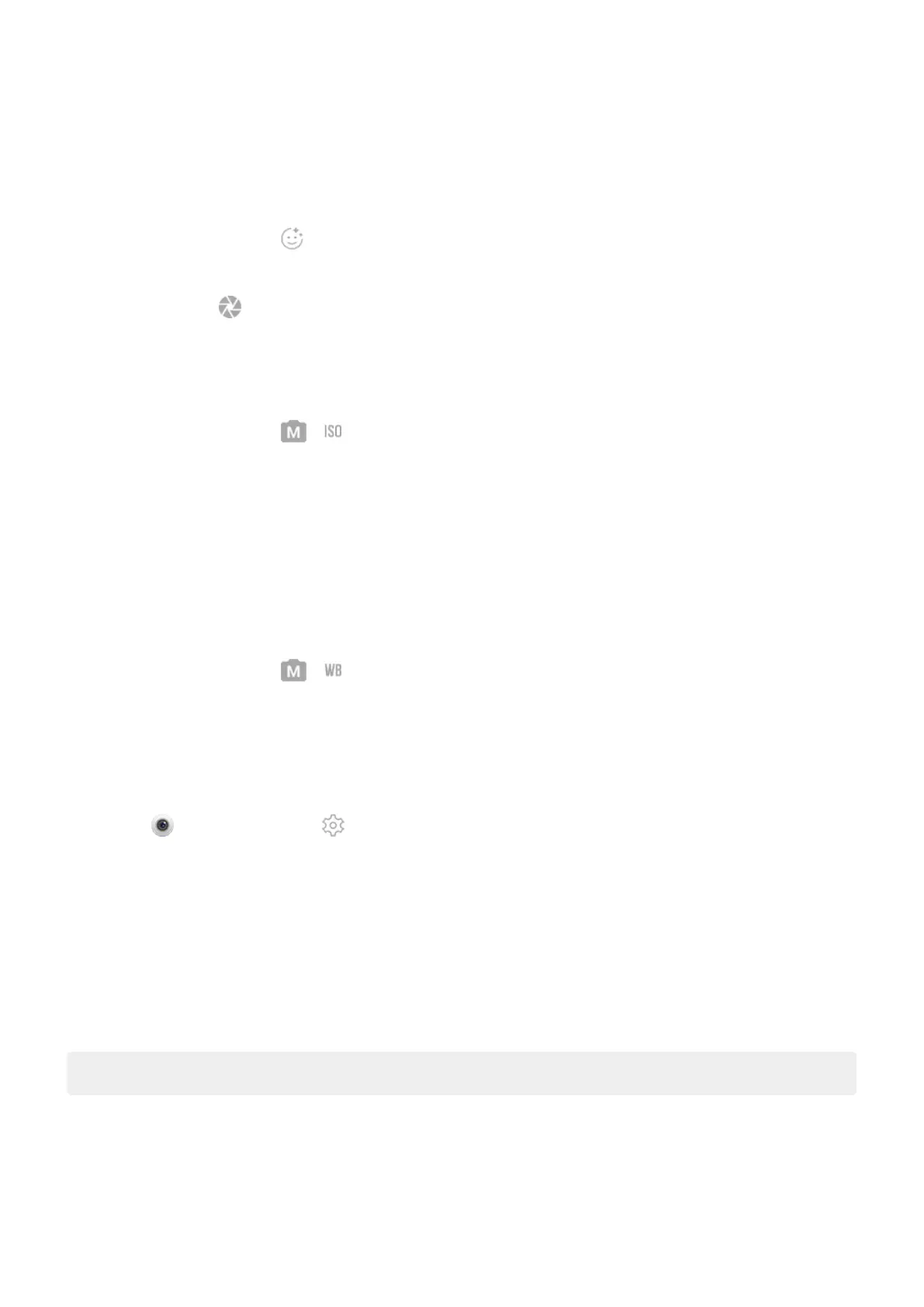•
Brighten face
•
Add a rosy tone
To use the filter:
1.
On the viewfinder, touch .
2. Use the slider to adjust the intensity of the filter.
3.
Smile and touch to take the picture.
Adjust ISO
To refine settings before taking a photo:
1.
On the viewfinder, touch > .
2. Select an ISO number:
•
For capturing motion, use a higher ISO to stop motion and reduce motion blur.
•
To control for lighting, use a higher ISO for a brighter photo with more noise. Or, use a lower ISO
for a photo with finer grain and less noise.
Adjust white balance
Adjust white balance for various lighting conditions, including incandescent, daylight, shade.
1.
On the viewfinder, touch > .
2. Select the lighting condition.
Adjust photo size
Lower resolution photos and videos take up less space, but have lower image quality.
1.
On the Camera screen, tap Settings.
2. Tap Photo size.
3. Select size to use for new photos:
•
To display pictures that fill your HDTV or widescreen monitor without cropping, use 16:9 widescreen
mode.
•
To print 5″x7″ or 8″x10″ photos, use 4:3 standard mode.
•
In general, use smaller file sizes (MP) for photos you'll share; use larger sizes for photos you'll print
or edit.
Tip: If you're running low on internal storage, adjust settings to save new photos on your SD card.
Fix an issue
If you’re having issues, try these troubleshooting steps.
Photos and videos
133
