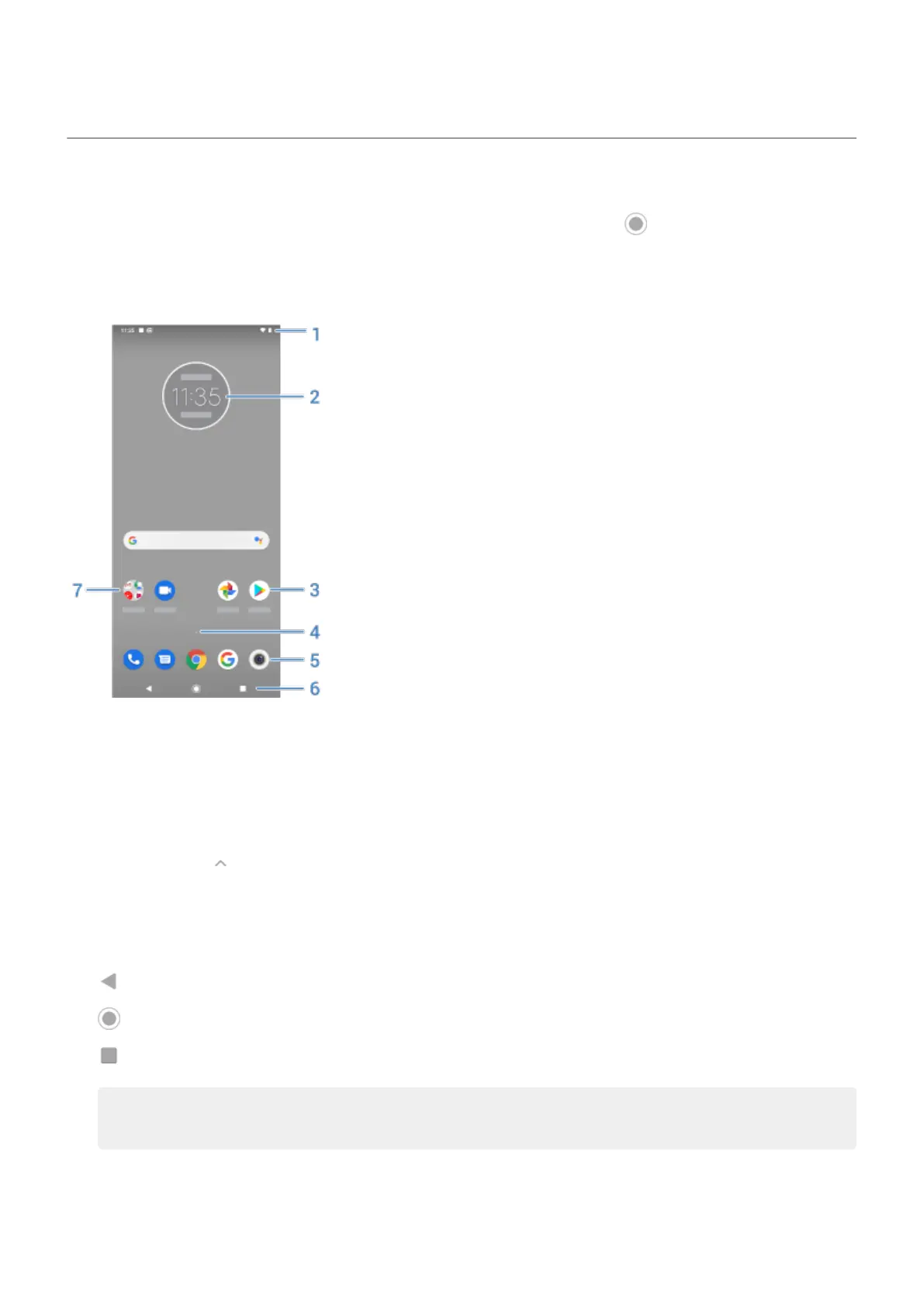About your home screen
You see the home screen when you turn on and unlock your phone or touch .
Swipe right or left to move between home screens.
What’s on the screen
1. Status bar: Displays the time and icons that tell you about your phone's battery and network
connections. Swipe down to see your notifications and quick settings.
2. Widget: You can add widgets to your home screen for quick access to information or frequent tasks.
3. Shortcut: You can add shortcuts to open apps or web pages you use frequently.
4.
App tray: Swipe up from the bottom of the screen to see the list of all your apps.
5. Favorites tray: Provides one touch access to your most-used apps from any home screen page. You can
customize which apps appear here.
6. Navigation:
takes you back one screen.
returns you to the home screen from any app.
lets you switch between recent apps.
Note: If you don't use these buttons often, they may shrink to dots or fade away, depending on the
current app. To bring them back, touch their location.
7. Folder: Add folders to organize app shortcuts.
Learn the basics
17
