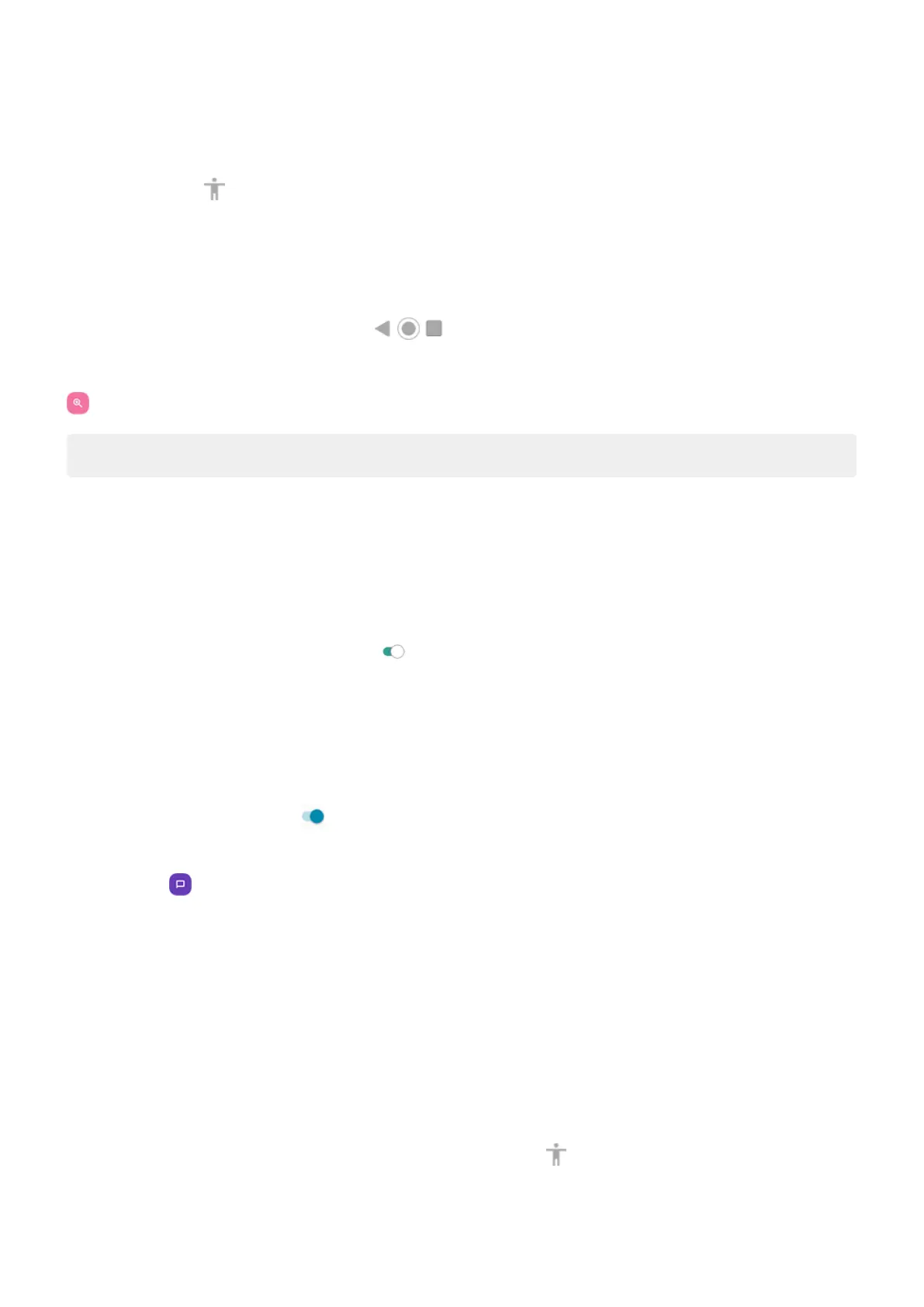To zoom temporarily:
1. Start magnification using the method you selected: triple tap, swipe up from bottom of screen with two
fingers, or tap .
2. Touch & hold anywhere on the screen, then:
•
Drag to move around the screen.
•
Lift your finger to zoom out.
You can't zoom in on the keyboard or the buttons.
Fix an issue
If you open or close an app when zoomed in, your phone automatically zooms out. To zoom in again, use
.
Tip: You can also adjust font and display size.
Use TalkBack to read screens
Hear descriptions of everything you touch.
Set it up
1. Go to Settings > Accessibility.
2.
Tap TalkBack and turn Use service on .
3. Tap Settings and set the options you want.
Add a shortcut
To add an accessibility shortcut for quickly turning TalkBack on/off:
1. Go to Settings > Accessibility > TalkBack.
2.
Turn TalkBack shortcut on .
3. Tap TalkBack shortcut and choose one or more shortcuts:
•
For a shortcut on your home screen, select Tap accessibility button.
•
To press & hold both Volume buttons simultaneously, select Hold volume keys.
When TalkBack is on
•
Tap an item. Your phone speaks the name.
•
Start typing. Your phone speaks each number or letter.
•
Drag status bar down. Your phone speaks all of the notifications.
•
Open a message, file, or book. Your phone reads the text out loud.
Change readout volume
•
Press a Volume button to open volume settings, then use the slider to adjust the level.
•
Or, during voice readout, repeatedly press a Volume button.
Settings : Accessibility
217
