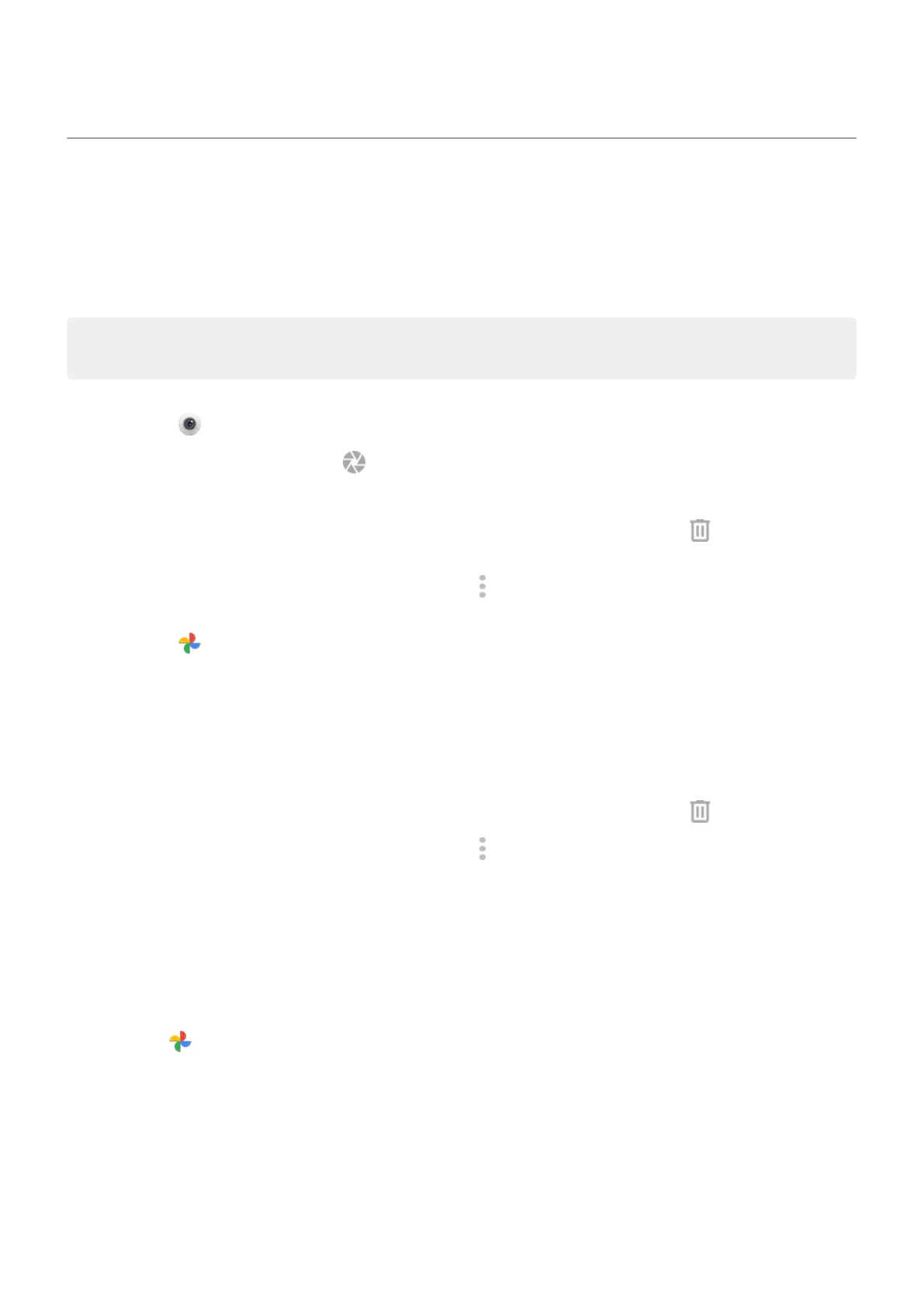Delete photos and videos
You can delete photos and videos:
•
Just from your phone’s storage.
•
From both your phone’s storage and your Google account backup
Tip: Keep the photos but free your phone storage. You can schedule automatic deletion of photos from
your phone if they’re backed up to your Google account.
From the Camera app
1.
Tap the photo thumbnail (next to ).
2. Do one of the following:
•
To delete it from your phone’s storage and your Google account backup, tap . (If you don't see
the icon, tap the screen first.)
•
To delete it only from your phone’s storage, tap > Delete from device.
From the Photos app
1. From the list of thumbnail photos:
•
To select one item, touch & hold it.
•
To select multiple items, touch & hold the first one, then tap the others.
2. Do one of the following:
•
To delete it from your phone’s storage and your Google account backup, tap .
•
To delete it only from your phone’s storage, tap > Delete from device.
Recover deleted photos and videos
If you automatically back up photos to your Google account, you have some time to recover deleted items.
When you delete a photo or video, it’s moved to the Trash in the Photos app for several weeks, before being
deleted forever.
To recover a photo or video:
1.
Open the Photos app.
2. Tap Library > Trash.
3. Touch & hold the photo or video.
4. Tap Restore.
If you don’t back up photos to your Google account, to maximize use of your phone’s internal storage
space, there’s no undo. Once you delete something from your phone’s storage, it’s gone. You can try using
a third-party app to recover recently deleted photos or videos.
Photos and videos
135
