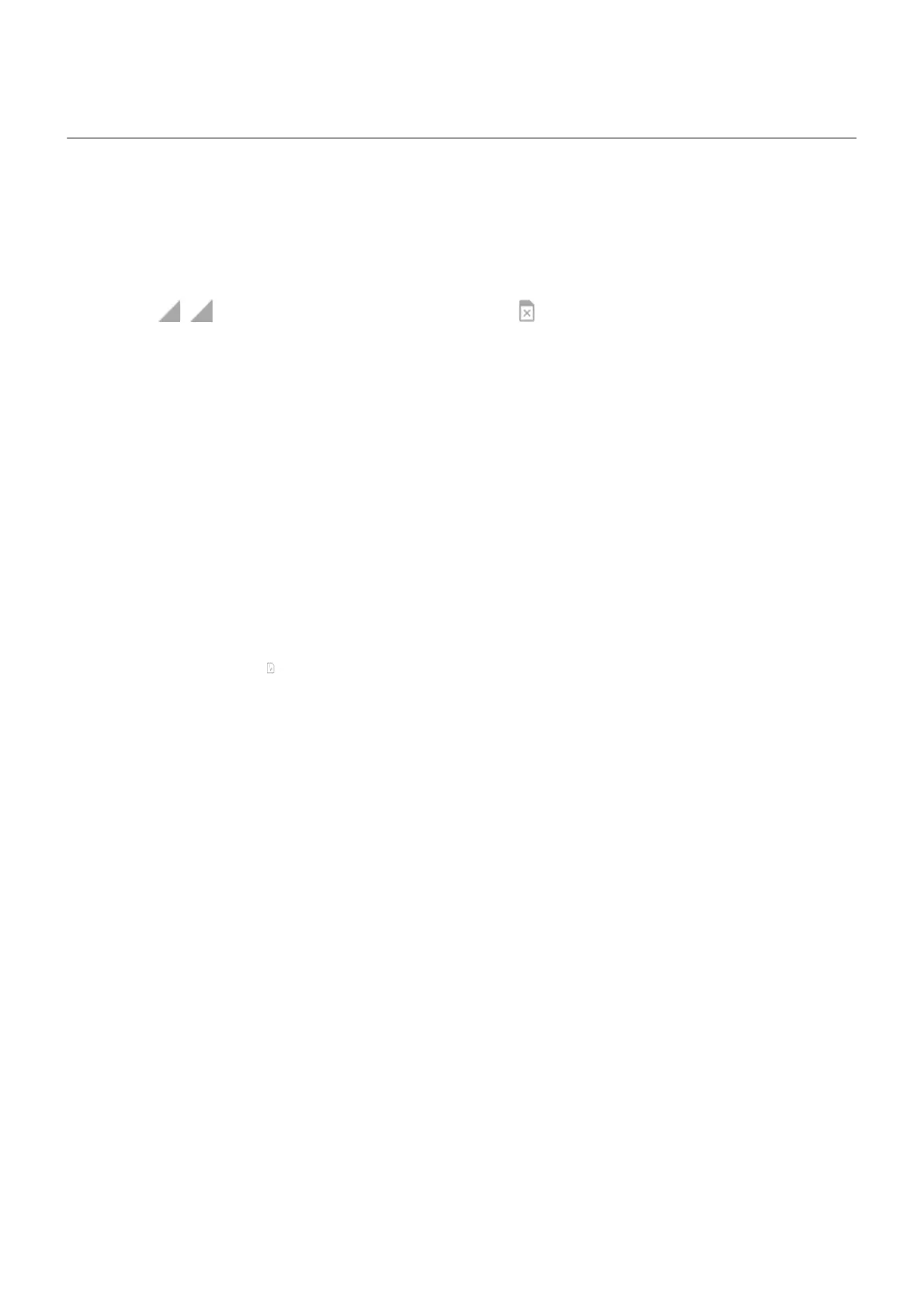Manage dual SIMs
About dual SIMs
When two SIMs are inserted:
•
You see at the top of the home screen. If you see , troubleshoot the issue.
•
Both SIMs can make and receive calls and text messages.
•
Only the owner of the phone (not additional users or guests) can access dual SIM settings.
Set up SIMs
You can specify which SIM to use for mobile data, calls, and text messages:
1. Go to Settings > Network & internet > SIM cards.
2. Select options:
•
Touch Mobile data and select a SIM.
•
Touch Calls and either assign a SIM or touch Ask every time.
•
Touch SMS and select a SIM.
You can also touch & hold in quick settings to switch between SIMs for mobile data.
Change SIM names and color
When two SIMs are inserted, you'll see them referenced in apps like Contacts, Messages, and Phone. To tell
them apart more easily, change the default names (SIM1/SIM2) to more meaningful names. You can also
change SIM icon color to make them easy to differentiate.
1. Go to Settings > Network & internet > SIM cards.
2. Touch the SIM to change.
3. Change settings as needed.
Set up phone 10
