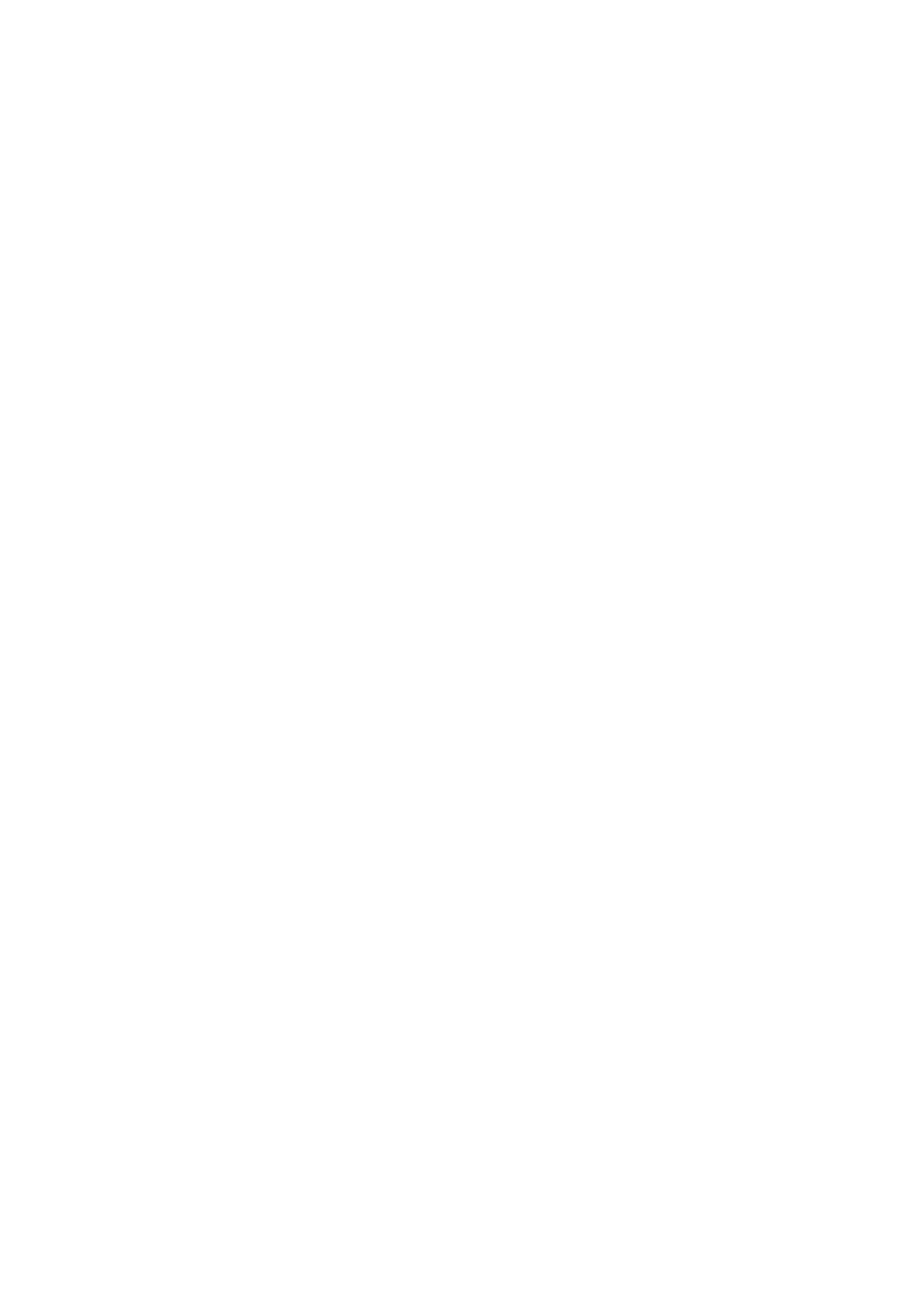4. If the card is formatted as portable storage, use another device to check if the card is readable:
a. Insert card into another device.
b. If that device can read the card and files are present, back up files to your computer.
This won't work for cards formatted as internal storage.
5. Check for errors with a USB SD card reader connected to a Windows computer:
a. Insert the card into a USB card reader.
b. Open My Computer, right-click on the SD card, and select Properties > Service > Check disk for
errors. Depending on the size of your card and usage, this process could take up to an hour.
6. Reformat card using an SD card reader and an SD card formatter app on a Windows computer.
Formatting the card erases all data on the card. Before you reformat, if you can access your SD card files
from your PC, copy them to your computer. Then, use the SD card formatter app to format your card to
FAT32.
7. Try a new SD card.
Apps can't view files on SD card
If none of your apps can view files on the card:
1. Install a different file manager app from Play Store. Use that app to check if files are visible on the card.
2. Check if files are visible using a Windows computer:
a. Turn your phone off and remove the card.
b. Put the card in the computer’s SD card slot or a connected USB SD card reader.
If a specific app can’t view files the card:
1. Open the app from which files are missing.
2. In the app's settings, set the storage location to be the SD card, not internal or phone memory.
Computer can't view files on SD card
After each troubleshooting step, check to see if your issue is fixed:
1. Use a USB cable that’s capable of data transfer and isn’t for charging only.
2. Be sure you have set the USB connection type to allow file transfer.
Fix issues : Hardware issues 271
