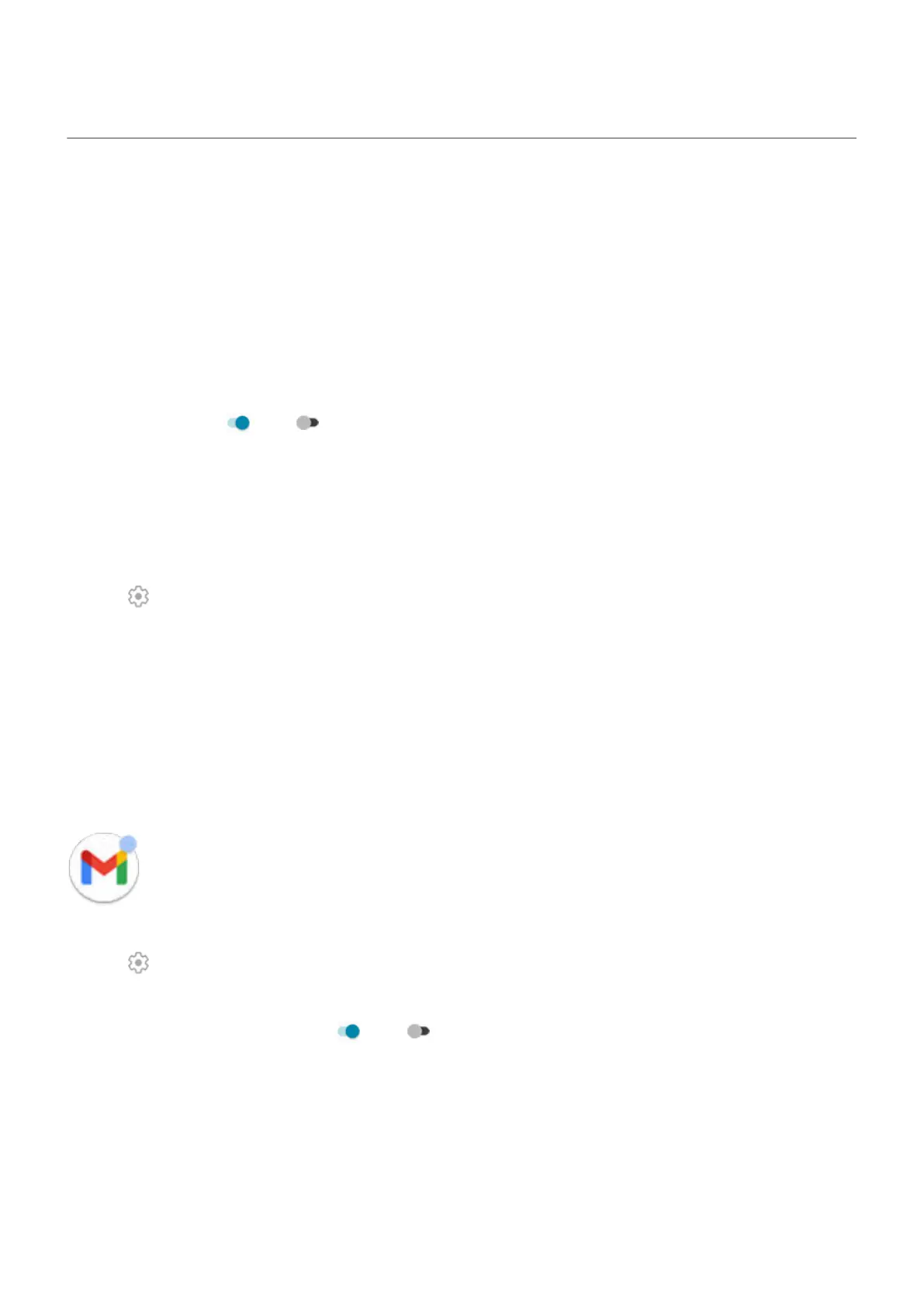Arrange apps and control icon's look
Add/remove app suggestions
If you want your phone use AI to predict which app you’ll want to use next, based on your usage patterns,
you can show suggested apps:
1. Touch & hold a blank space on your home screen.
2. Touch Home settings.
3. Touch Suggestions.
4.
Turn suggestions on or off for your app tray and for the bottom of the home screen.
Adjust icon size and names
You can make the app icons on your home screen and in the app tray larger or smaller. You can also remove
or expand the names below the icon.
1. Touch & hold a blank space on your home screen.
2.
Tap Home settings.
3. Adjust settings:
•
To make the icons smaller or larger, tap Icon size and move the slider to choose a size.
•
To remove the names below the icons, tap App label > Don't show.
•
To restore the names below the icons, tap App label > 2 rows (full names) or 1 row (short names).
Show or hide notification dots
You can control whether app icons show dots to alert you about unread notifications.
1. Touch & hold a blank space on your home screen.
2.
Tap Home settings.
3. Tap Notification dots.
4.
Turn Allow notification dots on or off .
Personalize your phone : Home screen
55
